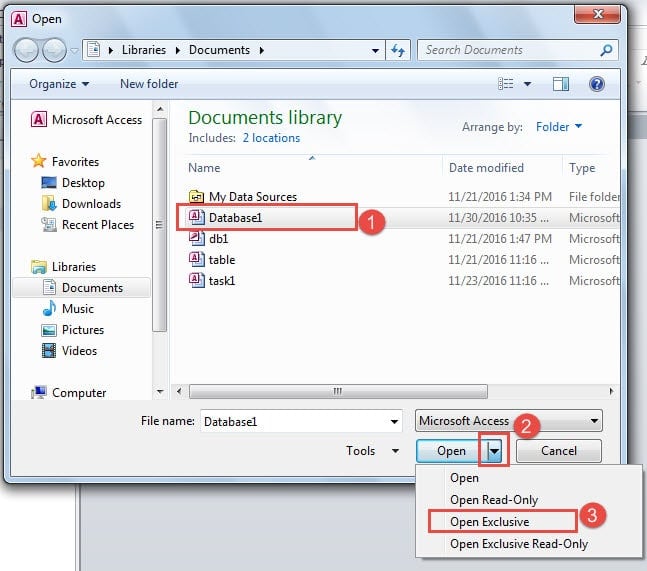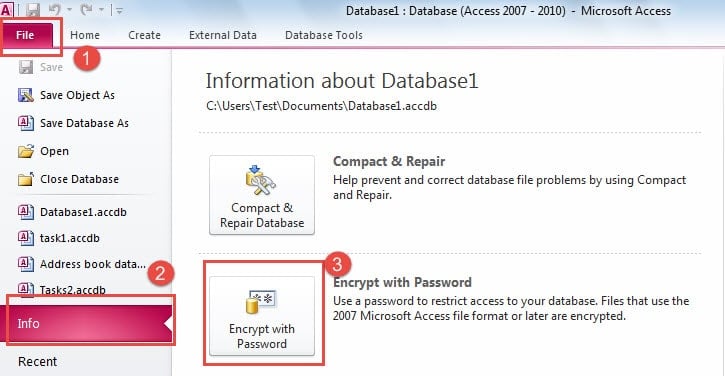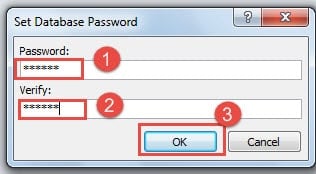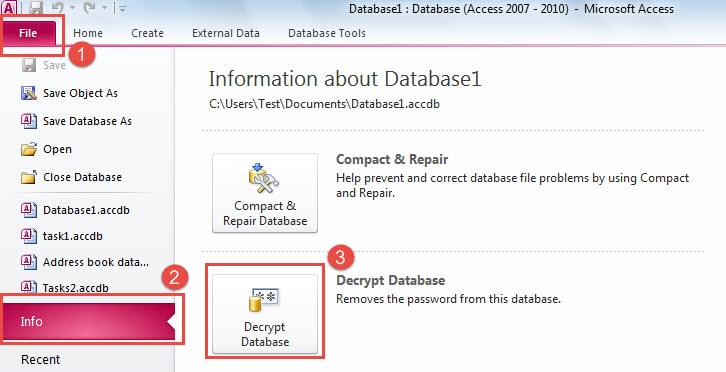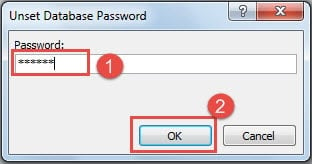Securing Ms Access databases with passwords has become the norm. In this article we look at how we can encrypt and password protect an Ms Access database.
 The database password option available in MS Access does not just put a password on your database to protect it, but also encrypts all the records contained in a database. In other words it makes it nearly impossible via normal means to make changes in the database or to access the database without entering the password and decrypting it. This feature has been present since earliest editions of MS Access and has been made stronger with every edition. With help of this feature, securing Access databases has become a lot easier and more convenient.
The database password option available in MS Access does not just put a password on your database to protect it, but also encrypts all the records contained in a database. In other words it makes it nearly impossible via normal means to make changes in the database or to access the database without entering the password and decrypting it. This feature has been present since earliest editions of MS Access and has been made stronger with every edition. With help of this feature, securing Access databases has become a lot easier and more convenient.
As explained already, this feature does not just secure databases through passwords but also through encryption. It is thus a combination of two tools – encryption and passwords. This enables Access to doubly secure your databases and prevent any unwanted access to your databases, thus keeping all your information safe. Let’s look at the process of password protecting Access database files
Open Ms Access in Exclusive Mode
To apply passwords to your databases and encrypt them, you will first have to open the database in Exclusive mode. The steps for which are given below:
- Go to File, click on Open.
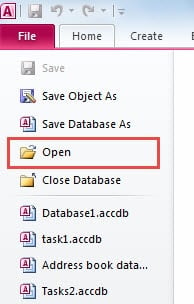
- The Open dialog box will appear, browse and select the file you want open.
- From the drop down list in Open button, select Open Exclusive.
Encrypt the Database with a Password
After you have opened the database in Exclusive mode, follow these steps for applying password for encryption:
- Go to File, click on Info and select Encrypt with Password.
- The Set Database Password dialog box will appear.
- Type the password you want to set, in the password box and type it again for verifying the password.
- Click on OK.
After you have set the password, make sure you do not forget it. You can write it somewhere where no one but only you can access it. These passwords are very crucial and cannot be retrieved if forgotten. So apart from taking steps for securing your databases through passwords, you will also have to take steps for remembering and securing those passwords.
Decrypting the databases is very easy, you just need to enter the passwords and you are sorted. You begin by opening the database and entering the password when asked for. Much like you would do for various other platforms you would have secured with passwords.
Removing the Password from an Access Database
If you want to remove the passwords from your databases and do away with the encryption, follow these steps.
- Go to File Tab, select Info and click on Decrypt Database.
- In the Unset Database Password dialog box, enter your current password.
- Click on OK.
An unprotected Ms Access file, makes your records more vulnerable to security threats and unwanted access by users.
Ms Access Users needs to Remain Aware about the Possibility of a Database Crash
Despite the improvements in the Ms Access application over the years, Access databases remain acutely vulnerable to errors and can crash without giving you even a slightest hint. To deal with a corrupted Access file, you need to run a tool like DataNumen Access Repair. This remarkable application can assuredly get back all data stored in a messed up database file. Moreover the tool is neither challenged by the size of the database nor is bothered by the underlying storage media.
Author Introduction:
Vivian Stevens is a data recovery expert in DataNumen, Inc., which is the world leader in data recovery technologies, including repair mdf database and excel recovery software products. For more information visit www.datanumen.com