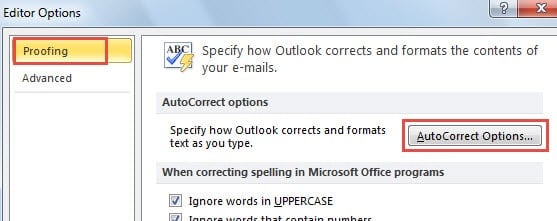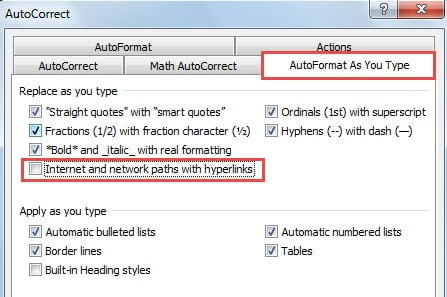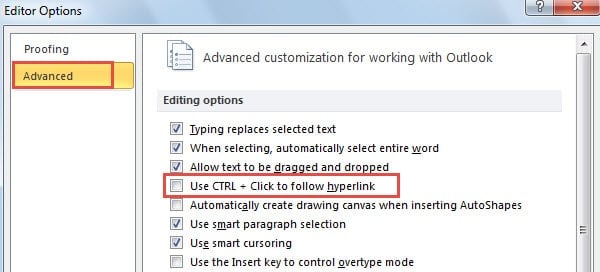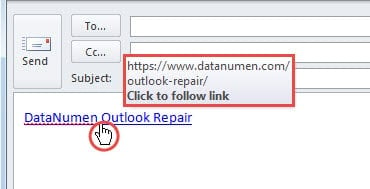With respect to hyperlink in Outlook, there are two annoying issues. One is that Outlook can auto change the internet paths into hyperlinks, like email address, etc. Another one is that only “Ctrl + Click” can follow the link. If you’re also vexed at them, here are the quick solutions.
Whenever I enter email addresses in an email, no matter in subject or message body, Outlook will change them into hyperlinks. In this case, many times I might open the hyperlink by accident, which is really pesky. In addition, I also dislike the rule that I must press “Ctrl” and at the same time click to follow the link. For convenience, I am keen to follow the link just by Click without “Ctrl”. If you have the similar wishes to me, you can refer to my shares below.
Disable Auto Hyperlink
- To start with, launch Outlook application and go to “File” menu.
- Then select “Options”, which will bring out the window of “Outlook Options”.
- Switch to “Mail” tab, under which find and press “Editor Options” button.
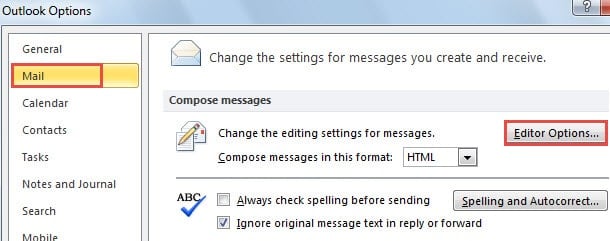
- In the new dialog box, locate and click “AutoCorrect Options” button.
- Another new dialog box of “AutoCorrect” will come into view. Next take the following steps:
- Firstly, turn to “AutoFormat” tab and then deselect “Internet and network paths with hyperlinks” option in the section of “Replace”.
- After that, switch to “AutoFormat As You Type” tab and uncheck the “Internet and network paths with hyperlinks” option as well.
- Eventually click a series of “OK” until all the dialog boxes are closed.
Henceforth, when you type email addresses, websites or other various network paths in the email, Outlook will never change them into hyperlinks automatically any more. Now let’s talk about another vexing matter involved with hyperlinks in Outlook.
Use Hyperlink without Needs to Press “Ctrl”
- For a start, take Step 1 to 3 in the above method to access to “Editor Options”.
- Then in the window of “Editor Options”, move to “Advanced” tab.
- Next find out the “Use Ctrl + Click to follow hyperlink” from the whole list of editor options. You should deselect it.
- Finally press several “OK” to save the changes and return to Outlook.
Now you can open a new message to have a try. After you insert a hyperlink to the specific characters, you can move the cursor onto the characters. You will see a ScreenTip which prompts you to follow the link by Click without “Ctrl”.
Never Click the Hyperlinks in Suspicious Emails
With viruses getting increasingly sophisticated, it has been rather difficult for us to recognize them. In most situations, they might be disguised as the seemingly innocuous links or files. Therefore, bear in mind that we should never click on the hyperlinks embedded in suspected emails. Otherwise, your Outlook data will be stolen, or even destroyed. At that time, ScanPST can help you. You have to take aid of external tool like DataNumen Outlook Repair, which has gotten an edge over its peers due to its high PST recovery rate.
Author Introduction:
Shirley Zhang is a data recovery expert in DataNumen, Inc., which is the world leader in data recovery technologies, including sql recovery and outlook repair software products. For more information visit www.datanumen.com