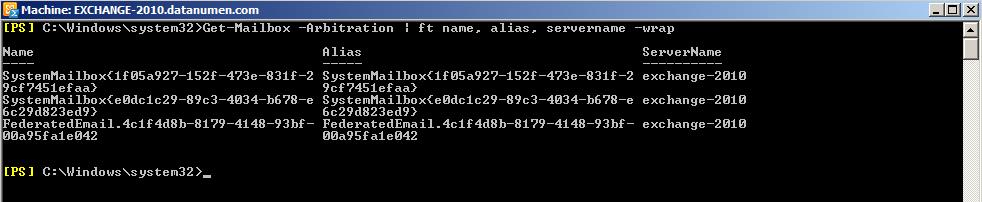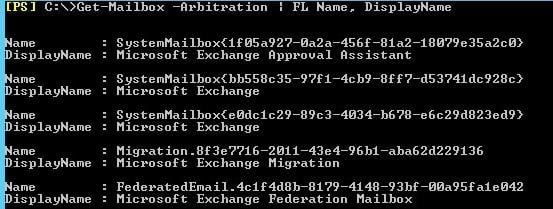In this article, we are going to see an in-depth concept of System mailboxes and its functionalities in Exchange server.
Introduction:
Apart from the generic Exchange objects such as user mailbox, shared mailbox, there are other objects that are less known, yet plays a vital role in Exchange Architecture. Let’s discuss about those objects.
Moderation:
Arbitration Mailboxes was born in Exchange 2010 and later enhanced in Exchange 2013. The primary goal of these mailboxes is to moderate the emails. In Exchange 2010, the concept of moderation was very much enhanced and hence these mailboxes were introduced. Moderation means the process of approving emails. For example, if a Distribution Group is set to be moderated, that group will have owners and any email sent to them will be awaiting approval from those owners. Until anyone approves the original emails, it will be saved in these mailboxes. Apart from Moderation, there are other actions also that is performed by these system mailboxes.
Arbitration Mailbox:
There are multiple Arbitration mailboxes, to be precise in Exchange 2010 there are 3 and in Exchange 2013 there are 5 mailboxes. Below are the Arbitration mailboxes.
- SystemMailbox{ GUID }
- SystemMailbox{ GUID }
- SystemMailbox{ GUID }
- GUID }
- GUID
How to View the System Mailbox:
System Mailboxes can be better view through PowerShell. Below is the Command used getting the Arbitration Mailboxes.
Get-Mailbox –Arbitration | FL Name, DisplayName
Exchange 2010:
Exchange 2013:
- SystemMailbox{1f05a927-02af-xxxx-xxxx-xxxxxxxxxxxx} -Microsoft Exchange Approval Assistant
This mailbox is used for Moderation of all the Recipients that requires approval. This feature was introduced in Exchange 2010. Only one mailbox will be created initially at the time of setup. We can create multiple mailboxes of this type for Load Balancing the moderated recipients.
- SystemMailbox{bb558c35-93f3-1cb9-4ff7-d53741dc928c} – Microsoft Exchange
This mailbox is used for Offline Address Book Generation. This is also called as an Organizational Mailbox. This was introduced from Exchange 2013 server onwards. Additional mailboxes of this type can also be created for fault tolerance.
- SystemMailbox{e0dc1c29-89b3-4034-c678-e6c29d823ed9} – Microsoft Exchange
This mailbox holds all the admin audit log reports and also stores all the searches made for In-Place e-discovery. This was introduced in Exchange 2010.
- FederatedEmail.4c1f4d8b-8349-4148-93bf-00a95fa1e042} – Microsoft Exchange Federation mailbox
This mailbox helps to create a Federation trust between two forests. It holds the federation information and cross forest information. It was first introduced in Exchange 2010 and was very helpful for Hybrid deployments in Office365.
- Migration.8f3e7716-2011-29e4-96b1-aba62d229136 – Microsoft Exchange Migration Mailbox.
This mailbox was first introduced in Exchange 2013. This mailbox holds all the details about the Migration of mailboxes from legacy to new version or Migration to Office365 etc., All the Migration batch details will be stored here.
What if these Mailboxes are deleted?
Generally these mailboxes are hidden and will not be able to view in Exchange management console. However the Active Directory object will be visible and it might get deleted accidentally. They can always be recreated using the Exchange Installation Process. These mailboxes cannot be connected to any client so orphaned OST file recovery option is ruled out. We need to re-run AD preparation step to recreate these mailboxes. Below is the command for it.
.\Setup /PrepareAD /IAcceptExchangeServerLicenseTerms
Conclusion
These mailboxes play a vital role in Exchange Management system, without which some feature might not work as expected. Unless we have good knowledge about this, we might not be able to troubleshoot certain issues.
Author Introduction:
Sophia Mao is a data recovery expert in DataNumen, Inc., which is the world leader in data recovery technologies, including repair pst data and word recovery software products. For more information visit www.datanumen.com