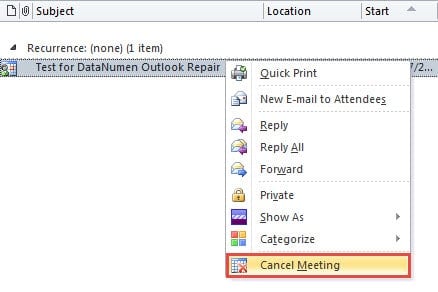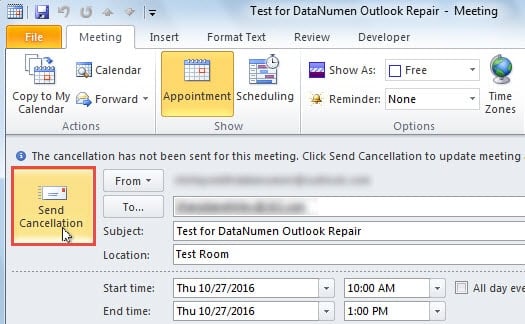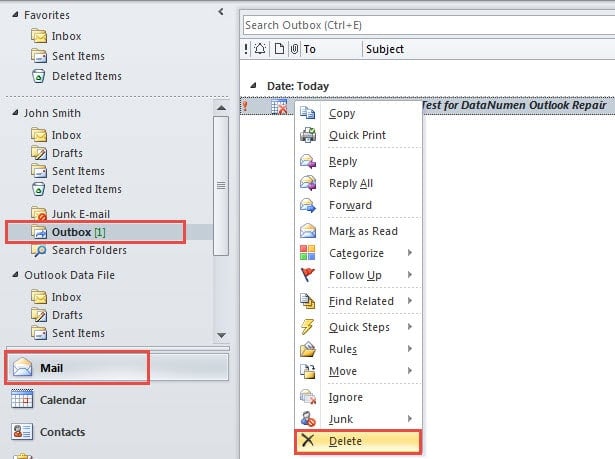In general, if you intend to remove an Outlook meeting organized by you, you will be requested to send a cancellation to other attendees. This article will introduce a handy way to delete the meeting without needs to send cancellation.
On one occasion, I’ve initiated a meeting in Outlook and notified all the necessary attendees. Later, for some reasons, I wouldn’t be able to take part in the meeting. Therefore, I hoped, I could remove the meeting only from my calendar but kept the meeting going on, and all the other attendees should attend the meeting normally. However, when I tried to remove it, the system asked me to send a cancellation to other attendees. I looked forward to a method to delete the meeting without needs to send cancellation.
Delete a Meeting from Your Own Calendar without Sending Cancellation
- To begin with, start Outlook application as usual.
- Then you need to turn off the Internet connection of your Outlook. In Outlook 2010 and newer versions, you can switch to “Send/Receive” tab. You could locate the “Work Offline” button in the group of “Preferences”. Click on it, and Outlook will get into “Offline” status. You will see “Working Offline” displaying in the status bar.
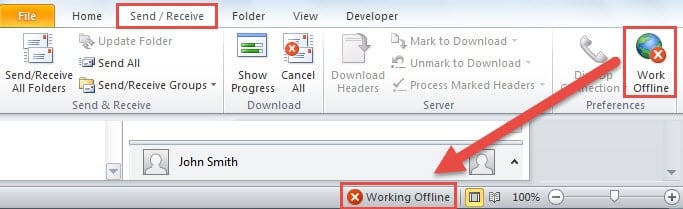
- Now shift to “Calendar” pane. You can press “Ctrl + 2” key buttons or directly hit “Calendar” icon in navigation pane.
- After entering Calendar, you could locate and pitch on the meeting which you would like to cancel. Just right click it and choose “Cancel Meetings” option from the popup right click menu.
- After that, a new message window for you sending cancellation will show up. You can straightly click on “Send Cancellation” button.
- Next you can get back to “Mail” pane and access to the Outbox folder under correct email account. You will discover that the meeting cancellation has been stuck in the Outbox folder.
- Later you could right click on the meeting cancellation and select “Delete” option from its right-clicking menu.
- And then the cancellation will go to “Deleted Items” mail folder. In the meantime, you could return to “Calendar” pane and will find that the original meeting has been removed from your calendar.
- Eventually you need to enable Outlook Internet connection again. You can switch to “Send/Receive” tab and re-click on “Work Offline” button. At once, Outlook will connect to Internet successfully,.
Take Good Care of Your Outlook
It is believed that all regular users of Outlook must have been subject to various problems. In reality, if you take precious and adequate care of your Outlook, the likelihood of terrible occurrence will decrease to a great extent. For example, you need to develop the good habits of always closing Outlook file probably and not trusting all emails readily. Also, it is advisable to keep a qualified PST repair tool in vicinity, like DataNumen Outlook Repair, which can come to your rescue as soon as Outlook corruption happens to you.
Author Introduction:
Shirley Zhang is a data recovery expert in DataNumen, Inc., which is the world leader in data recovery technologies, including sql recovery and outlook repair software products. For more information visit www.datanumen.com