In this article, we understand the error ‘Ambiguous name detected’ and how to deal with it.
We make use of the Access application not just for storing data in databases but also for storing a wide range of procedures, ranging from short to lengthy, and simple to complex ones. It is not uncommon that there is more than one similar kind of procedures stored with similar file names. As a user, you might find this to be completely alright, but the application does not. If you are storing more than one procedure with a similar name, it will pop up an error message.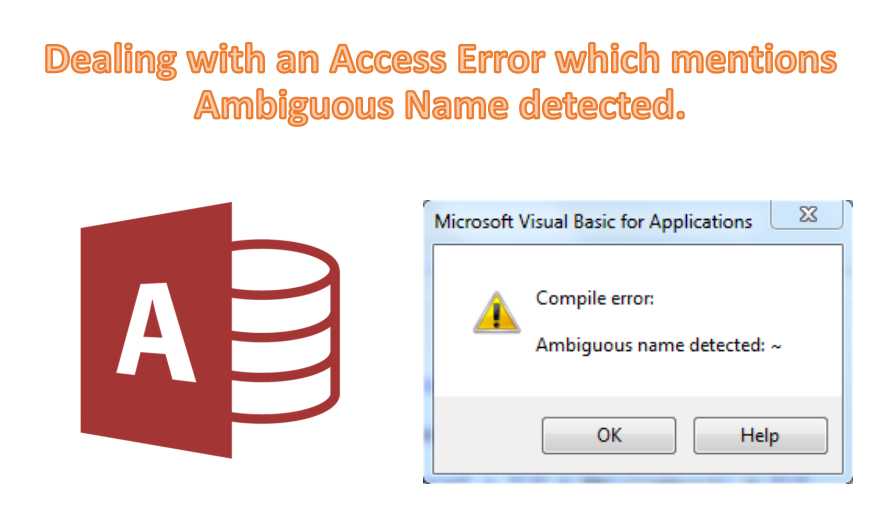
Error Message ‘Ambiguous Name Detected’
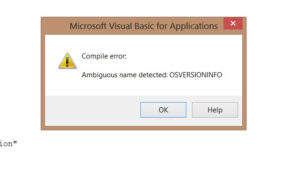
So now that we know the cause of the error is nothing more than repeated file names, having a solution for it will not be a challenge.
Dealing with ‘Ambiguous Name Detected’ Error
After understanding the problem you will realize that the solution to this is the most obvious thing to do. All you need to do is delete all the unnecessary procedures that are a part of the module with a common name, and keep only the ones which you think are crucial to your performance. You might find this easy to implement, but just in case you have problems, given below are the steps you can refer to.
- Start with opening your form in Design View
- This is the step that will differ according to the edition of the application you are making use of. You can either select ‘Code’ on ‘View Menu’ or select ‘View Code’ from Tools group in Design Tab.
- Go to the Debug menu and select the ‘Compile Database Name’ option. This is also the moment when you will again come across the error.
- From the appearing error, you need to check the appearing Procedure Name. Once that is done, click on OK.
- Open the code and look for all occurrences with the given procedure name.
- Now you know what all procedures have the same name, and which ones of these are important and which ones are not. So start with deleting all those procedures which are not important and not needed.
- After you have deleted all the unnecessary procedures of the same name, go to the Debug Menu again and select ‘Compile Database Name’ option.
- If there is no error now, the problem is solved and you can relax by clicking on the close option in File Menu. In case it still persists, you may be looking at a corrupted mdb or accdb file.
Author Introduction:
Vivian Stevens is a data recovery expert in DataNumen, Inc., which is the world leader in data recovery technologies, including mdf repair and excel recovery software products. For more information visit www.datanumen.com