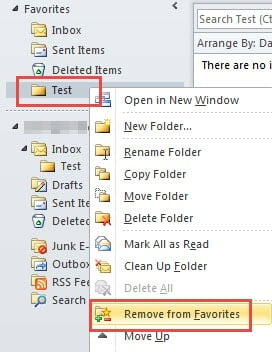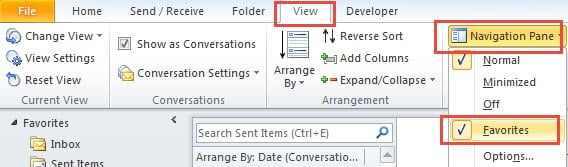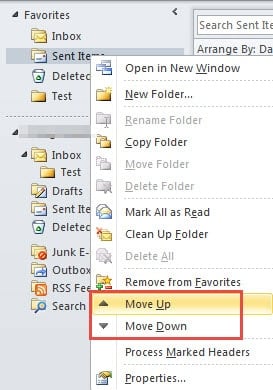You must be familiar with Outlook Favorites, which contains three folders as default. You can also add more folders to quick access your frequently used folders. This article will be a good guide for you to customize your Favorites section.
Outlook Favorites is located at the top of navigation pane. It can assist you to quickly access and check emails, which does improve your work efficiencies. In order to customize your preferred appearance of Outlook favorites, you can add or remove folders, change the orders and so on.
Add Folders to Outlook Favorites Section
You can add an existing email folder to Outlook Favorites via the following three methods.
- In the first place, you should pitch on your wished folder in navigation pane. And then switch from “Home” to “Folder” tab. On “Folder” tab, in “Favorites” section, click “Show in Favorites” button.
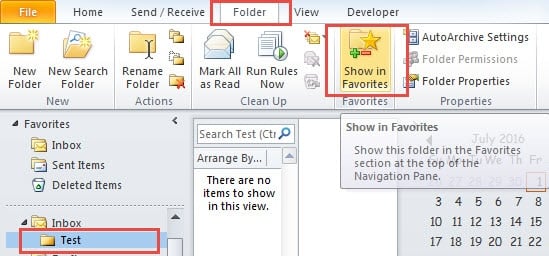
- Besides, you can select the folder and right click it. Then from the context menu, select “Show in Favorites” option.
- Moreover, there is another more direct manner. That is to select and drag it to Outlook Favorites.
Remove Folders from Outlook Favorites Section
Removing folders from favorites is similar to adding folders. You can utilize the same three ways as well.
- Still on “Folder” tab, unselect the “Show in Favorites”. The folder will vanish from Favorites as soon as you cancel the selection.
- In addition, you can choose “Remove from Favorites” from the context menu.
- What’s more, you can drag it from Favorites. But you will find that in this manner, it is impossible to position it in original place.
Furthermore, you should note that removing doesn’t refer to deleting. If you select “Delete”, you should get the folder back from “Deleted Items”.
Turn on or off Outlook Favorites
- For a start head to “View” tab.
- Then click “Navigation Pane” button in “Layout” group.
- Finally check the “Favorites” option to turn it on. Unchecking it can turn it off.
Arrange the Order of Folders in Outlook Favorites Section
Right click a folder in Favorites. You can see “Move Up” as well as “Move Down” in the context menu. Select either to change its order. Alternatively, you can pitch on one folder and directly drag it to the target place as per your wishes.
Repair Compromised PST Files
As we all know, Outlook is vulnerable to corruptions. Thus Outlook is developed with an inbox repair tool, Scanpst.exe. But in most situations, it is ineffective. Hence a robust Outlook repair application is a matter of necessity. DataNumen Outlook Repair is highly recommended due to its expertise in PST recovery. It can scan and retrieve damaged PST files in an instant.
Author Introduction:
Shirley Zhang is a data recovery expert in DataNumen, Inc., which is the world leader in data recovery technologies, including sql recovery and outlook repair software products. For more information visit www.datanumen.com