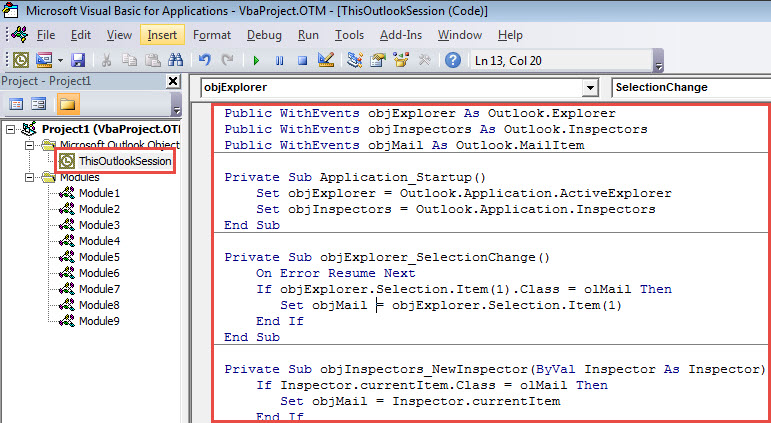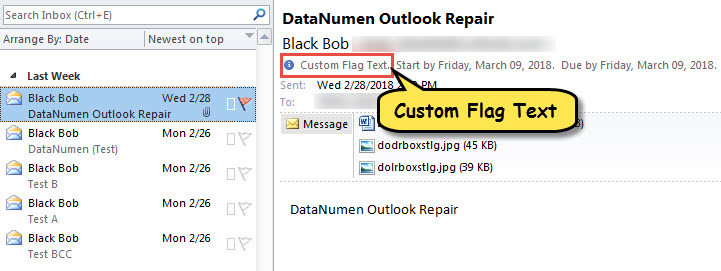When you flag an item, the default flag text is “Follow up”. If you want to customize it, you can read this article. Here we will teach you to use VBA to realize it.
By default, when you flag an item, the note is “Follow up”. If you want to change it, you have to choose “Custom” flag option and then input your desired text in the popup dialog box. If you frequently need to assign a specific customized flag texts, you will surely dislike the above way in that it is too troublesome. Therefore, here we’ll share a smart method. It will directly customize the flag texts to your liking. Now, read on to get its detailed steps.
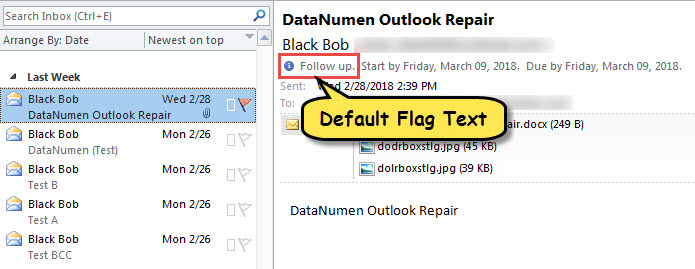
Customize the Flag Texts in Flagged Items
- For a start, change the macro settings according to “How to Run VBA Code in Your Outlook“.
- Then, press “Alt + F11” to access VBA editor.
- Next, open the “ThisOutlookSession” project and paste the following code.
Public WithEvents objExplorer As Outlook.Explorer
Public WithEvents objInspectors As Outlook.Inspectors
Public WithEvents objMail As Outlook.MailItem
Private Sub Application_Startup()
Set objExplorer = Outlook.Application.ActiveExplorer
Set objInspectors = Outlook.Application.Inspectors
End Sub
Private Sub objExplorer_SelectionChange()
On Error Resume Next
If objExplorer.Selection.Item(1).Class = olMail Then
Set objMail = objExplorer.Selection.Item(1)
End If
End Sub
Private Sub objInspectors_NewInspector(ByVal Inspector As Inspector)
If Inspector.currentItem.Class = olMail Then
Set objMail = Inspector.currentItem
End If
End Sub
Private Sub objMail_PropertyChange(ByVal Name As String)
Dim strFlagRequest As String
If Name = "FlagStatus" Then
If objMail.IsMarkedAsTask = True Then
If objMail.FlagStatus <> olFlagComplete And objMail.FlagStatus <> olNoFlag Then
'Enter your preferred note
objMail.FlagRequest = "Custom Flag texts"
objMail.Save
End If
End If
End If
End Sub
- After that, restart your Outlook to activate this macro.
- Finally, you can have a try.
- First off, select or open an Outlook item.
- Then, flag it as usual.
- At once, you will see the custom flag texts assigned to this item, as shown in the following figure.
What If PST File Becomes Inaccessible
It has been proven that Outlook file is prone to corruption due to various factors. For instance, if you frequently close your Outlook application improperly or you accidentally download the malicious attachments, the PST file may be corrupted. At that time, your first resort is to employ the built-in repair tool – Scanpst. Yet, if it fails, you have no choice but to recur to a more professional external utility, like DataNumen Outlook Repair, which has been appreciated a lot due to its high PST recovery rate.
Author Introduction:
Shirley Zhang is a data recovery expert in DataNumen, Inc., which is the world leader in data recovery technologies, including corrupt SQL Server and outlook repair software products. For more information visit www.datanumen.com