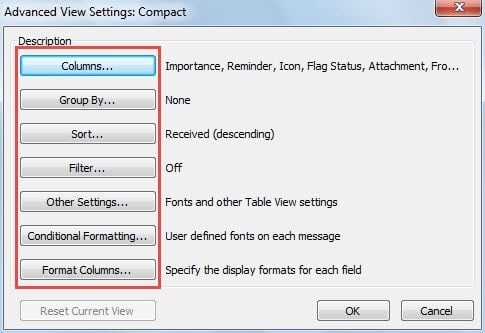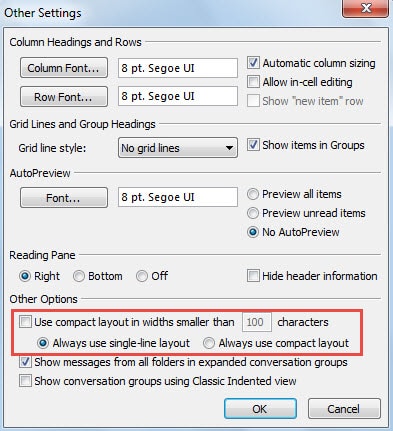Every time you create a new folder, you will need to change its view as per your likes. Why don’t you directly change the default view for new folders?
Someone may have never noticed that the default view for new folders in Outlook is “Compact” view. Therefore, if you change the view settings of “Compact” view, the default view for new folders will be changed accordingly. Here are concrete steps.
Steps to Customize the Default View for New Folders
- At the very outset, switch to “View” tab and click on “Change View” button. From its drop down list, you can locate and click “Manage views” option.
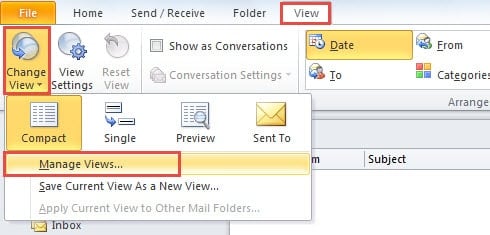
- Then a new dialog box of “Manage All Views” will open up. You need to select “Compact”. And click on “Modify” button.
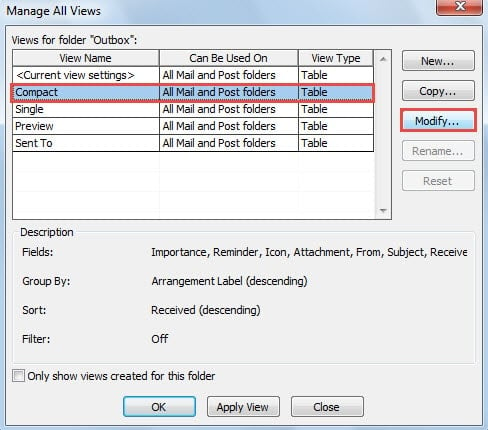
- Next you will see another popup dialog box of “Advanced View Settings: Compact”, in which you can customize the view tailored to your preference. Now I will introduce how to customize it in detail.
- Columns: You can add and remove the default columns in the header of the list of items, such as flag, status and so on.
- Group By: As its name suggests, this aims to change how to group the items. You can choose your desired group, like Due Date, Contacts, etc.
- Sort: In this function, you can modify the order of the item list, say size, received, subject and so on.
- Filter: Through it, you can make those items that just fit the filters vanish from the list.
- Conditional Formatting: This function is especially favored by regular users of Outlook. By it, you can change the fonts, font size as well as colors that that Outlook can become more colorful.
- Finally after modifying the above, you can click a series of “OK” until all the dialog boxes are closed.
Since then, you have successfully changed the default settings of “Compact” View. That is to say, when you create any new folders, they will be in your custom view, such that you needn’t change them every times.
Extra Tip: Apply Single View to New Folders by Default
Here is an interesting matter about the default view. If you prefer Single view and hope every new folder can use Single view by default, you can by the easy steps below to change “Compact” to “Single”.
- In the step 3 in the above methods, click on “Other Settings”.
- Then in the popup dialog, deselect “Use compact layout in width smaller than 100 characters” and choose “Always use single-line layout”.
- Eventually click several “OK” to save the changes and back to Outlook.
Watch out Every Outlook Error
Although Outlook comes packed with myriad functions, errors can occur to it occasionally. Therefore, you should beware of those errors. Mounting errors will finally lead to severe crashes one day. If in case of crashes, Scanpst.exe cannot rescue Outlook any more. You have to lean upon other potent tools, such as DataNumen Outlook Repair, which is well versed in Outlook recovery.
Author Introduction:
Shirley Zhang is a data recovery expert in DataNumen, Inc., which is the world leader in data recovery technologies, including sql recovery and outlook repair software products. For more information visit www.datanumen.com