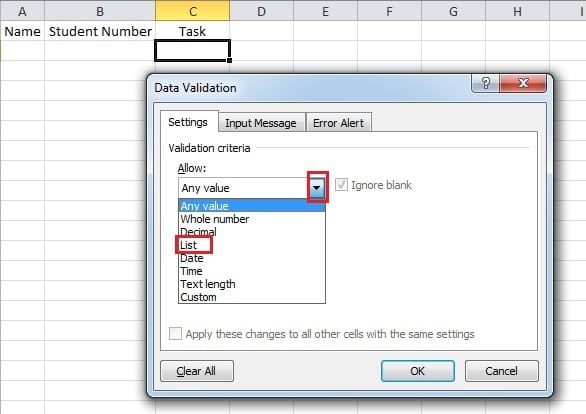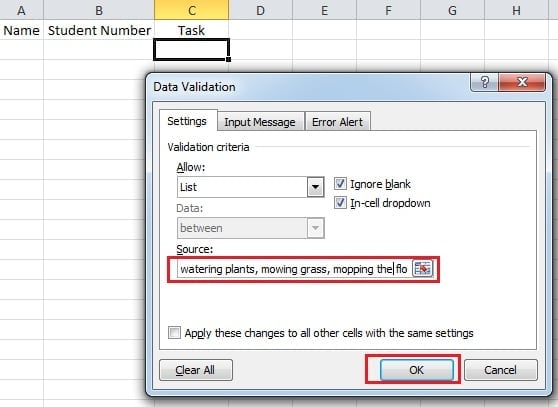Excel can be very powerful if manipulating it intelligently. Not only can it be used to store and analyze data, but also Excel has many other usages. Therefore, today we launch the method of creating multiple choice questions in cells.
You may possibly have received questionnaire in the form of Excel. And this is another application of Excel. The format of Excel allows the interface to be much clearer. What’s more, it is easy for people to collect the results. In some cells, there are some common options that you can choose. With this setting, you don’t need to input the information manually. Hence today we will explore the function of creating multiple choice questions in Excel cells.
An Example of Choosing Tasks
Here we use an example of giving students tasks: watering plants, mowing grass and mopping the floor. You need to ask your students which projects they want to do. And you send them the Excel files to fill in. In the task column, click the small arrow on the right and they can choose any one in the list.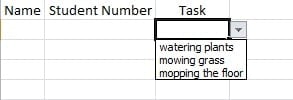
Steps of Setting Multiple Choices
- Selected the target cell where you want to create a list.
- In the data ribbon, click “Data Validation”. And then a new window will pop up.

- And then in the new window, click the small arrow on the right of the “Allow” text box.
- In the drop down list, choose the option of “List”.
- After that, in the text box of “source”, input the three tasks. And you should remember to use comma to separate them.
- Click “OK”. And then you can see that all the three tasks are in the drop down menu.
The above are the steps of creating multiple choice questions in an Excel cell. And the steps are very easy so this purpose is very easy to achieve. After all the settings, you can send it to your students.
Method to Take When Excel Corruption Happens
It is never easy to predict when an Excel file will corrupt. Therefore, once such accident happens, it will cause great trouble to your work. What’s worse, the data disaster will bring you great loss if handling improperly. So you will certainly want to repair your files in a right way and as soon as possible. Hence we suggest that you can use the third party software to fix Excel. This tool is very effective and can retrieve the lost data to the maximum extent.
Author Introduction:
Anna Ma is a data recovery expert in DataNumen, Inc., which is the world leader in data recovery technologies, including word recovery and outlook repair software products. For more information visit www.datanumen.com