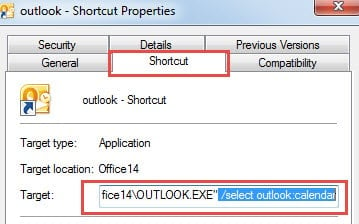This article will introduce you how to create a Desktop shortcut to your frequently checked folder in Outlook. It can make you quickly access the target folder.
Before starting my daily work, I am always accustomed to checking my Outlook tasks. Depending on these tasks, I can further make a schedule of that day. In this situation, I considerably create a Desktop shortcut to Outlook tasks folder. The following are my solutions. You can refer to it to create shortcuts to other folders as well.
Create a Desktop Shortcut to Outlook Tasks
- At the beginning, you should head to Windows Start Menu. You need to type “Outlook.exe” in the search field. You can see an Outlook program.
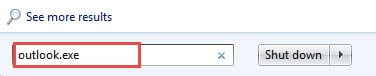
- Then right click it and select “Send to” and “Desktop (Create Shortcut)”.
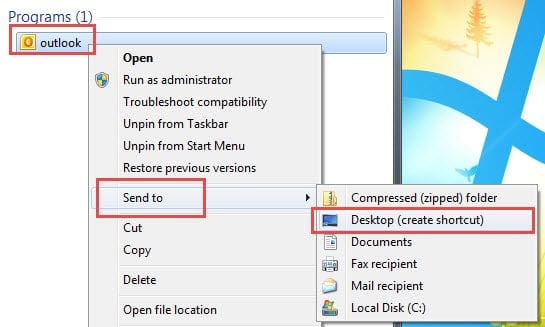
- Go to Windows Desktop. Right click the Shortcut and select “Properties”.
- A new dialog box will arise, in which you should locate the “Target” box on the shortcut tab. It is the path of Outlook.exe.
- You should move your cursor to the end of the path. Next press a spacebar there and type /select: outlook tasks behind it.
- Finally click “OK”. Double click the Outlook shortcut, and Outlook will open in “Tasks” page.
Specifying a folder via /select command line is very simple. The followings are several common rules for it.
- If the folder is main folder, you can just utilize /select: outlook tasks
- If the folder name consists of spaces, you should use quotes to contain the name, like /select: “outlook Deleted Items”.
- If the folder is a subfolder, you can apply a slash, such as /select: outlook Inbox/Test.
Change the Shortcut Icon
Irrespective of which folder the shortcut refers to, its icon is Outlook logo as default. Therefore, to distinguish it from Outlook program, you had better to change its icon. You can follow the steps below.
- For a start, right click the shortcut and choose “Properties”.
- Then in the subsequent window, on the “Shortcut” tab, you should locate and click “Change Icon” button.
- Next a new dialog box will show up. You can see all available icons listed out. Choose one of them as per you will.
- Finally click “OK”.
Attach More Attention to Outlook Errors
If you are a regular user of Outlook for a long time, you must have encountered lots of errors. In face of them, you are better off making efforts to resolve them instead of overlooking them. Furthermore, once you meet severe corruption, you should resort to a versatile Outlook recovery tool like DataNumen Outlook Repair. It can repair both a single file and a block of files in a quick time.
Author Introduction:
Shirley Zhang is a data recovery expert in DataNumen, Inc., which is the world leader in data recovery technologies, including sql recovery and outlook repair software products. For more information visit www.datanumen.com