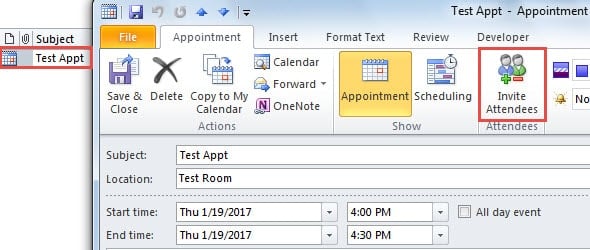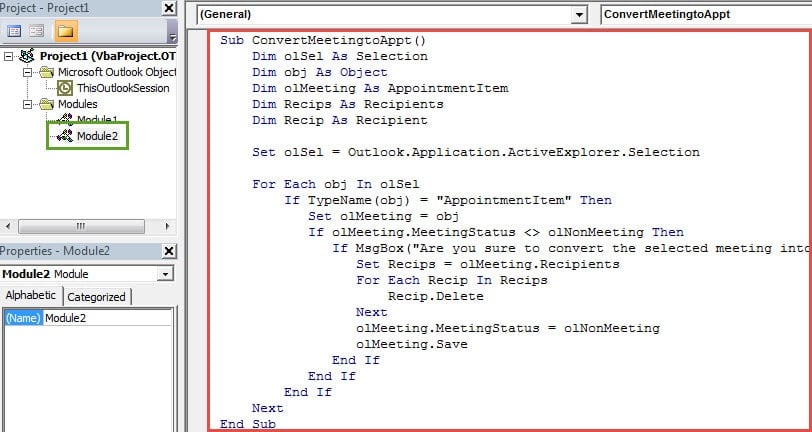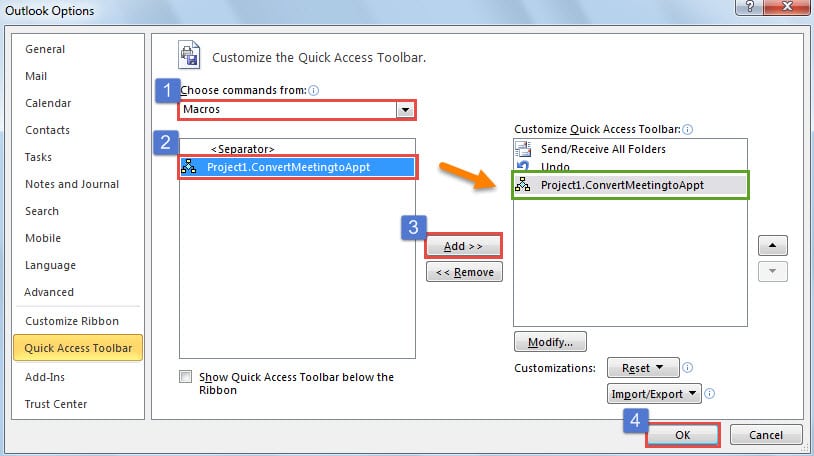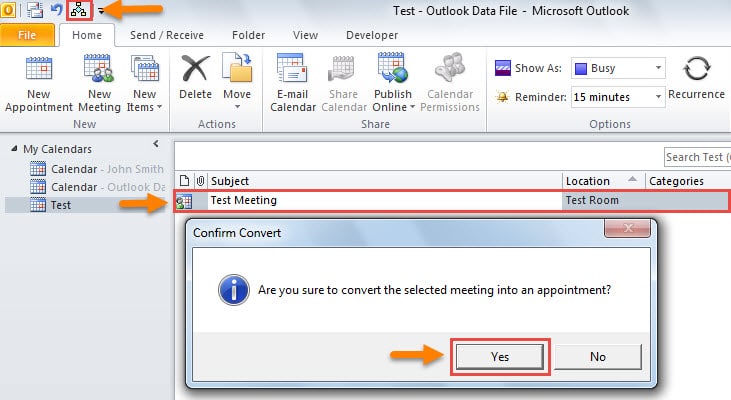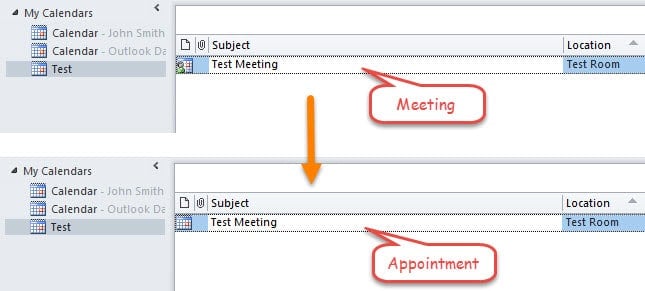Many users are longing for a method to convert an Outlook meeting into a common appointment. This article will introduce a quick method to accomplish it quickly via Outlook VBA.
Actually an Outlook meeting is also an appointment item. The primary difference between them is that meeting contains attendees but appointment doesn’t. Thus it is pretty easy to convert a common appointment into a meeting. Just open the appointment and click on “Invite Attendees” button under “Appointment” tab.
However, Outlook doesn’t support us to easily turn a meeting to an appointment. It has no native support for us to remove the attendees. Hence, in general, if you would like to realize it, the workaround is to manually create a new appointment with the same details as the meeting. It will be quite time-consuming. Luckily, via Outlook VBA, you can achieve it with utmost ease. Read on to gain the VBA codes and elaborate steps.
Convert a Meeting into an Appointment with Outlook VBA
- To start with, go to “Developer” tab and hit “Visual Basic” button.
- Then in the new “Microsoft Visual Basic for Applications” window, you need to insert a new module.
- Next copy and paste the following VBA codes into it.
Sub ConvertMeetingtoAppt()
Dim olSel As Selection
Dim obj As Object
Dim olMeeting As AppointmentItem
Dim Recips As Recipients
Dim Recip As Recipient
Set olSel = Outlook.Application.ActiveExplorer.Selection
For Each obj In olSel
If TypeName(obj) = "AppointmentItem" Then
Set olMeeting = obj
If olMeeting.MeetingStatus <> olNonMeeting Then
If MsgBox("Are you sure to convert the selected meeting into an appointment?", vbYesNo + vbQuestion, "Confirm Convert") = vbYes Then
Set Recips = olMeeting.Recipients
For Each Recip In Recips
Recip.Delete
Next
olMeeting.MeetingStatus = olNonMeeting
olMeeting.Save
End If
End If
End If
Next
End Sub
- Subsequently, you can get back to main Outlook window and continue to add the new macro to the Quick Access Toolbar.
- Eventually you can try this code.
- Firstly open the correct Calendar folder and pitch on the source meeting.
- Then press the macro button in Quick Access Toolbar.
- Later you will get a message box, ask if you are sure to convert.
- When you select “Yes”, the meeting will be changed into an appointment at once.
Don’t Look Down Upon Outlook Data Backup
Outlook is vulnerable to various factors, including virus, malware, power outages and so forth. Thereby, in order to prevent Outlook PST data damage, you have to persist in making regular backups for your Outlook data. It is of great significance. Never bypass it. Also, it is suggested to get hold of a potent repair tool, which will come in handy, like DataNumen Outlook Repair.
Author Introduction:
Shirley Zhang is a data recovery expert in DataNumen, Inc., which is the world leader in data recovery technologies, including repair corrupt SQL Server and outlook repair software products. For more information visit www.datanumen.com