In this article, we look at removing an Access database project completely including how to remove registry entries.
MS Access like many of the other Microsoft applications is extremely versatile and useful for businesses of all sizes. It is the kind of applications that can be used in different ways depending on the kind of business and its needs. Unlike MS Word and MS Excel which are usually used for similar kind of functions across different organizations. In a small business, MS Access can be used simply for storing data, whereas in a medium or large business it can also be linked to SQL Server and be used for more complicated functions.
There are several operations and functions that you can perform in your Access application. These might not be the ones that you would need to perform on a regular basis, but can definitely be the ones that you perform sometimes. And because these are performed rarely, a lack of clarity on how to implement them is not uncommon. One such function is of permanently deleting or erasing an Access database, along with removing it from the registry entries as well.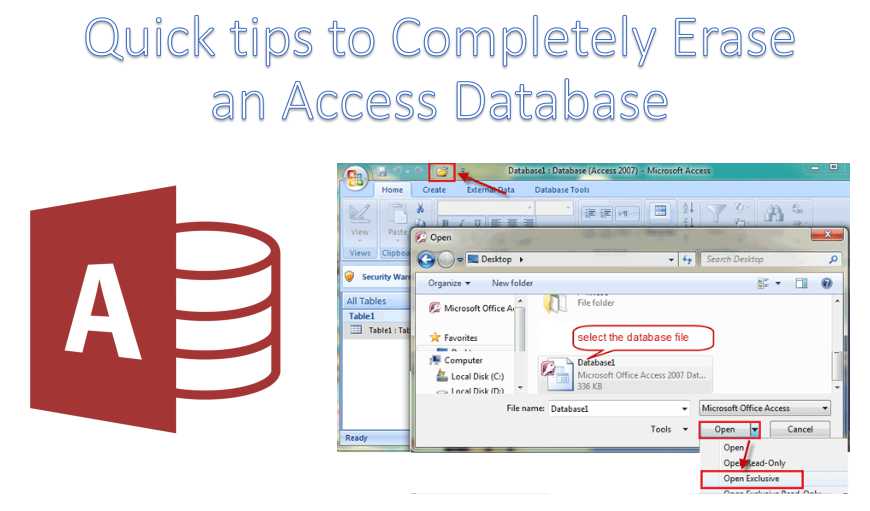
Completely erasing an Access database from registry entry as well
If you are someone who is new to MS Access, or have created a brand new Access database, there are chances that you might want to delete it and start from scratch all over again. There are multiple reasons as to why you would be required to do this, but here we will be focusing on how to do it.
The steps for deleting a database are simple, all you need to do is delete the Access file in Windows Explorer. But this will not erase it completely, as you would still be able to find it in Documents library in the form of .accdb files. To prevent seeing the database in Access file listing, you will have to delete it from registry as well.
Deleting Access file from registry
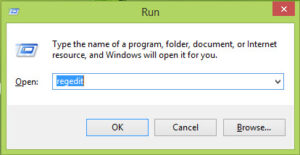
- Go to the search field, and type ‘regedit’.
- You will come across the statement containing the MRU.
From here you can select the key belonging to the database you wish to delete and then erase it. This will prevent it from appearing in the Access file list. Once you have deleted the key to the relevant database, it will be erased from the registry as well.
Why you should know how to erase an Access database from the registry
One of the most treasured thing when using heavy applications is storage space. If you have already deleted an item, but there are still parts of it remaining on your system occupying crucial system space, it is necessary for you to delete them, and free up space. Deleting an unwanted or corrupt accdb database from the registry will free up a little amount of space, but if you have several unwanted databases, and all of them stored in the registry, you will be able to get greater space by erasing all of them from the registry.
Author Introduction:
Vivian Stevens is a data recovery expert in DataNumen, Inc., which is the world leader in data recovery technologies, including sql repair and excel recovery software products. For more information visit www.datanumen.com