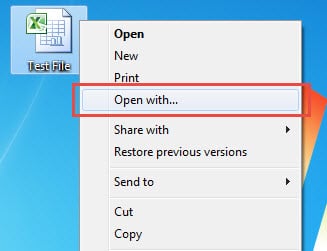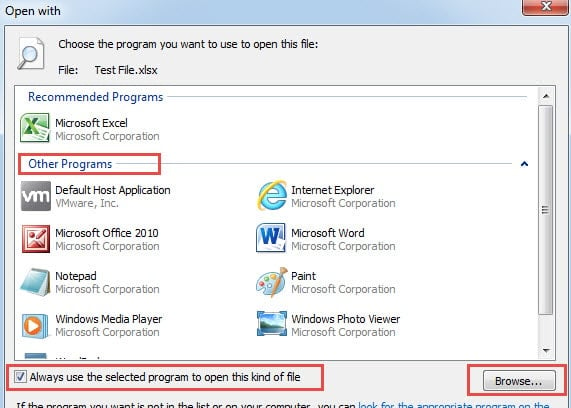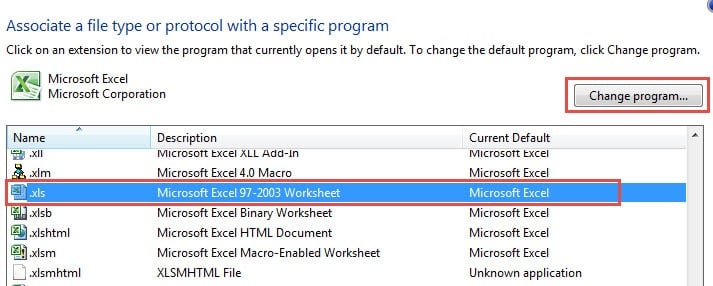When you double click on a pdf attachment, Photoshop shows up and attempts to open the pdf file. It will fail absolutely. In this case, you have to change the default program to open the pdf attachment.
I have ever encountered this issue as well. At that time, I tried to open a spreadsheet attachment that is usually opened by Excel application, but WordPad showed up instead of MS Excel. Finally I have no choice but to change the default programs in Windows Control Panel.
Change the Default Programs by Open with
- To begin with, you need to save the target Outlook attachments to local. Just right click on the Outlook attachments and select “Save as” from the context menu. In the new window of “Save Attachment”, you can choose a preferred location to store this file and assign a new name to it. Finally click “Save” button.
- Then close Outlook and find the attachment file in the set location. Right click on it and select “Open with” from the right click menu.
- Next a new window will show up, in which you can select one program from the “Other Program” list or click “Browse” button at the lower right corner to choose your desired program.
- After choosing the program, don’t forget to select the option “Always the selected program to open this kind of file”. Selecting it means changing the default program.
- Finally click “OK”
The above method is the fastest one. But the prerequisite is that you need to save the Outlook attachments to local disk at first. If you don’t want to save it to local, you can utilize the second method, namely change default programs in Control Panel.
Change the Default Programs in Control Panel
- At the very outset, close Outlook application and turn to Start Menu.
- Then access to “Control Panel”. In the new popup window, select “Programs” item.
- In the subsequent screen, you can click on “Default Programs”.
- Next click “Associate a file type or protocol with a program” link. It will turn to another window.
- After a few seconds, all associations between file types with programs will show up. You can select the target file type, such as “.xls” and then click “Change program” button.
- The following window is still “Open with” window, in which you can select directly or utilize “Browse” to select.
- After selecting, click “Close” directly.
Prevent Outlook Corruption
Provided that you’ve applied Outlook for a long time, you must have encountered various errors, and even crashes. It is apparent that Outlook is vulnerable to corruption. Thus you should make some essential precautions, for example, making regular backups, disable auto-downloading external files, block junk emails, install powerful antivirus software and so on. Of course, getting hold of a potent repair tool like DataNumen Outlook Repair is a matter of necessity as well.
Author Introduction:
Shirley Zhang is a data recovery expert in DataNumen, Inc., which is the world leader in data recovery technologies, including sql recovery and outlook repair software products. For more information visit www.datanumen.com