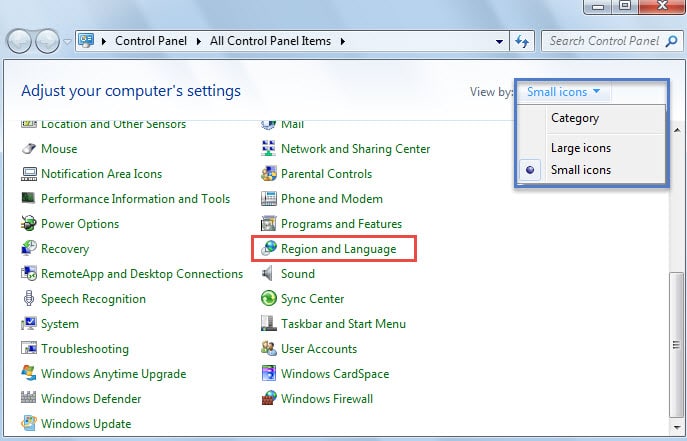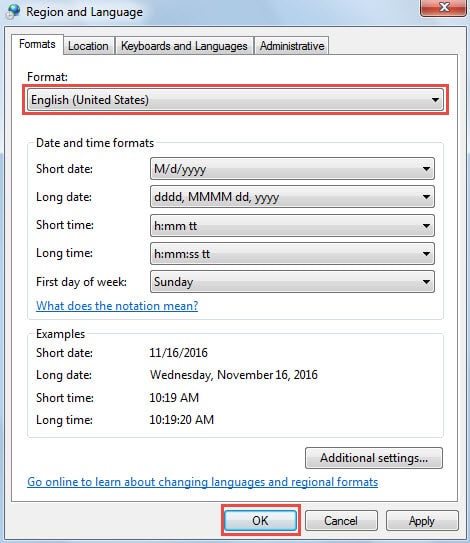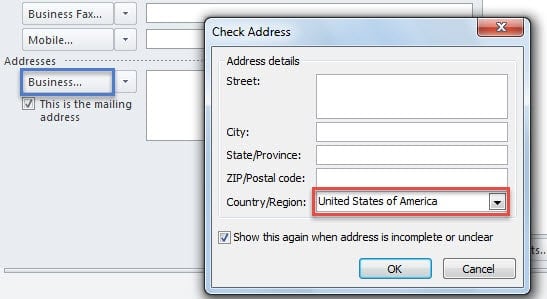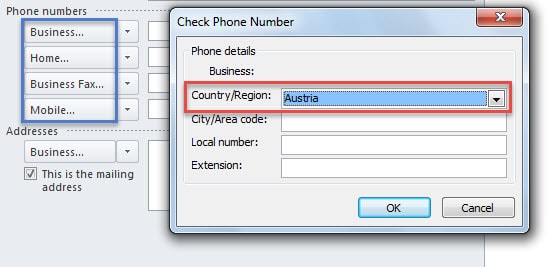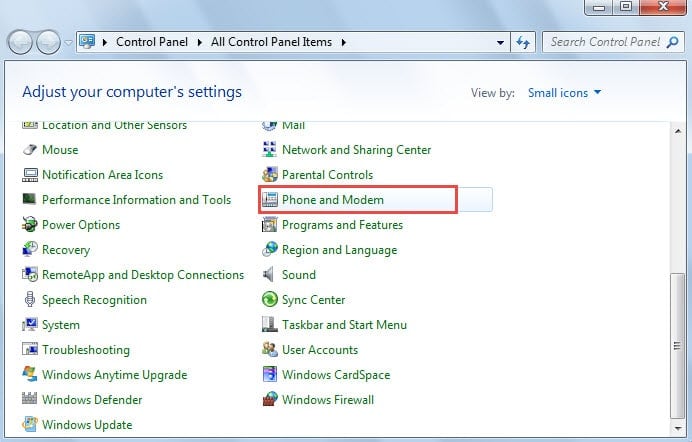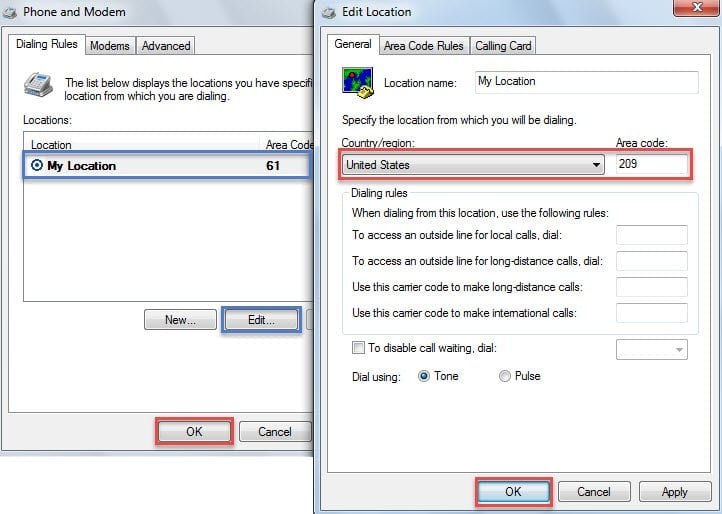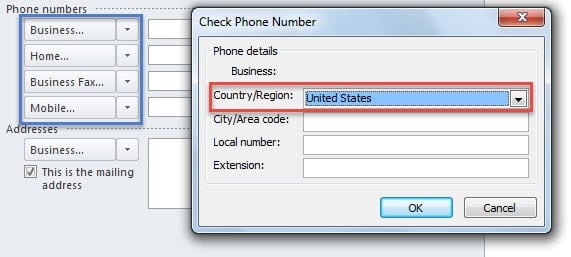Many Outlook users are complaining that Outlook always uses the wrong country in the addresses and phone numbers of contacts. Actually, it is pretty easy to change the default country. This article will be a quick guide.
Outlook will apply a default country to physical addresses for contacts depending on Windows language and formatting settings. Equally, the default country for phone numbers is also up to Windows location settings. Therefore, to change the country, we need start from changing corresponding settings in Windows Control Panel. Read on to learn the elaborate operations.
1. Change the Default Country for Addresses
In “Addresses” of Outlook Contacts, after you input the physical address in the blank box, you can check addresses by clicking the front button – “Business”, “Home” or “Other”. Then in the “Check Address” dialog box, you will find that “Country/Region” field has been set as default, which may be different from your desired country. If you want to change the default country, please follow the steps below.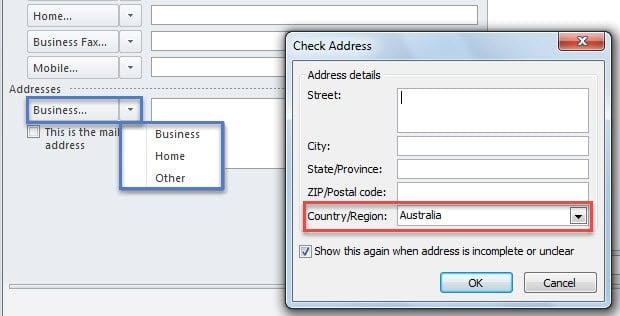
- To begin with, go to “Start Menu” and click “Control Panel”.
- Then in “Control Panel”, change “View by” from “Category” to “Large icons” or “Small icons”.
- After that, from the following applets, find and click “Region and Language”.
- Next in the dialog box of “Regions and Language”, you can select your desired country from the drop down list of “Format” field, such as “United States”.
- Finally click “OK”.
- Now go back to Outlook and re-check the address. You will discover that the default country has been changed to your selected country.
2. Change the Default Country for Phone Numbers
Like “Addresses”, when you click the button in “Phone numbers” part, no matter “Business”, “Home” or others, you will see the default country in “Check Phone Number” dialog box. If you find it varies from your frequently used country, move on to change it right now.
- Firstly, repeat the step 1 & 2 in the last method of changing address country.
- Then hit “Phone and Modern” applet in “Control Panel”.
- Next in the subsequent “Phone and Modern” dialog box, select “Location” and click “Edit” button.
- After that, in “Edit Location” dialog box, you can change the country and area code under “General” tab, such as “United States” and “209”.
- Ultimately click two “OK” to activate the changes.
- Now you can return to Outlook and check the phone number again. You must find that the new country has been applied to Outlook.
Rescue Corrupt Outlook Data File
It is almost an unquestioned fact that Outlook is considerably vulnerable. Thus it would be an arduous task to protect Outlook and prevent data loss. As usual, backup for Outlook data is indeed required. In addition, another matter of necessity is a powerful repair tool, like DataNumen Outlook Repair, which can repair PST data problem without breaking a sweat.
Author Introduction:
Shirley Zhang is a data recovery expert in DataNumen, Inc., which is the world leader in data recovery technologies, including repair mdf data error and outlook repair software products. For more information visit www.datanumen.com