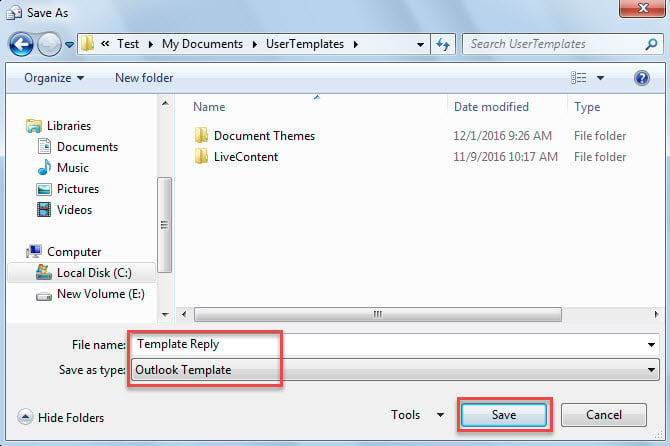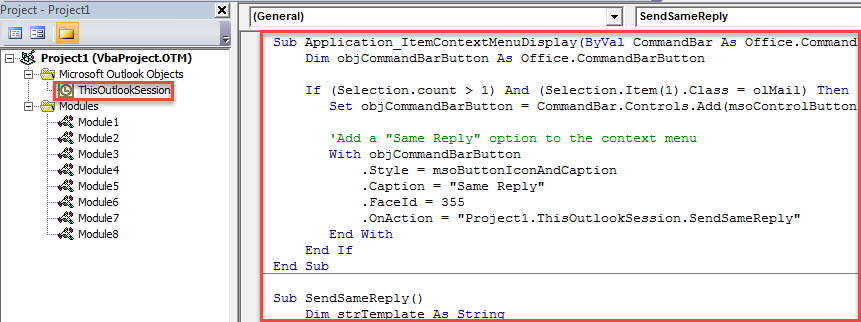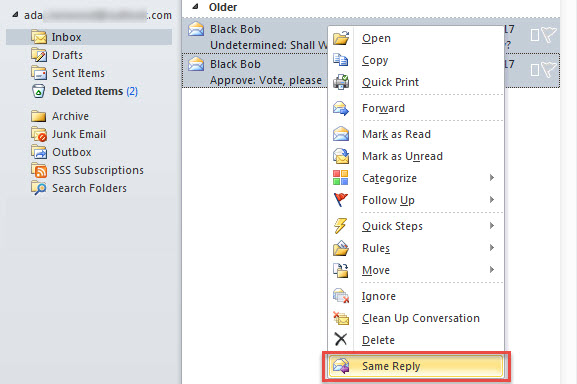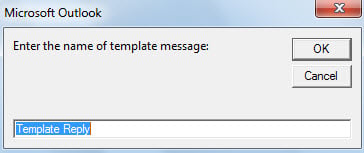Many users ask for a solution that allows them to batch reply multiple selected emails with same content in Outlook. Though Outlook doesn’t provide such a feature, you still can achieve it via a piece of VBA code.
I have heard a great number of users complaining that Outlook has no a function supporting them to send a same reply to multiple emails in one go. When they select multiple emails, both “Reply” and “Reply All” actions will turn greyed out – get disabled. Looking at this issue, thereinafter, we will share a method to realize this feature.
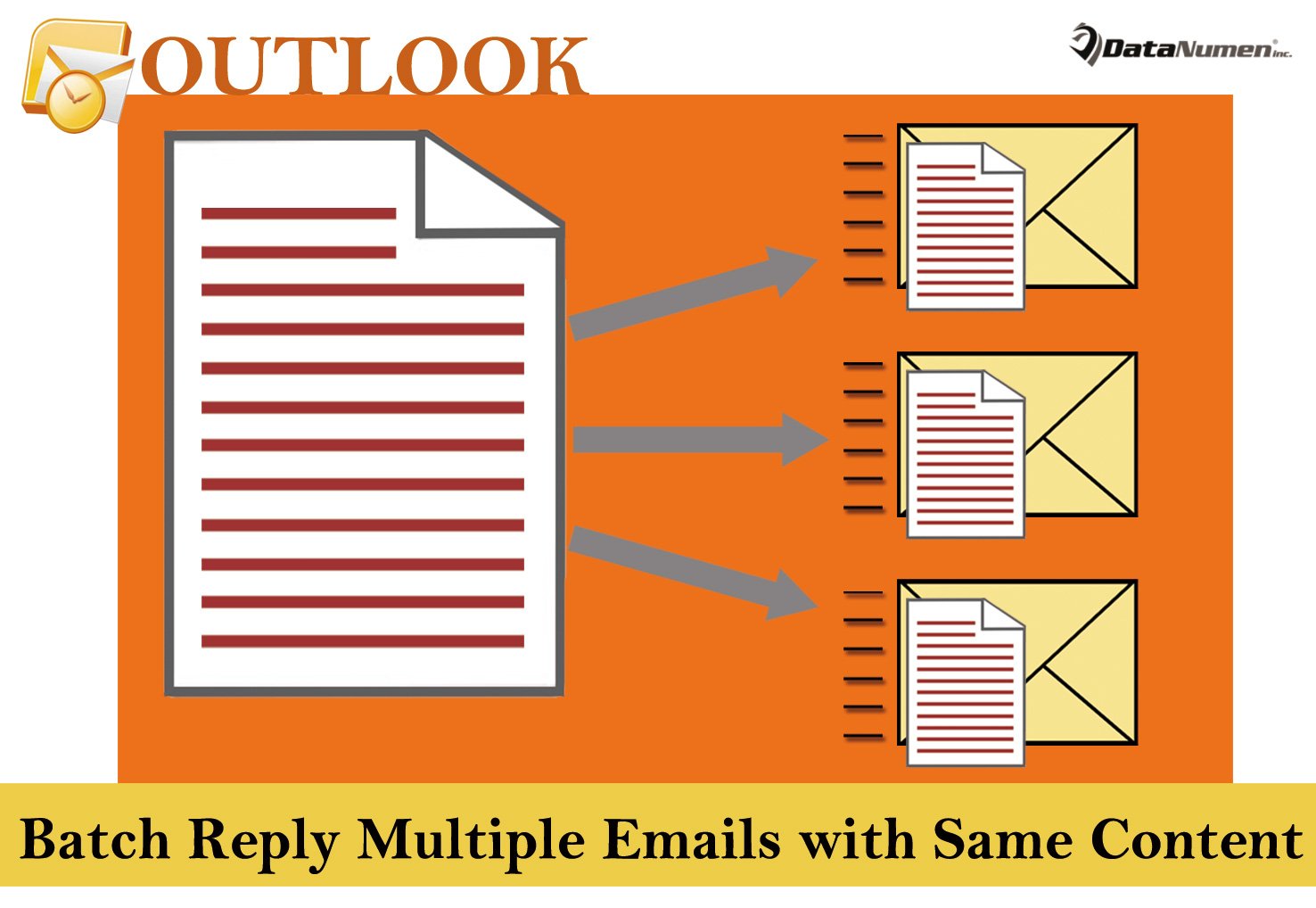
Batch Reply Multiple Emails with Same Content
- In the first place, start your Outlook program.
- Then, you need to create a template reply which you wish to use for replying to multiple emails.
- First off, create a new email.
- Then, compose this email based on what you want to reply.
- Next, click “File” and choose “Save As” option.
- Later, in the new “Save As” dialog box, input a name and select “Outlook Template” in “Save as type” box.
- Lastly, hit “OK” button.
- Next, you can close the email without saving changes.
- Subsequently, you should press “Alt + F11” key buttons.
- After that, the Outlook VBA editor window will display.
- Now, you should locate and open the “ThisOutlookSession” project and copy the following VBA code into it.
Sub Application_ItemContextMenuDisplay(ByVal CommandBar As Office.CommandBar, ByVal Selection As Selection)
Dim objCommandBarButton As Office.CommandBarButton
If (Selection.count > 1) And (Selection.Item(1).Class = olMail) Then
Set objCommandBarButton = CommandBar.Controls.Add(msoControlButton)
'Add a "Same Reply" option to the context menu
With objCommandBarButton
.Style = msoButtonIconAndCaption
.Caption = "Same Reply"
.FaceId = 355
.OnAction = "Project1.ThisOutlookSession.SendSameReply"
End With
End If
End Sub
Sub SendSameReply()
Dim strTemplate As String
Dim objTemplateReply As Outlook.MailItem
Dim strHTMLBody As String
Dim objSelection As Outlook.Selection
Dim i As Long
Dim objReply As Outlook.MailItem
'Input the name of the previously saved template
strTemplate = InputBox("Enter the name of template message:", , "Template Reply")
Set objTemplateReply = Application.CreateItemFromTemplate("C:\Users\Test\Documents\UserTemplates\" & strTemplate & ".oft")
strHTMLBody = objTemplateReply.HTMLBody
Set objSelection = Application.ActiveExplorer.Selection
For i = objSelection.count To 1 Step -1
Set objReply = objSelection(i).Reply
With objReply
.HTMLBody = strHTMLBody & objReply.HTMLBody
.Send
End With
Next
End Sub
- Finally, you can close the current window and try this macro.
- Firstly, select multiple emails in the mail list.
- Then, right click on them.
- Next, choose and hit “Same Reply” option in the context menu.
- Then, you will be required to specify the template used for reply.
- After inputting the name and hitting “OK”, the same reply will be sent out to these selected emails.
Outlook Is Prone to Corruption
As a regular user of Outlook, I have been subject to a variety of errors. Therefore, I have taken various measures to safeguard my Outlook data. However, due to the fact that Outlook is susceptible to damage and crash is difficult to be predicted, I have to keep prepared all the time. For example, so as to rescue my data as soon as possible, I have kept a remarkable recovery tool handy – DataNumen Outlook Repair. It is able to fix Outlook file without any fuss.
Author Introduction:
Shirley Zhang is a data recovery expert in DataNumen, Inc., which is the world leader in data recovery technologies, including sql corruption and outlook repair software products. For more information visit www.datanumen.com