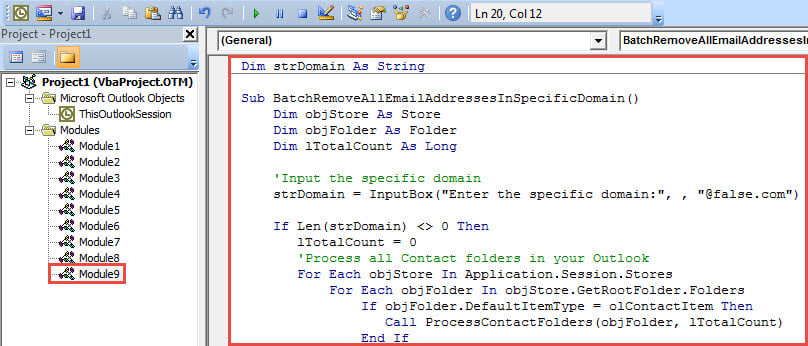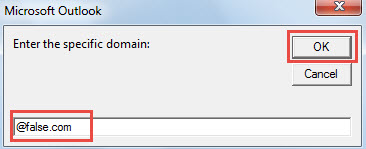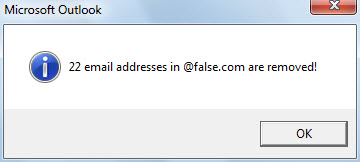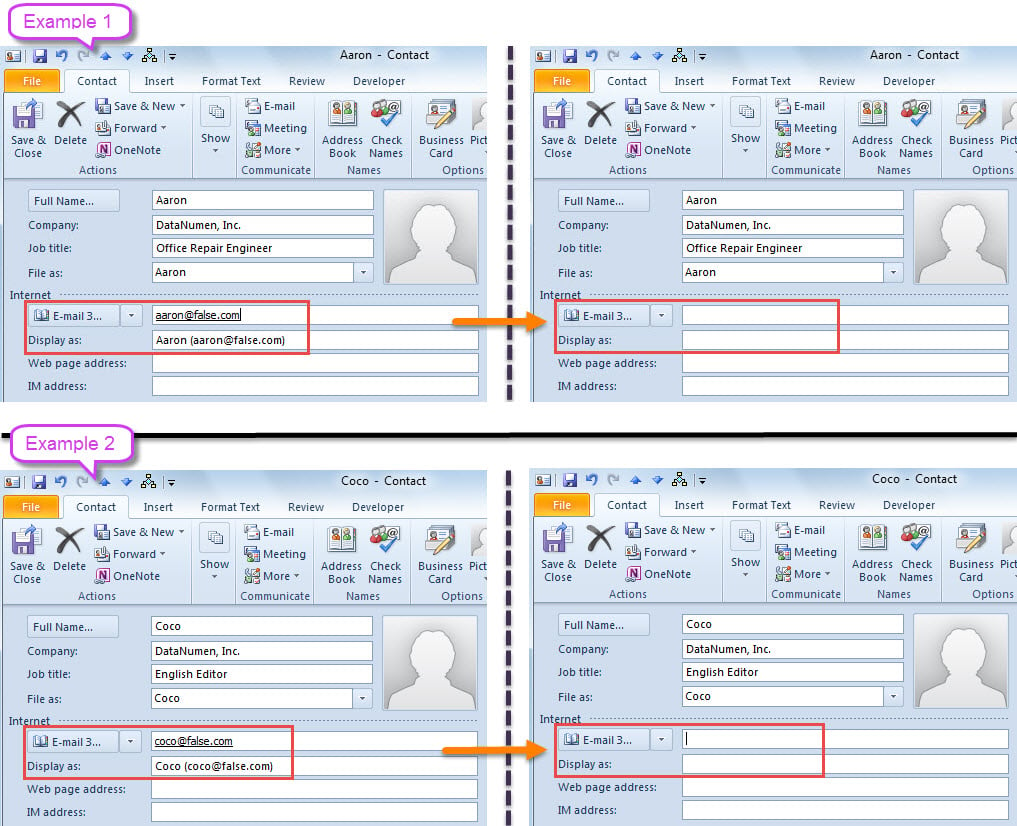At times, you may hope to remove all email addresses with a specific domain from your contacts. In this situation, you must be unwilling to do that one by one. Thus, this post will teach you a far smarter method.
For instance, a company changes its name. Meanwhile, the company domain also gets altered. However, in Outlook, you have stored many contacts in this company, whose email addresses are with the old domain. Of course, these email addresses are no longer valid. Hence, under this circumstance, if you would like to remove these email addresses in one go, you can use the following way.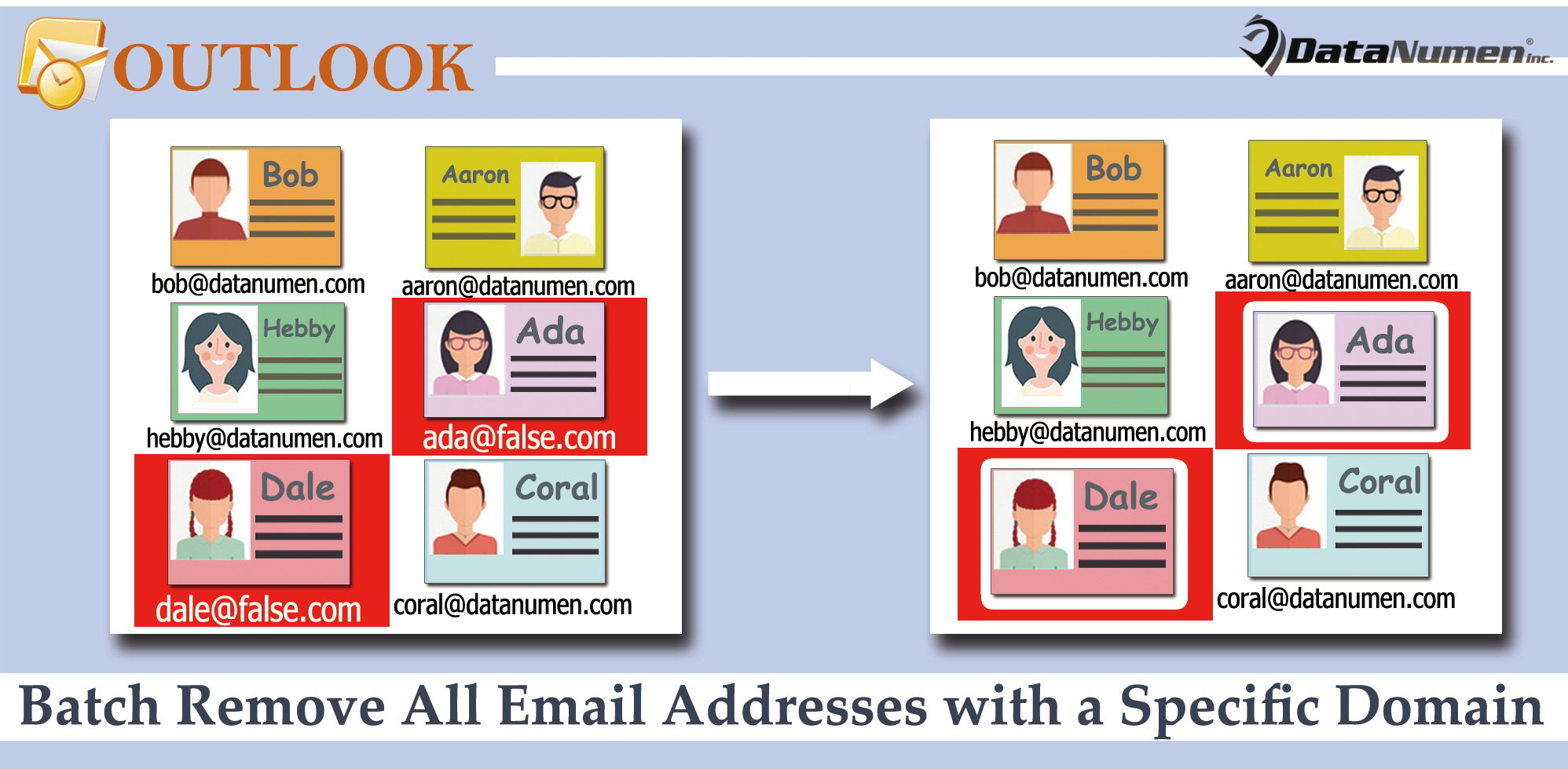
Batch Remove All Email Addresses with a Specific Domain from Contacts
- For a start, access Outlook VBA editor by key shortcut – “Alt + F11”.
- Then, in the new window, place the following VBA code in an empty module.
Dim strDomain As String
Sub BatchRemoveAllEmailAddressesInSpecificDomain()
Dim objStore As Store
Dim objFolder As Folder
Dim lTotalCount As Long
'Input the specific domain
strDomain = InputBox("Enter the specific domain:", , "@false.com")
If Len(strDomain) <> 0 Then
lTotalCount = 0
'Process all Contact folders in your Outlook
For Each objStore In Application.Session.Stores
For Each objFolder In objStore.GetRootFolder.Folders
If objFolder.DefaultItemType = olContactItem Then
Call ProcessContactFolders(objFolder, lTotalCount)
End If
Next
Next
'Prompt you
MsgBox lTotalCount & " email addresses in " & strDomain & " are removed!", vbInformation + vbOKOnly
End If
End Sub
Sub ProcessContactFolders(ByVal objCurrentFolder As Folder, ByRef lCount As Long)
Dim objContacts As Items
Dim i As Long
Dim objContact As ContactItem
Set objContacts = objCurrentFolder.Items
For i = objContacts.Count To 1 Step -1
If TypeName(objContacts(i)) = "ContactItem" Then
Set objContact = objContacts(i)
'Check 3 email addresses of each contact
If InStr(objContact.Email1Address, strDomain) > 0 Then
lCount = lCount + 1
objContact.Email1Address = ""
objContact.Email1DisplayName = ""
ElseIf InStr(objContact.Email2Address, strDomain) > 0 Then
lCount = lCount + 1
objContact.Email2Address = ""
objContact.Email2DisplayName = ""
ElseIf InStr(objContact.Email3Address, strDomain) > 0 Then
lCount = lCount + 1
objContact.Email3Address = ""
objContact.Email3DisplayName = ""
End If
objContact.Save
End If
Next
If objCurrentFolder.Folders.Count > 0 Then
For Each objSubfolder In objCurrentFolder.Folders
Call ProcessContactFolders(objSubfolder, lCount)
Next
End If
End Sub
- After that, put cursor in “BatchRemoveAllEmailAddressesInSpecificDomain” subroutine.
- Finally, click “F5” key button to trigger this macro.
- Subsequently, enter the specific domain the popup dialog box.
- After click “OK”, macro will run.
- When it finishes, you will get a message about the results.
- Now, you can check the contacts. All the email addresses with the specific domain must have disappeared.
Preserve Your Outlook File
With more and more risks surrounding your Outlook, it is increasingly difficult to safeguard your valuable Outlook data. For instance, not only should you persist in regular data backups, but also you have to watch out for your operations. It is not wise to readily trust in any emails from unknown senders. Otherwise, if it carries virus, your Outlook file will be infected. At that time, you have to attempt Outlook repair via a remarkable fix tool, such as DataNumen Outlook Repair.
Author Introduction:
Shirley Zhang is a data recovery expert in DataNumen, Inc., which is the world leader in data recovery technologies, including recover Sql Server and outlook repair software products. For more information visit www.datanumen.com