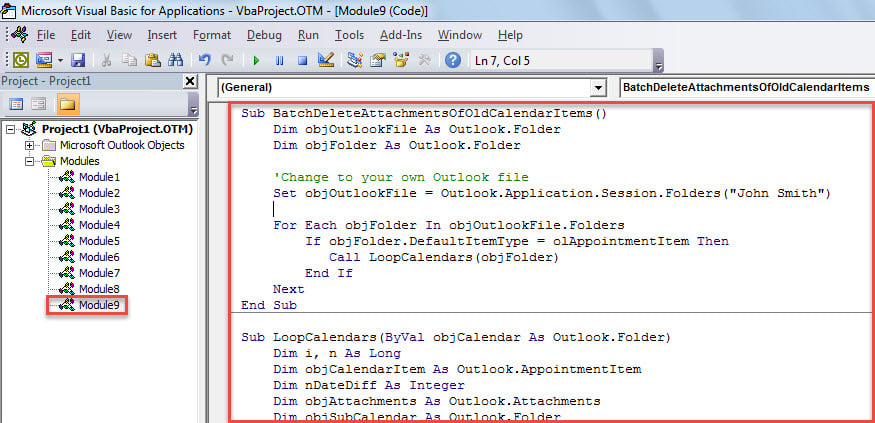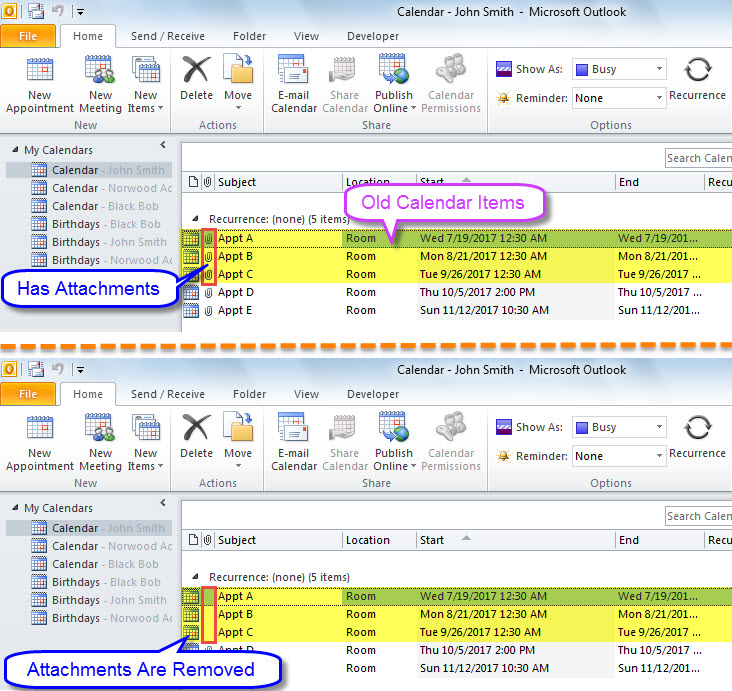If you wish to remove attachments from outdated appointments and meetings in your Outlook, you can read this article. Here we will introduce you how to realize it in one go.
To reduce the size of your Outlook file, it is highly advisable to clean up old items. This can be realized by the inbuilt “AutoArchive” feature, which can delete the old items automatically at regular intervals. However, some users just wish to delete the attachments in the old items without impacting the items themselves. In the followings, we’ll teach you to bulk remove attachments from old calendar items.
Batch Remove Attachments from Outdated Calendar Items
- To begin with, access Outlook VBA editor by “Alt + F11”.
- Then, in the “Microsoft Visual Basic for Applications” window, copy the VBA code into a module.
Sub BatchDeleteAttachmentsOfOldCalendarItems()
Dim objOutlookFile As Outlook.Folder
Dim objFolder As Outlook.Folder
'Change to your own Outlook file
Set objOutlookFile = Outlook.Application.Session.Folders("John Smith")
For Each objFolder In objOutlookFile.Folders
If objFolder.DefaultItemType = olAppointmentItem Then
Call LoopCalendars(objFolder)
End If
Next
End Sub
Sub LoopCalendars(ByVal objCalendar As Outlook.Folder)
Dim i, n As Long
Dim objCalendarItem As Outlook.AppointmentItem
Dim nDateDiff As Integer
Dim objAttachments As Outlook.Attachments
Dim objSubCalendar As Outlook.Folder
For i = objCalendar.Items.Count To 1 Step -1
Set objCalendarItem = objCalendar.Items(i)
'Remove attachments from items that are more than 2 months old
'Change the datediff as per your needs
nDateDiff = DateDiff("m", objCalendarItem.End, Now) '=> "m" refers to month; "d" for day; "y" for year
If nDateDiff > 2 Then
Set objAttachments = objCalendarItem.Attachments
If objAttachments.Count > 0 Then
For n = objAttachments.Count To 1 Step -1
objAttachments(n).Delete
Next
End If
objCalendarItem.Save
End If
Next
'Process all subfolders recursively
If objCalendar.Folders.Count > 0 Then
For Each objSubCalendar In objCalendar.Folders
Call LoopCalendars(objSubCalendar)
Next
End If
End Sub
- Afterwards, click in “BatchDeleteAttachmentsOfOldCalendarItems” macro.
- Ultimately, press “F5” key button to run this macro.
- When macro completes, you can check all of your Outlook calendars.
- Outlook must have deleted all the attachments of the calendar items that are more than 2 months old.
Cope with Corrupt Outlook Files
Have you ever encountered Outlook corruption? How do you dispose of it usually? More often than not, you would firstly try the inbox repair tool – Scanpst. But, in case of serious PST damage, the built-in utility can’t help you. Thus, it’s suggested to keep a more experienced and remarkable third party tool in vicinity, such as DataNumen Outlook Repair.
Author Introduction:
Shirley Zhang is a data recovery expert in DataNumen, Inc., which is the world leader in data recovery technologies, including sql repair and outlook repair software products. For more information visit www.datanumen.com