In this article we will look at chasing down the causes of unexpected blank form and then look at workarounds to resolve such issues.
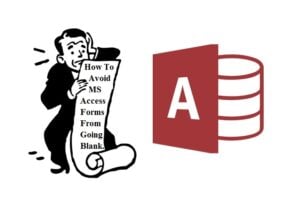 Often MS Access forms present a picture which a user doesn’t want to see when working on a deadline – a blank page with no controls or data in the design view. Sometimes MS Access forms entire detail section disappears, showing nothing but white blank space.
Often MS Access forms present a picture which a user doesn’t want to see when working on a deadline – a blank page with no controls or data in the design view. Sometimes MS Access forms entire detail section disappears, showing nothing but white blank space.
An empty form does nothing but confuses and frustrates the users. This puts a pause on their work routine, usually finding a remedy for this problem can also be a headache. Given below are a few causes as well as solutions for this problem.
Consequences of Form Going Completely Blank
- If this unpredicted blank form error prevents a data update, it can end up erasing every alphabet of data in that form.
- At times it can also lead to data corruption, deleting bits and parts of the record.
- It also results in causing inefficiency in the workplace.
Thankfully this blank screen behavior is not really a bug and can be prevented; however, it occurs due to two main causes:
- There is no record display in the form or,
- The form is unable to able accept new data.
Condition (1) is Usually Triggered Ddue to these Reasons:
- User’s Form Data Entry setting is set on Yes. (This disables form from showing any existing records, i.e. it can be used for entering new data only)
- A filter is applied on the form (or is being used with WhereCondition) that contains no record.
- The form is in query mode, in which the criteria contains no record.
- The form is set on the table which has no record.
Condition (2) is usually triggered due to These Reasons:
- The form’s Additions property is set as No.
- If Recordset Type Property of the form is not set as Dynaset.
- If the MS Access form is set on the read-only query.
Prevention
Your MS Access forms are destined to go blank if you cannot avoid all these. However, users can always work on these tips to avoid these conditions as much as possible.
Workarounds
If users have set their ‘Allow Additions’ setting on No, to prevent entry of new records, they can simply work around it by setting Allow Additions back on Yes. Now users can avoid the insertion of any new records by canceling any ‘BeforeInsert’ event implemented on the form.
- If the user is unable to avoid condition (2), they can still prevent condition (1). For instance, if a user is opening a form with a ‘WhereCondition’, they are likely to see a blank page with no records.
- By setting their Recordset Type Property on ‘Dynaset’, a user is allowed to edit any bound field and controls. However, note that the user is not allowed to edit data of the foreign key if the form’s ‘Cascade Update’ setting is disabled.
There are always times when users won’t be able to avoid (1) or (2) from happening simultaneously. Sometimes it’s better to run a complex search on read-only query, than being greeted with a blank form. Further in some cases incidents of Access corruption can also lead to such issues and it would make sense to invest in an Access fix tool.
Author Introduction:
Vivian Stevens is a data recovery expert in DataNumen, Inc., which is the world leader in data recovery technologies, including recover sql and excel recovery software products. For more information visit www.datanumen.com
 If users have set their ‘Allow Additions’ setting on No, to prevent entry of new records, they can simply work around it by setting Allow Additions back on Yes. Now users can avoid the insertion of any new records by canceling any ‘BeforeInsert’ event implemented on the form.
If users have set their ‘Allow Additions’ setting on No, to prevent entry of new records, they can simply work around it by setting Allow Additions back on Yes. Now users can avoid the insertion of any new records by canceling any ‘BeforeInsert’ event implemented on the form.