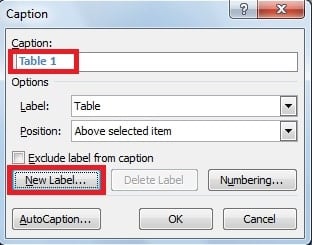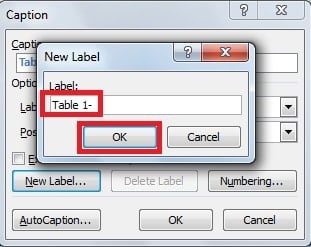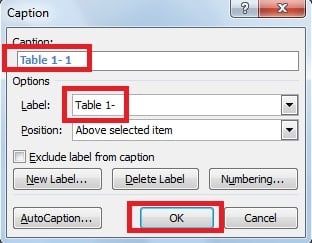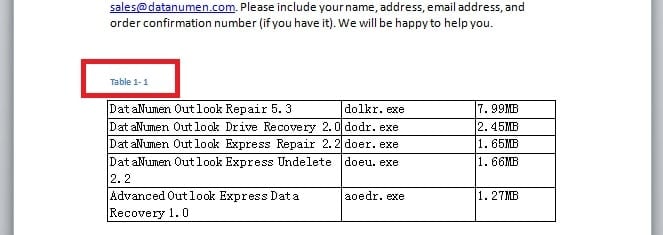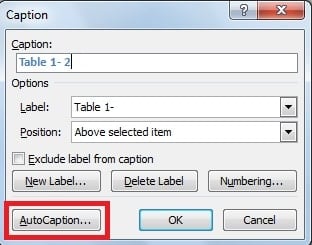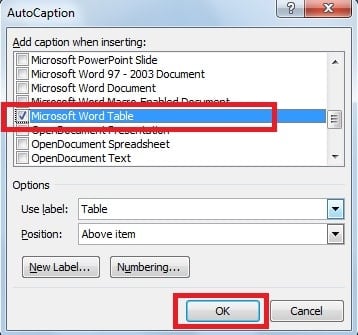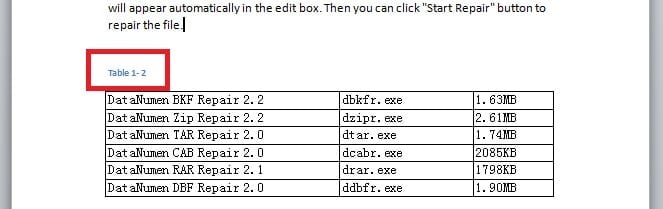You may have a lot of tables or figures in Word documents that require captions. Then it will be much more convenient, if table numbers can be updated automatically whenever you insert or delete table.
Tables, charts and illustrations in Word are often accompanied by a caption. This helps explains the content. However, sometimes your document may contain a lot of these elements. In such scenarios, you might want to automate the process of updating captions in case the order of tables is rearranged. In Word, there is a feature that will automatically attribute sequential numbers to tables. So that we can reduce the time spent on maintaining table numbers. To auto number the captions for tables, you can take a look at the follow steps.
Update Table Numbers Automatically via AutoCaption
- Move your cursor to the first table, which you want to associate with an automated caption. And then right-click on the place arrow point to.
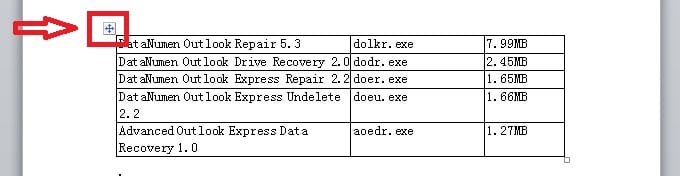
- Click “Insert Caption” in the list.
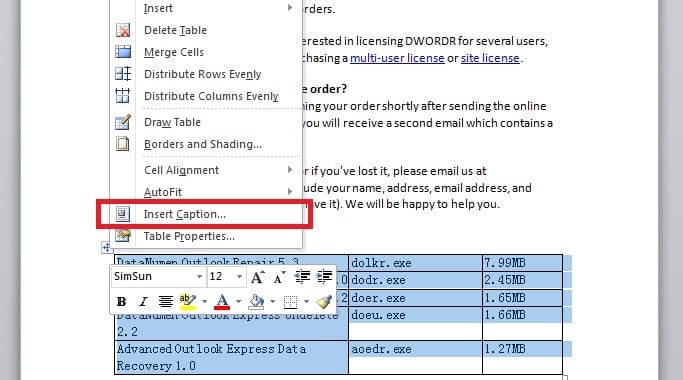
- In the following pop up window, we notice the default caption is “Table 1”. However, we can also create a new label as we like. To do that, we can click “New Label”.
- A dialogue box appears, enter the new label such as “Table 1-”, and click “OK”.
- Now we can select the label we created under “Options”, and the caption changes to “Table 1-1” automatically in the “Caption” box. Lastly, click “OK”.
- In this way, we note that the caption “Table 1-1” has shown up above first table.
- To add captions automatically to the following tables, right click and select “Insert Caption” again. In the subsequent window, click “AutoCaption”.
- Another dialogue appears, scroll down the list to find the target object under “Add caption when inserting”. Here, we tick the “Microsoft Word Table” checkbox. And then click “OK”.
- That way, we have successfully set Word to update captions automatically. Next, move your cursor to the second table you want to add a caption to, right click and select “Insert Caption” again. Now we can see that the caption changes to “Table 1-2” automatically. And then click “OK”.
Using the Auto-Caption feature, you will be able to keep the numbers of tables sequential, even if you move tables around, or add or delete a table in Word.
What if Your Word Corrupts Unexpectedly
As we can see, Word allows the automatic update of table numbers. Besides, Word also has a host of other helpful features. However, it is a pity that Word may get corrupted owing to a number of reasons. This will call for a useful tool to repair Word. Engaging in a Word recovery mandates the need of a specialized tool such as DataNumen Word Repair. This utility is equipped with an intuitive interface. And also, it boasts of a myriad of powerful features which few other applications possess.
Author Introduction
Kelly Zhao is a data recovery expert in DataNumen, Inc., which is the world leader in data recovery technologies, including excel recovery and pdf repair software products. For more information visit www.datanumen.com