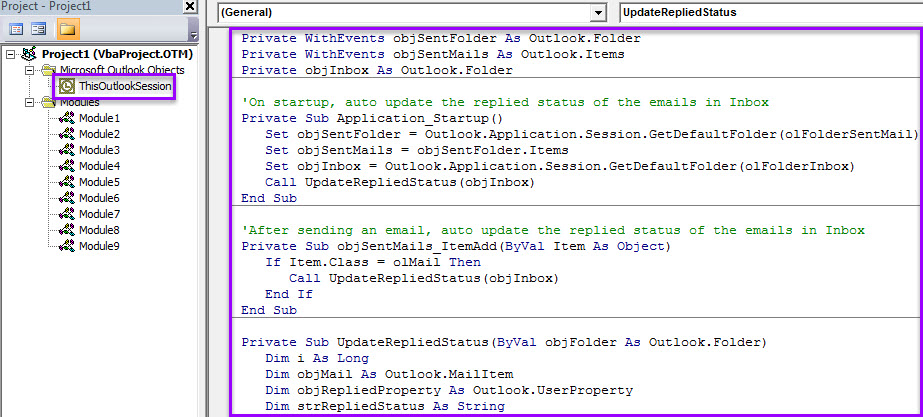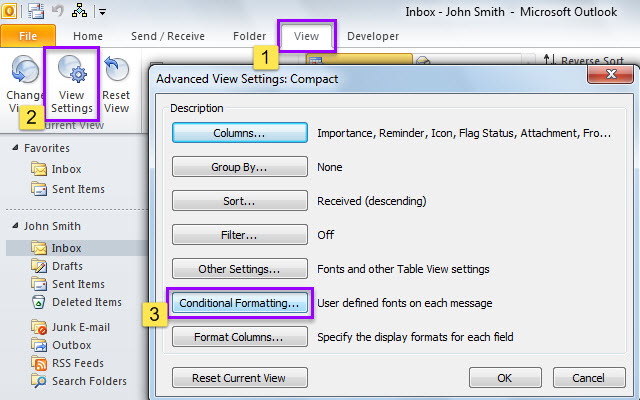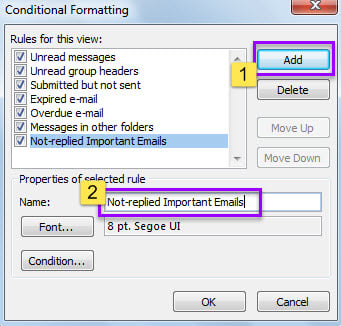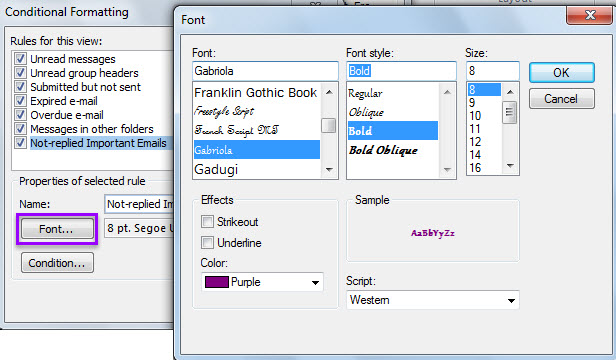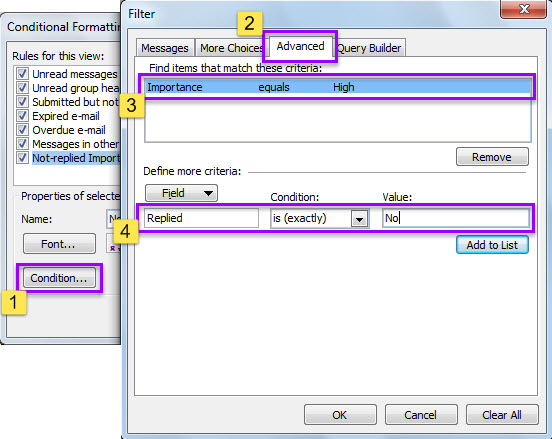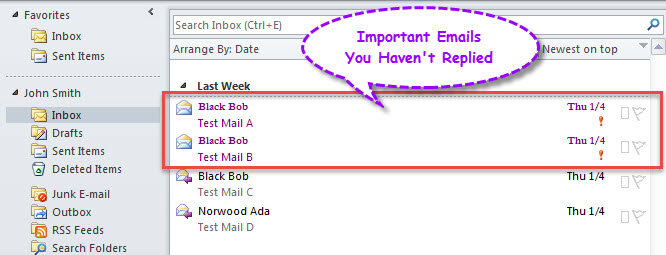So as to remember to reply the important emails, you may wish Outlook to show the vital emails you haven’t replied in a specific manifest color to highlight them. Now, this article will teach you how to get it.
Have you ever missed any important emails and not replied them in time? If you have been suffered such issues, maybe you will hope that Outlook can highlight the important emails that you haven’t replied. Now, in the followings, we’ll guide you to achieve it with VBA. Provided that you’re unfamiliar with VBA, please refer to my previous article – “How to Run VBA Code in Your Outlook” meanwhile.
Auto Highlight the Important Emails You Haven’t Replied
- At the very beginning, access VBA editor via “Alt + F11” in Outlook.
- Then, in the new window, copy the code below into the “ThisOutlookSession” project.
Private WithEvents objSentFolder As Outlook.Folder
Private WithEvents objSentMails As Outlook.Items
Private objInbox As Outlook.Folder
'On startup, auto update the replied status of the emails in Inbox
Private Sub Application_Startup()
Set objSentFolder = Outlook.Application.Session.GetDefaultFolder(olFolderSentMail)
Set objSentMails = objSentFolder.Items
Set objInbox = Outlook.Application.Session.GetDefaultFolder(olFolderInbox)
Call UpdateRepliedStatus(objInbox)
End Sub
'After sending an email, auto update the replied status of the emails in Inbox
Private Sub objSentMails_ItemAdd(ByVal Item As Object)
If Item.Class = olMail Then
Call UpdateRepliedStatus(objInbox)
End If
End Sub
Private Sub UpdateRepliedStatus(ByVal objFolder As Outlook.Folder)
Dim i As Long
Dim objMail As Outlook.MailItem
Dim objRepliedProperty As Outlook.UserProperty
Dim strRepliedStatus As String
'Write the replied status to a new user property of emails
For i = objFolder.Items.Count To 1 Step -1
If objFolder.Items(i).Class = olMail Then
Set objMail = objFolder.Items(i)
Set objRepliedProperty = objMail.UserProperties.Find("Replied", True)
If objRepliedProperty Is Nothing Then
Set objRepliedProperty = objMail.UserProperties.Add("Replied", olText, True)
End If
strRepliedStatus = objMail.PropertyAccessor.GetProperty("http://schemas.microsoft.com/mapi/proptag/0x10810003")
If (Not (strRepliedStatus = 102)) And (Not (strRepliedStatus = 103)) Then
objRepliedProperty.Value = "No"
Else
objRepliedProperty.Value = "Yes"
End If
objMail.Save
End If
Next
End Sub
- After that, move cursor into the “Application_Startup” macro and hit “F5”.
- Later, close this window.
- Subsequently, follow the steps below to create a conditional formatting rule for items in Inbox.
- First off, switch to “Inbox” folder.
- Then, turn to “View” tab and click “View Settings”.
- In the new dialog box, click “Conditional Formatting” button.
- In the next “Conditional Formatting” dialog box, click “Add” and enter a name for the new rule, such as “Not-replied Important Emails”.
- Later, click “Font…” button and set the font style and color in the popup “Font” dialog box.
- After specifying font, hit “Condition…” in “Conditional Formatting” dialog box.
- Subsequently, in the “Filter” screen, on “Advanced” tab, add two filters.
- “Importance” > “equals” > “High”
- “Replied” > “is (exactly)” > “No”
- Ultimately, click a series of “OK” to save this formatting rule.
- After you return to Inbox, all the important emails which you haven’t replied have been highlighted in the specific font and color.
Don’t Be Slack in Outlook Data Protection
Myriad users still hold the thoughts that data corruption will never occur to them. In reality, such ideas are totally wrong and risky. Most of time, a tiny mistake can result in data loss with ease. For instance, if you accidentally click on a malicious link in unknown emails, your Outlook file may be virus infected and even become damaged. Hence, you should keep cautious all the time in data protection, such as persisting in regular PST backup and preparing a potent fix tool, like DataNumen Outlook Repair, which can fix Outlook issues in a jiffy.
Author Introduction:
Shirley Zhang is a data recovery expert in DataNumen, Inc., which is the world leader in data recovery technologies, including recover mdf and outlook repair software products. For more information visit www.datanumen.com