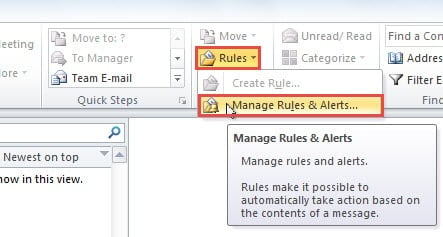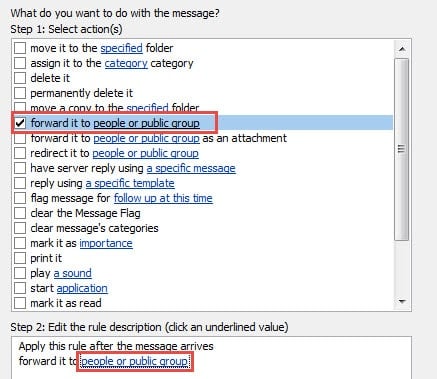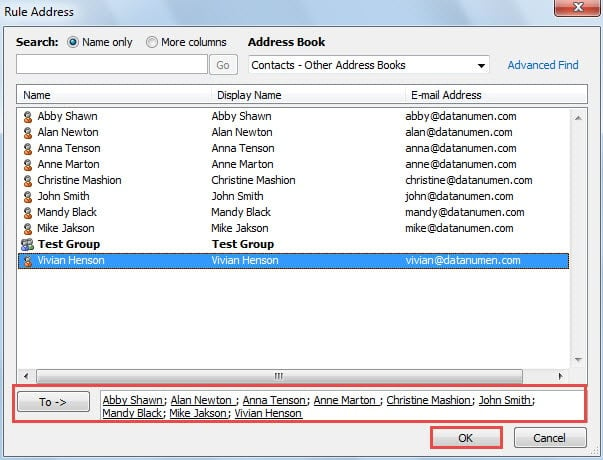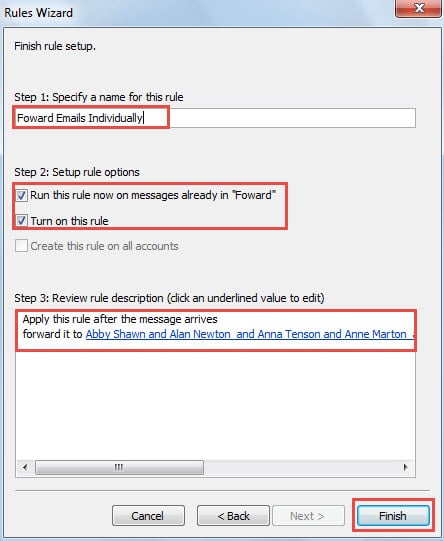You may know that Outlook permits you to forward multiple emails as attachments. However, if you wish to forward the emails individually just as common forwarded emails, you can use the method introduced in this article.
In the past, I was accustomed to forwarding a number emails as attachments. But in this case, I received some complaints that the attached emails cannot open. So I hope to forward multiple emails individually as common forwarded emails. Here is my solution.
Auto Forward Multiple Emails Individually via Rules
- At the beginning, create a new mail folder. Right click the account or the Outlook file, choose “New Folder”. In the popup dialog, name it as “Forward”.
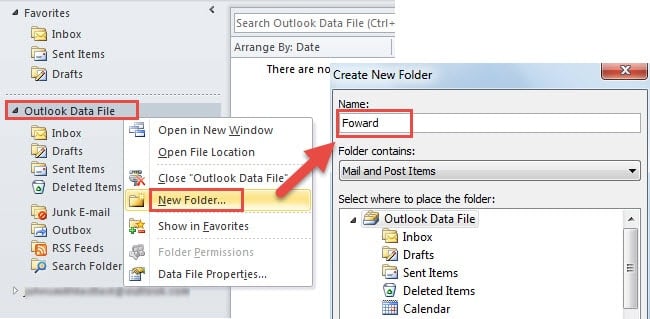
- Then copy the emails to be forwarded to the new folder “Forward”.
- Next pitch on “Forward” folder, namely opening the folder.
- After that, still under “Home” tab, find “Rules” button in “Move” group. Click it and choose “Manage Rules & Alerts” option from its drop down list.
- A new dialog box will arise at once, in which you need to locate and click on “New Rules” button.
- In the subsequently emerging dialog box of “Rules Wizard”, you should select “Apply rule on all messages I receive” and then click “Next” button.
- Later you will get into the step to specify the conditions for the rule. But here you need to select none but go on clicking “Next” button. Note that you may receive an alert. But you could click “Yes” directly.
- In the following screen, you should select the actions. Please follow the steps introduced below.
- At first, in Step 1, you ought to find and pitch on “forward it to people or public group”.
- Then in Step 2, you should click on “people or public group” link.
- A new dialog box of “Rule Address” will show up. In it, you can choose the target contacts who you intend to forward multiple emails to. Double click the contacts to ensure that they have been added to the bottom “To” field.
- And finally click “OK” button.
- You will back to “Rules Wizard” screen and move on to click “Next” button. In the “set exceptions” step, click “Next” as well.
- In “Finish Rule Setup” process, input a name for this rule. And in “Setup rule options”, check the first two options.
- Eventually you can click “Finish” button. Immediately Outlook will begin to forward the emails in “Forward” folder to the selected contacts individually instead of as attachments.
Note: You had better delete the rule after the forwarding process finishes, such that you can avoid latter unexpected mistakes.
Defend Outlook against Crashes
Outlook file is considerably prone to corruption. Thus we should make backups regularly, beware of various malicious threats and keep closing Outlook properly, etc. Once your Outlook file is damaged seriously, built-in tool will be unable to help you. You have to call in a more practiced repair tool like DataNumen Outlook Repair, which has earned a lot of kudos due to its high PST recovery rate as well as time-saving feature.
Author Introduction:
Shirley Zhang is a data recovery expert in DataNumen, Inc., which is the world leader in data recovery technologies, including sql recovery and outlook repair software products. For more information visit www.datanumen.com