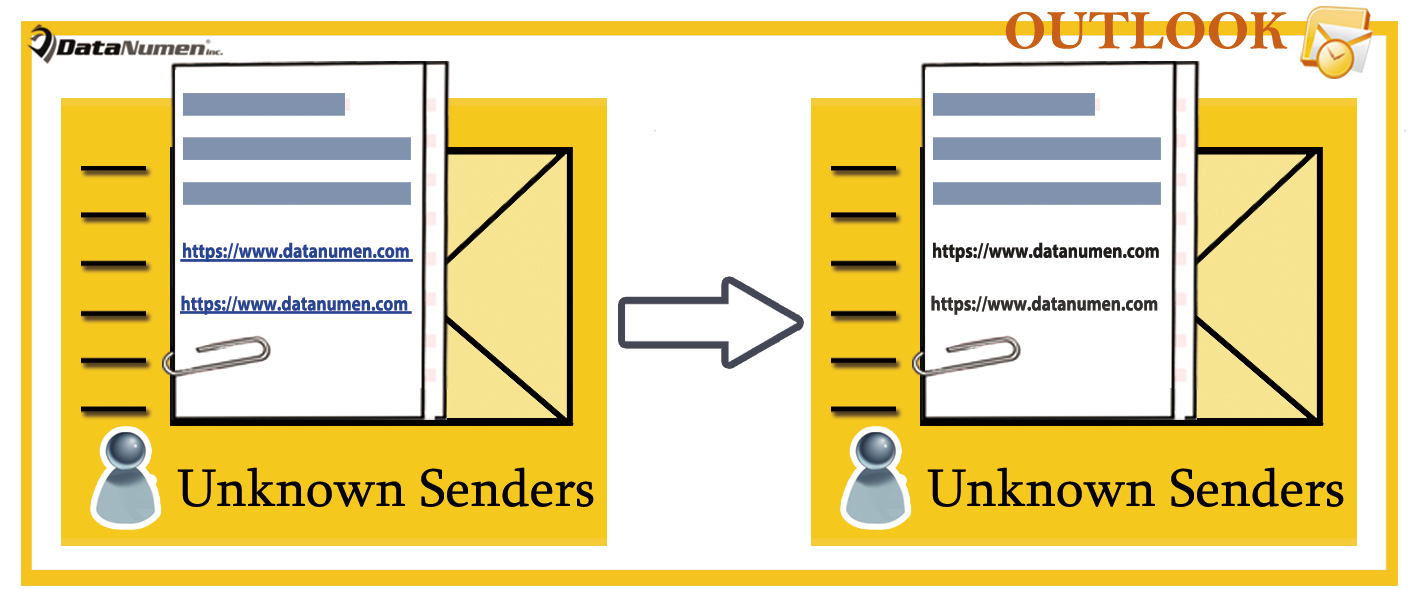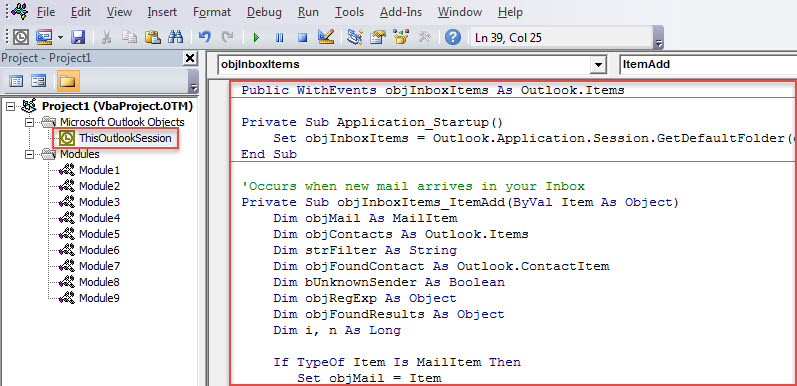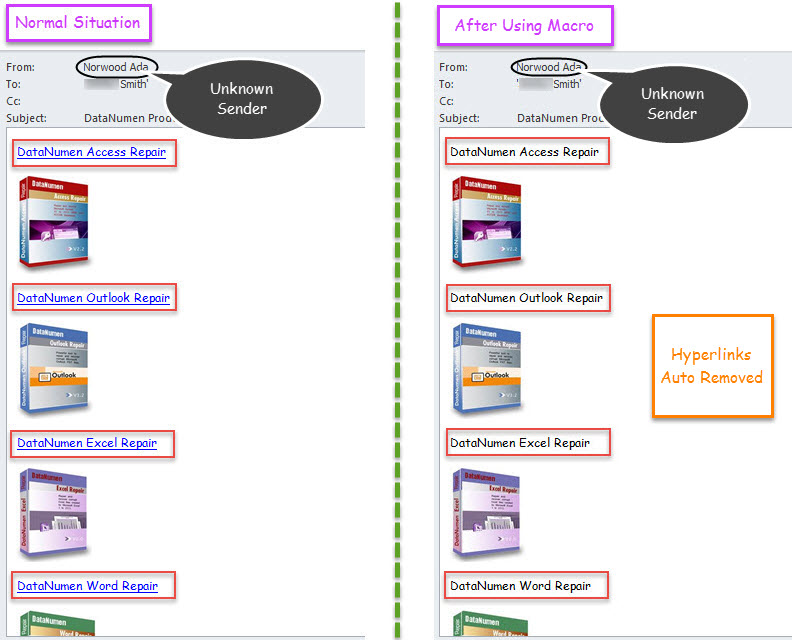So as to block malicious links, you’d better configure your Outlook to auto disable the hyperlinks in incoming emails from unknown senders. This article will reveal a piece of VBA codes that can help you get it like a cork.
Many users have complained that email borne viruses attacked their Outlook file. More often than not, it is because that they readily trust in those emails from the unknown senders. So they download or click in the hyperlinks in the mails. Now, thereinafter, we will share a method. It is able to let Outlook auto disable the hyperlinks of incoming emails from unknown senders. If you have such needs, please read on to get more details.
Auto Disable Hyperlinks in Incoming Emails from Unknown Senders
- For a start, in Outlook, go to VBA editor by “Alt + F11”.
- Next, in the new screen, add “MS VBScript Regular Expressions” object as per the post “How to Add an Object Library Reference in VBA“.
- Then, copy and paste the following code into “ThisOutlookSession” project.
Public WithEvents objInboxItems As Outlook.Items
Private Sub Application_Startup()
Set objInboxItems = Outlook.Application.Session.GetDefaultFolder(olFolderInbox).Items
End Sub
'Occurs when new mail arrives in your Inbox
Private Sub objInboxItems_ItemAdd(ByVal Item As Object)
Dim objMail As MailItem
Dim objContacts As Outlook.Items
Dim strFilter As String
Dim objFoundContact As Outlook.ContactItem
Dim bUnknownSender As Boolean
Dim objRegExp As Object
Dim objFoundResults As Object
Dim i, n As Long
If TypeOf Item Is MailItem Then
Set objMail = Item
'Check if the sender is in your default Contact folder
Set objContacts = Application.Session.GetDefaultFolder(olFolderContacts).Items
For i = 1 To 3
strFilter = "[Email" & i & "Address] = " & objMail.SenderEmailAddress
Set objFoundContact = objContacts.Find(strFilter)
If Not (objFoundContact Is Nothing) Then
bUnknownSender = False
Exit For
End If
Next
If objFoundContact Is Nothing Then
bUnknownSender = True
End If
'If the sender is unknown
If bUnknownSender = True Then
'Find the urls within "<a href=" tags in HTMLbody of Mail
Set objRegExp = CreateObject("vbscript.RegExp")
With objRegExp
.Pattern = "<?href\s*=\s*[""'].+?[""'][^>]*?"
.IgnoreCase = True
.Global = True
End With
If objRegExp.Test(objMail.HTMLBody) Then
Set objFoundResults = objRegExp.Execute(objMail.HTMLBody)
For n = 1 To objFoundResults.Count
'Disable the hyperlinks in HTMLbody
objMail.HTMLBody = Replace(objMail.HTMLBody, objFoundResults.Item(n - 1).Value, "")
Next
End If
'Save the mail
objMail.Save
End If
End If
End Sub
- After that, activate this macro either by restart Outlook or pressing “F5” key button in “Application_Startup” subroutine.
- Since then, every time when an email that comes from the sender that isn’t stored in the default Contact folder gets into Inbox, Outlook will auto disable the hyperlinks in it.
Several Matters of Necessity in Outlook Protection
As Outlook is susceptible to damage, it is pretty difficult to safeguard Outlook file. Here we’ll list out several must-haves during Outlook data protection. First of all, you have to back up your Outlook data on a regular basis. Moreover, it is essential for you to beware of all potential risks, like malicious attachments or hyperlinks. Last but not least, you should prepare a powerful Outlook fix tool in advance, like DataNumen Outlook Repair. It’ll surely come in handy when you need to repair PST file but inbox repair tool proves failure.
Author Introduction:
Shirley Zhang is a data recovery expert in DataNumen, Inc., which is the world leader in data recovery technologies, including damaged mdf and outlook repair software products. For more information visit www.datanumen.com