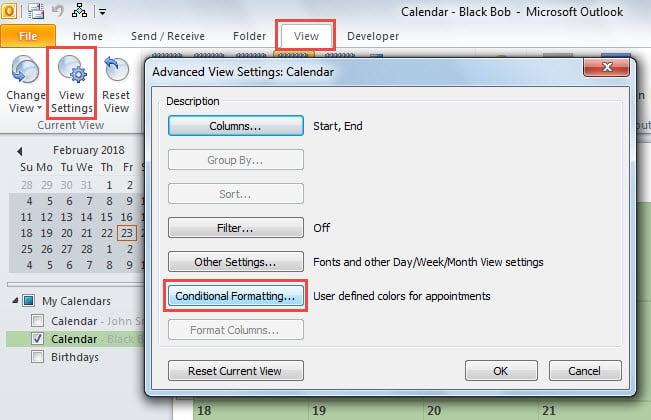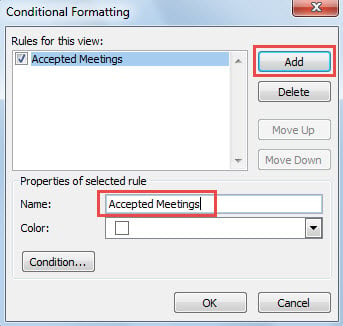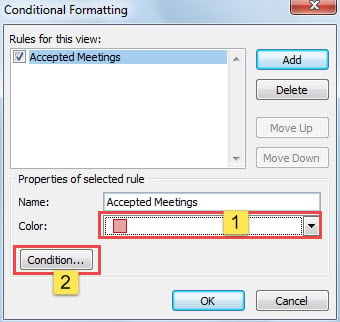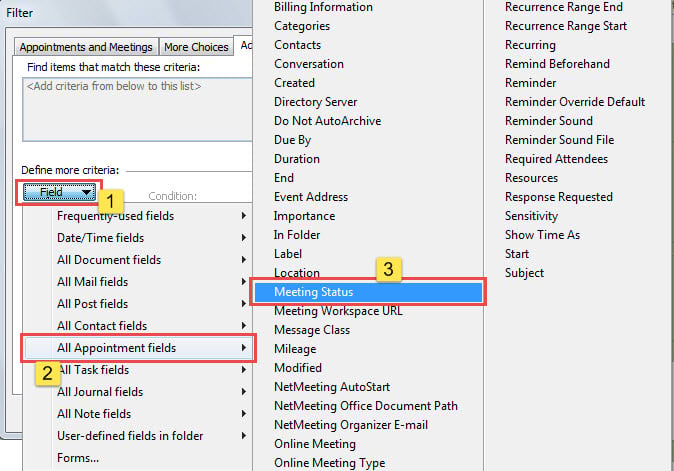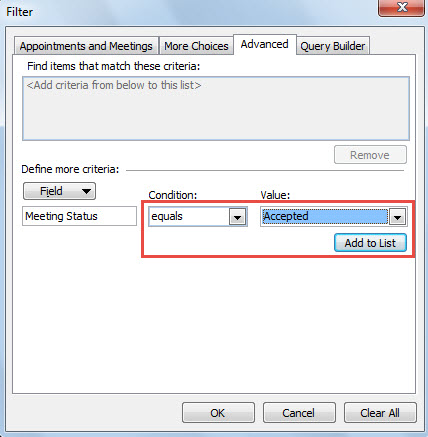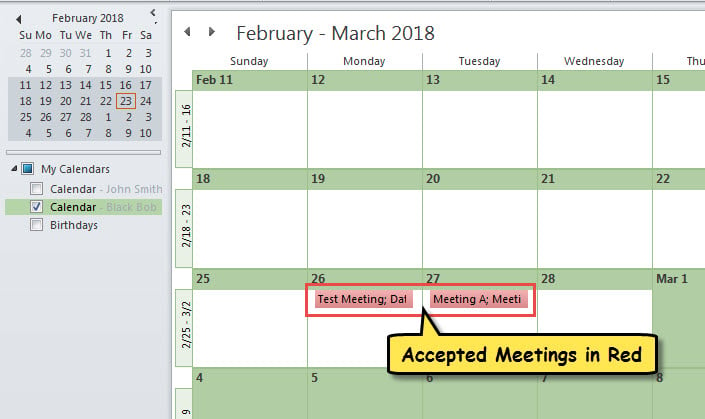Some users would like to show the accepted meetings in a specific color in Outlook calendar. To be honest, it’s quite easy. This article will show you a way to auto alter the color of a received meeting as soon as you accept it.
As you can see, in the calendar, all the items will be shown in the same color as the calendar color. If you want to change the item color, you have two means. One is by color categories, and the other one is by conditional formatting rules. Hence, in the event that you wish Outlook to auto change the color of accepted meetings, you can make use of the above ways. Now, in the followings, we will teach you to get it by a conditional formatting rule. If you’re interested in it, just read on to get more detailed steps.
Auto Change the Color of a Received Meeting when Accepting It
- To begin with, launch your Outlook application.
- Then, switch to Calendar pane by clicking the “Calendar” icon at the bottom of navigation pane.
- Next, open the right calendar folder in which you want to change the color of received meetings.
- Subsequently, shift to “View” tab and click “View Settings” button.
- In the popup dialog box, click “Conditional Formatting” button.
- Later, in the “Conditional Formatting” dialog box, hit “Add” button.
- After that, specify a name for this rule, such as “Accepted Meetings”.
- Then, choose the specific color and click “Condition” button.
- In the next “Filter” dialog box, turn to “Advanced” tab.
- Next, click the “Field” button and select “All Appointment fields” > “Meeting Status”.
- Afterwards, ensure “Condition” is “equals”, choose “Accepted” in “Value” and hit “Add to List”.
- Eventually, click a series of “OK” to close all dialog boxes and save this new conditional formatting rule.
- Since then, every time when you accept a received meeting in this calendar, it will be shown in the specific color according to the above rule, as shown in the following figure.
Defeat Threats around Outlook Data
It is an unquestioned fact that Outlook is vulnerable to various factors, including viruses, malware, software issues and hardware failure and so on. Thus, in order to evade Outlook data loss, you have to make efforts to combat against all these dangers. For instance, to block viruses, you need to keep all potentially malicious emails at bay and beware of downloading suspicious attachments, etc. Moreover, it is suggested to keep a powerful Outlook fix utility, such as DataNumen Outlook Repair. It will come in handy when you encounter damaged PST file.
Author Introduction:
Shirley Zhang is a data recovery expert in DataNumen, Inc., which is the world leader in data recovery technologies, including SQL Server corruption and outlook repair software products. For more information visit www.datanumen.com