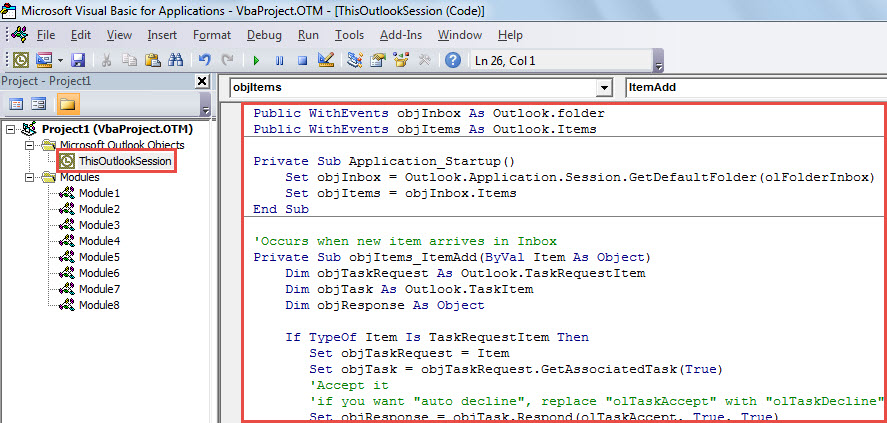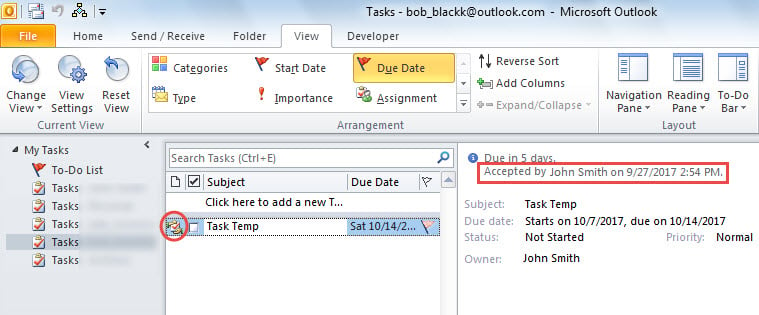Like sending meeting requests, Outlook allows users to send task requests to others as well. If you would like to auto accept all incoming task requests, you can use the method shared in this article.
Perhaps you’re familiar with meeting requests in Outlook. When receiving that, you’ll be required to send according meeting responses, namely accept or decline or tentative. Likewise, users can assign tasks to others and demand them to send responses. If you often get such task requests from your superior and you always select “Accept”, you can apply the following way. It can auto accept incoming tasks without annoying you.
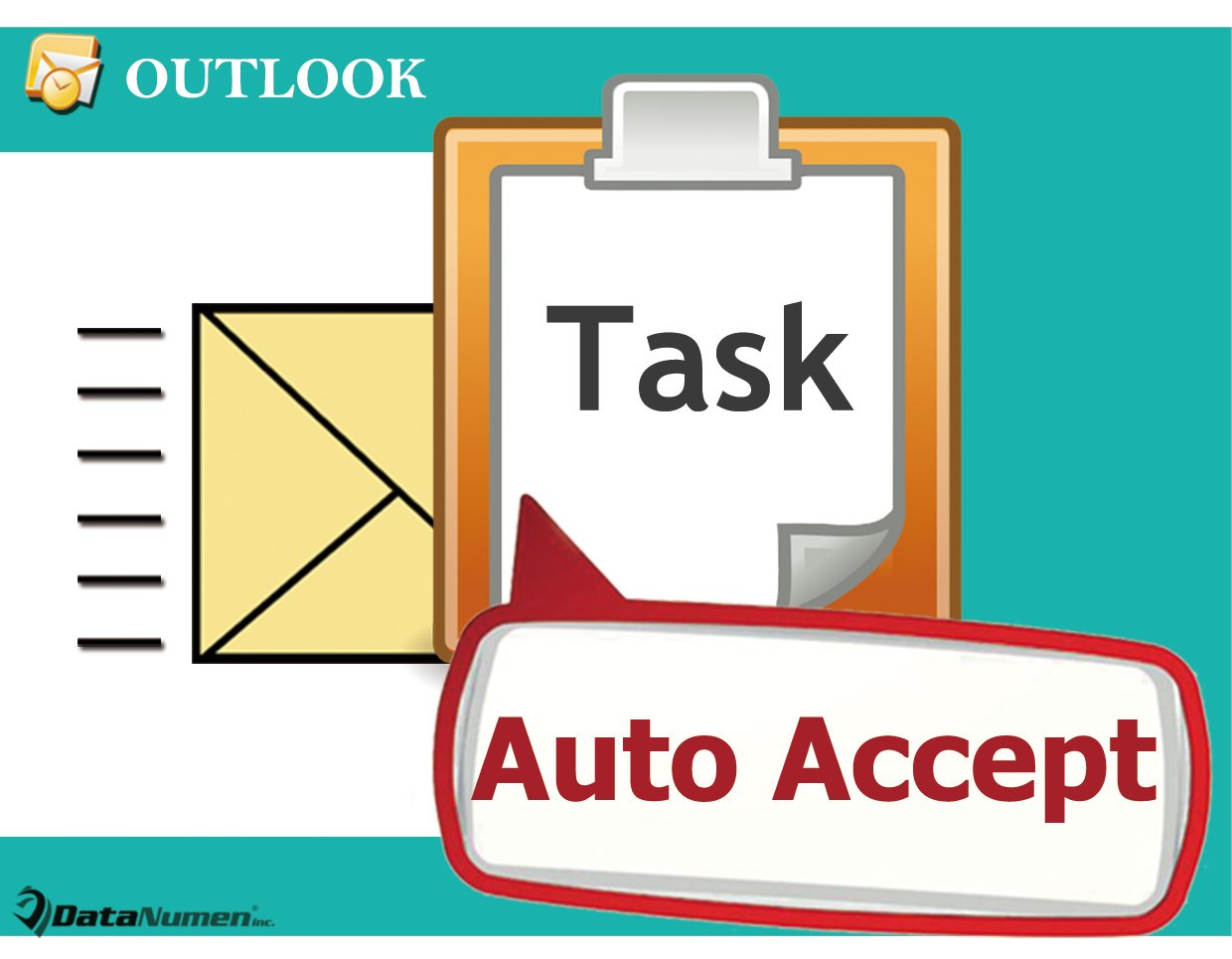
Auto Accept All Incoming Task Requests
- For a start, you can launch your Outlook program as usual.
- Then, in Outlook, you should tap on “Alt + F11” key buttons.
- Next, you’ll get into Outlook VBA editor, namely the “Microsoft Visual Basic for Applications” window.
- In this window, you ought to access “ThisOutlookSession” project. Find and click it on the left sidebar.
- Subsequently, you can copy and paste the following VBA code into it.
Public WithEvents objInbox As Outlook.folder
Public WithEvents objItems As Outlook.Items
Private Sub Application_Startup()
Set objInbox = Outlook.Application.Session.GetDefaultFolder(olFolderInbox)
Set objItems = objInbox.Items
End Sub
'Occurs when new item arrives in Inbox
Private Sub objItems_ItemAdd(ByVal Item As Object)
Dim objTaskRequest As Outlook.TaskRequestItem
Dim objTask As Outlook.TaskItem
Dim objResponse As Object
If TypeOf Item Is TaskRequestItem Then
Set objTaskRequest = Item
Set objTask = objTaskRequest.GetAssociatedTask(True)
'Accept it
'if you want "auto decline", replace "olTaskAccept" with "olTaskDecline"
Set objResponse = objTask.Respond(olTaskAccept, True, True)
objResponse.Send
objResponse.Delete
objTaskRequest.Delete
End If
End Sub
- After that, you have to sign this code. Click “Tools” > “Digital Signature”. Then follow onscreen wizard to complete it.
- Later, you have to modify your Outlook macro security settings, insuring this macro enabled.
- Finally, you can restart your Outlook application to activate this macro.
- From now on, every time when a task request arrives in your Inbox, Outlook will accept it on behalf of you immediately. You can check and deal with it in your Tasks folder as normal.
Never Overlook Any Outlook Errors
Multiple users tend to neglect the small errors in Outlook. Although Outlook can recover itself, actually it is still suggested to resolve the errors as soon as possible. Generally, every time when you encounter any errors, you should apply the inbox repair tool to scan your Outlook file for issues. It’s because that this inbuilt tool is able to repair the small glitches effectively. Yet, if the utility fails, you’re better off resorting to a much more powerful tool, such as DataNumen Outlook Repair. It’s able to solve numerous Outlook problems.
Author Introduction:
Shirley Zhang is a data recovery expert in DataNumen, Inc., which is the world leader in data recovery technologies, including mdf recovery and outlook repair software products. For more information visit www.datanumen.com