This article addresses an effective method using which users can learn to Assign Default Permissions and Change Them in MS Access.
By Assigning default permission on their databases, users can limit and manage the accessibility of their resources. Restricting permission also helps in making your database more secure and manageable. The user can assign permission based on different groups or departments in the company, rather than assigning permission to each user for every object individually. As a new user login to your MS Access, he/she will automatically inherit the permissions, which is assigned to his/her designated group. Users can assign permission on Forms, Reports, Tables, Queries, and Macros.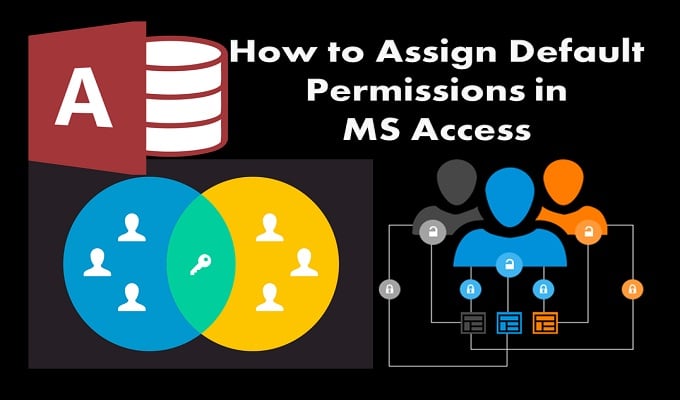
Steps to Learn to Assign Default Permissions
Users can change permission setting for particular Tables, Reports etc or the whole database and make their interface more secure.
Step 1: Open the database containing the Forms, Reports, Tables, Queries, and Macros.
- Step 2: Select Security from the Tool Menu, > Click on User and Group Permission.
- Step 3: Select User or Group, from the Permission Tab and then click on the group or user which already has the permission that you wish to assign to the Group/User Name Box.
- Step 4: Go to Object Type box and select the object type and click on the Object Name list.
The selection will vary depending on the object type selected by the user.
- Step 5: Now user needs to select the default setting that he/she wishes to assign to the object type and then apply them.
- Step 6: Repeat step 4 and 5 for assigning default permission for any additional object type.
- Note: User can only manage the Default Permission of the current database that is open.
- Step 7: For adding additional groups or users, repeat step 3 to 5 and then finish the process by clicking on Ok.
Steps to Change Assign Default Permissions in MS Access
Users can change default permission, by updating and allowing new groups or users to access the database of a particular category. Users can also allow other users to view data, which has returned from queries or action queries, to run queries, even if their permission is restricted from viewing the query or table in the subject.
This feature comes in handy for a big organization, with loads of data in their system. They can use this method to change and manage Default Permission for their resources allowing users to access the information when required.
- Step 1: Select Options from the Tools menu.
- Step 2: Click on Table/Queries Tab.
- Step 3: Click on Run Permissions that user wants to use.
Things to keep in Mind while Assigning Default Permissions
- If a user selects Owner’s: All users will have owner’s query permission to run or view the query.
Only query owner is eligible to save change in the query.
Only query owner is eligible to change the ownership rights of the query.
- If a user selects User’s: Permission granted under the classification of users, will have the permission to use it. And users with Administer permission are eligible to save and make changes in its query. The administering user can also change its ownership.
Users working on MS Access can occasionally come across a corrupted Access file. In case you too ever encounter such a situation, immediately take help of a specialized tool like DataNumen Access Repair.
Author Introduction:
Vivian Stevens is a data recovery expert in DataNumen, Inc., which is the world leader in data recovery technologies, including sql recovery and excel recovery software products. For more information visit www.datanumen.com
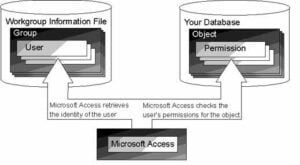 Step 1: Open the database containing the Forms, Reports, Tables, Queries, and Macros.
Step 1: Open the database containing the Forms, Reports, Tables, Queries, and Macros.