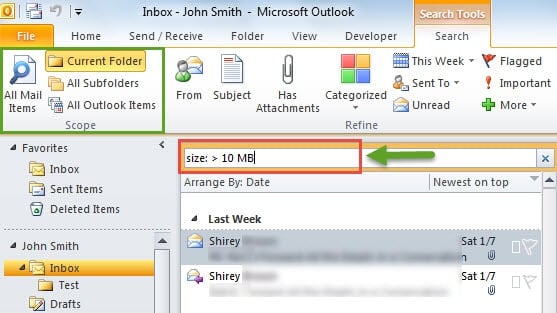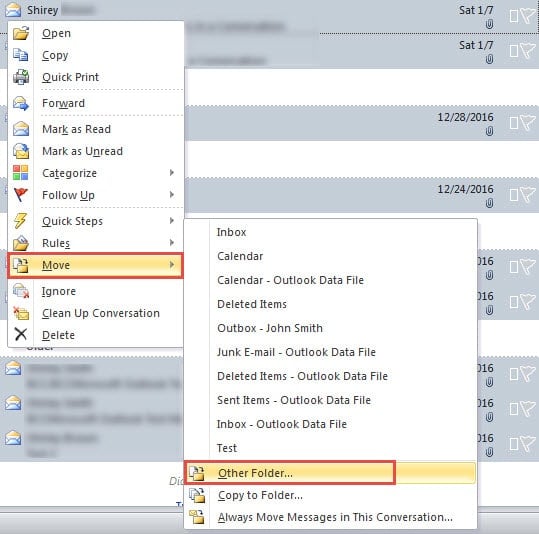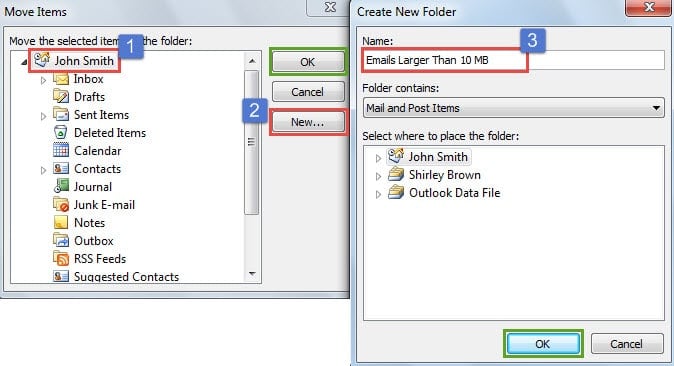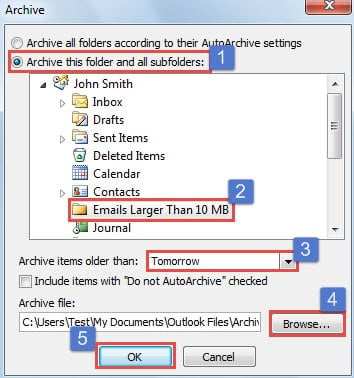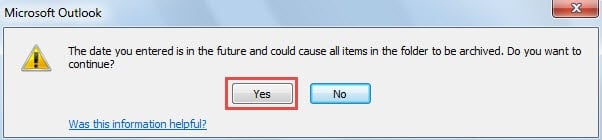Outlook “Archive” feature only supports users to clean up old items by date. So if you want to archive Outlook emails by the mail size, you have to make extra efforts. This article will teach you how to do it.
Outlook comes packed with a powerful cleanup tool – “Archive”. As shown in the following picture, it only permits users to select folder and filter emails based on the date. You cannot filter emails based on other criteria, such as mail size.
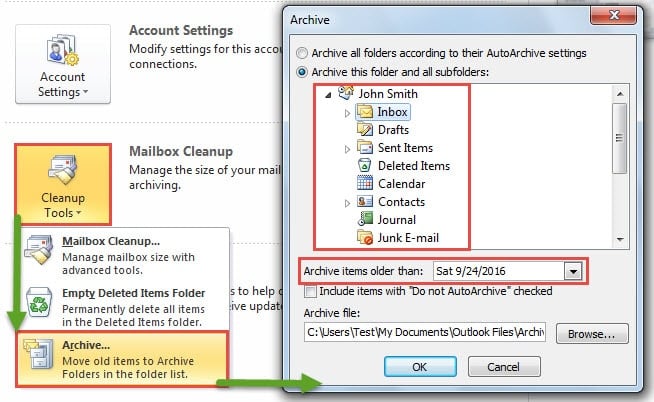
But actually, the reason why many people are in favor of “Archive” feature is that it helps them to reduce the size of Outlook mailbox. From this perspective, you may desire to archive the emails that are too large, namely archiving on basis of mail size. It is apparent that you cannot achieve it directly by “Archive”. So you need to make some additional efforts. Here are the elaborate steps.
Archive Outlook Emails Larger Than a Specific Size
- At the very outset, launch Outlook application and click into the search box above the mail list.
- Then type “size: > number”, such as “size: > 1000 KB” or “size: > 10 MB”. Also, you can change the search scope in the “Scope” group under “Search” tab.
- Next only the emails larger than your specified size will display. At this point, you need to select one of them and press “Ctrl + A” to select all of them.
- After that, you should right click on the selected emails and choose “Move” > “Other Folder” from the context menu.
- In the new “Move Items” dialog box, select the target Outlook file and click on “New” button. Then in “Create New Folder” dialog box, specify a name for the new folder and next click a series of “OK” button to enable the moving.
- Subsequently, go to “File” menu and click “Cleanup Tools” button and choose “Archive” from the drop down list.
- In the following “Archive” dialog box, take the following operations:
- Firstly select “Archive this folder and all subfolders”.
- Secondly, locate and pitch on the previously created new folder.
- Then type “Tomorrow” in “Archive items older than” box.
- Next you can click “Browse” button to select where you want to archive the emails.
- Lastly click “OK” to archive.
- Finally you will receive an Outlook prompt. You can select “Yes” directly.
After the above 8 steps, you’ve successfully archived those Outlook emails larger than your pre-determined size limit.
Handle Oversized Outlook Files
As we all know, when an Outlook file reaches a maximum size limit, it will tend to get damaged. In that case, it is very likely that you will suffer Outlook PST data corruption. Therefore, you’d better regularly check the file size to guarantee that each file is in proper size. You can apply Outlook cleanup tools to reduce the file size or use an external tool, like DataNumen Outlook Repair, to split a large file.
Author Introduction:
Shirley Zhang is a data recovery expert in DataNumen, Inc., which is the world leader in data recovery technologies, including repair damaged mdf db and outlook repair software products. For more information visit www.datanumen.com