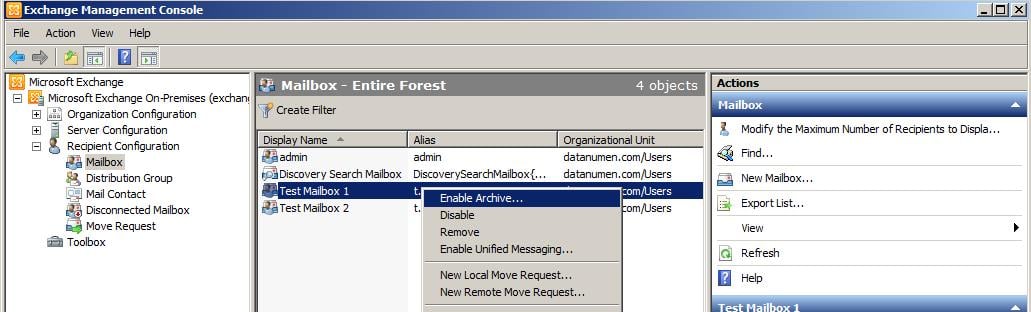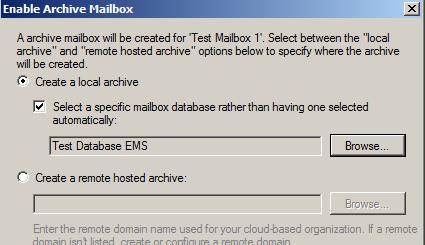In this article, we are going to see what archive solution is available in Exchange 2010 and 2013 server in detail and how we can create it to meet our requirement.
Introduction:
Archiving is the concept of moving older or unwanted emails to a secondary mailbox that is added to the user’s mailbox. This is a twin state where both the mailboxes are always stay connected. Prior to 2010 server, only option to archive the emails in PST format.
Advantages of Archiving:
- Archiving less important emails, which leaves the primary mailbox with necessary emails only.
- Reduces the size of the OST file and hence the Outlook performance will be good.
- Reduces the necessity of having a PST.
- Highly recommended for Compliance purpose, since PST are non-compliant.
- Mails are always available, unlike the PST which is available only on a single machine.
- Risk of data loss is very low since PST can get corrupted easily or if the laptop is lost. This would require a PST recovery software. However if the Exchange server database is corrupted then OST to PST file conversion is one of the best option that we need to consider.
Provisioning Archive Mailbox:
Archive mailboxes can be provisioned in multiple ways. They are,
- Primary mailbox and archive mailbox resides in the same server and same database – This concept is less redundant and has high exposure of data loss, as both the mailboxes will be lost when there is a disaster. They will be dependent on Backups.
- Archive mailbox resides in a different database but on the same server – This concept is also risky as they both are in the same server, however it is better than the previous option.
- Primary mailbox and archive mailbox completely resides in different database and different server – This option is highly recommended so that either one of the mailbox can saved at the time of disaster. However having a recent backup of all the databases is highly recommended.
- Primary mailbox in On-Prem server and archive mailbox in cloud – This option works only when there is a third party archiving solutions or in Exchange System is in a Hybrid deployment
How to create an Archive mailbox in Exchange 2010
Archive mailboxes are the secondary mailboxes that is enabled for a user. The primary mailbox can applied with MRM policy for moving the older emails to the archive mailbox on a regular basis. Archive mailbox can be created in two ways.
- Using Console
- PowerShell
Steps to Enable Archive Mailbox through console
- Open Exchange Management Console.
- Navigate to “Mailbox” under “Recipient Configuration”
- Select the desired mailbox, right click it and then select “Enable Archive” menu item.
- Select if it is a Local Archive or Cloud Hosted Archive.
- After that click ok. Now an Archive mailbox is created and assigned to user. You can see the different in the mailbox icon between archive enabled mailbox and a normal mailbox
Steps to Enable Archive Mailbox through PowerShell
Open the Exchange Powershell and run the below command.
Enable-Mailbox “Test Mailbox 2” –Archive.
To Verify if the Archive mailbox is created we can use the below command.
Get-Mailbox “Test Mailbox 2” | Format-List Name, *Archive*
How to create an Archive mailbox in Exchange 2013:
- Login to the Exchange Admin Centre and navigate to Recipients→Mailboxes.
- Select the desired mailbox and open it.
- Navigate to Mailbox features and search for Archiving.
- Now you can enable the Archive mailbox using this option.
The PowerShell command remains the same Exchange 2013 as well.
Conclusion:
Archive Mailboxes are made so convenient that they can be accessed through OWA also. However Outlook 2010 or above is the best option for handling archive mailboxes.
Author Introduction:
Sophia Mao is a data recovery expert in DataNumen, Inc., which is the world leader in data recovery technologies, including repair pst email and word recovery software products. For more information visit www.datanumen.com