It is almost a common case that antivirus software can delete your credible files by mistake. If the deleted files are extremely important, you will definitely make efforts to recover them. This article will give you a quick guide.
In the current digital era, various data is being created every day, and meanwhile data losses are also happening constantly. Therefore, maybe you have realized the significance of data backups. For instance, if you have a backup for your PST files, you can recover Outlook PST data simply from backups after PST damage. In addition, if you want to make more effective precautions, you will need to figure out the actual reasons for data loss. Perhaps you will think of hard drive physical damage, file system corruption, human errors. At this point, it is very likely that you’ve omitted a common one – the mistaken file deletion by antivirus software.
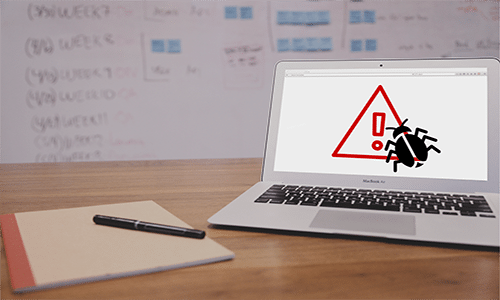
Actually, this is a very common issue. Many users have encountered this problem. As we all know, antivirus software is responsible for and plays a good role in protecting and securing your device and data from viruses and malware. But it is also a common case that the antivirus software mistakenly deletes some of your credible files or all files at worst. Here we will probe into this issue in detail.
Why Antivirus Software Deletes Your Reliable Files by Mistake?
If you would like to figure out the reasons why antivirus software can delete your credible files, you need to start from making clear its working principles, which can be divided into 2 sides. One is that antivirus software will check the files that you intend to open and compare them to the known viruses in its virus databases. The other one is that it will auto scan the programs or files, identify if they have any bad behaviors which may suggest some new and unknown viruses.
Therefore, if the files contain a known or suspicious virus, antivirus software will remove them to Quarantine or even delete them straightly. Even though equipped with a lot of viruses in virus databases, antivirus software is still very likely to regard the secure files as viruses falsely. Moreover, due to its feature of exploring new viruses, the odds of falsely deleting safe files also increase accordingly.
What to Do If Antivirus Software Deletes Your Reliable Files?
If you’re confronted with sudden data loss from antivirus software’s fault, what can you do to retrieve the deleted files? You can follow the steps below:
1. Look in Your Recycle Bin
On Windows-based computers, the Recycle Bin is used for saving deleted files. So, in the first place, you can turn to the Recycle Bin to check if your files deleted by antivirus software are stored there. If fortunately you find any, you can just select to restore them. But if nothing found, move to the next step.
2. Recover the Deleted Files from Quarantine
The majority of today’s antivirus software always comes with Quarantine, which is used to store those potentially harmful files. It can effectively isolate those files from the others on the operating system. This means that the files deleted by the antivirus software mistakenly may be still stored in Quarantine, instead of getting deleted permanently from your operating system. Therefore, you can access the antivirus Quarantine to restore the falsely deleted files to its previous location. In addition, you should note that different antivirus software calls their Quarantine in distinct names, such as Virus Vault, Virus Chest or others.
3. Show Hidden Files
However, sometimes, you even cannot find the missing files in Quarantine. In this situation, you can try enable “Show Hidden Files” feature on your Windows.
- Firstly, open the “Control Panel”.
- Then select “Appearance”.
- Next click on “Folder Options”.
- In the subsequent dialog box, switch to “View” tab.
- Later you can find the “show hidden files, folders and drives” feature. Mark the checkbox in front of it.
- Finally click a series of “OK” to activate the changes.
Subsequently, you can check whether the deleted files are visible now. If nothing happens, you ought to take recourse to some external helps.
4. Resort to Professional Recovery
There are multiple related recovery tools available in today’s market. Hence, you can select and try a trustworthy and reputable one. For instance, if what you lost is a PST file, you can firstly use the free tool – DataNumen Disk Image to create an image for the entire disk and then use a PST data recovery tool, like DataNumen Outlook Repair to recover the PST file from the image file.
Author Introduction:
Shirley Zhang is a data recovery expert in DataNumen, Inc., which is the world leader in data recovery technologies, including corrupt mdf and outlook repair software products. For more information visit www.datanumen.com