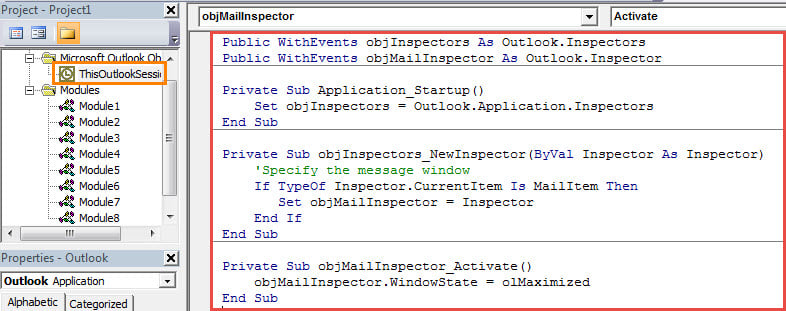Outlook doesn’t offer a direct feature to always open email in maximized window. If you would like to achieve it, you need resort to Outlook VBA. This article will expose the detailed VBA codes and steps to you.
When you want to open an email, you can double click on it. In normal situation, the email will open in a small window. Actually, a majority of users prefer to read email in full screen, namely in maximized window. Thus, in this case, you have to manually maximize the Message window by clicking on the “Maximize” button in the top right corner. Faced with such a troublesome and repetitive operation, you must long for a method which can permit you to always open email in maximized window. Although Outlook doesn’t have such a direct feature, fortunately you can use VBA codes to realize it. The followings are the detailed steps and VBA codes.
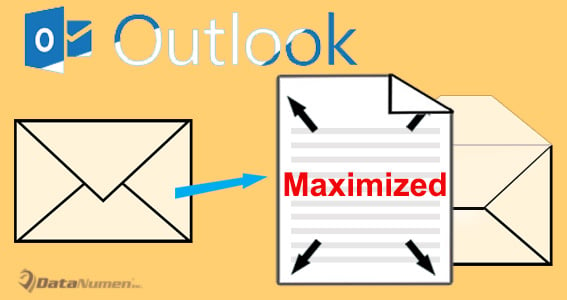
Always Open Your Email in a Maximized Window
- At the very outset, you should launch your Outlook properly.
- Then press “Alt + F11” key shortcuts to access Outlook VBA editor.
- In the next popup window, find and double click on the “ThisOutlookSession” project.
- Subsequently, copy the following VBA codes into this project window.
Public WithEvents objInspectors As Outlook.Inspectors
Public WithEvents objMailInspector As Outlook.Inspector
Private Sub Application_Startup()
Set objInspectors = Outlook.Application.Inspectors
End Sub
Private Sub objInspectors_NewInspector(ByVal Inspector As Inspector)
'Specify the message window
If TypeOf Inspector.CurrentItem Is MailItem Then
Set objMailInspector = Inspector
End If
End Sub
Private Sub objMailInspector_Activate()
objMailInspector.WindowState = olMaximized
End Sub
- After that, you need to assign a digital certificate to the new VBA project. Hit “Tools” > “Digital Signature” and then follow the instructions on the popup dialog box to sign this macro.
- Later you ought to change your Outlook macro settings to allow the digitally signed macros.
- Eventually restart your Outlook to activate the new macro.
- From now on, when you double click on an email to open it, the email will be opened in maximized window automatically.
Cast off Vexing PST Issues
If you intend to use Outlook or have utilized it for decades, you should prepare making efforts to safeguard your Outlook data. It is because that Outlook is prone to error and damage. It means that your outlook data can become corrupt at any time even without any omens. At that point, to repair Outlook data will be quite cumbersome. Therefore, you’d better make regular backups of your Outlook data such that you can easily get back Outlook data in case of Outlook data damage.
Author Introduction:
Shirley Zhang is a data recovery expert in DataNumen, Inc., which is the world leader in data recovery technologies, including repair mdf and outlook repair software products. For more information visit www.datanumen.com