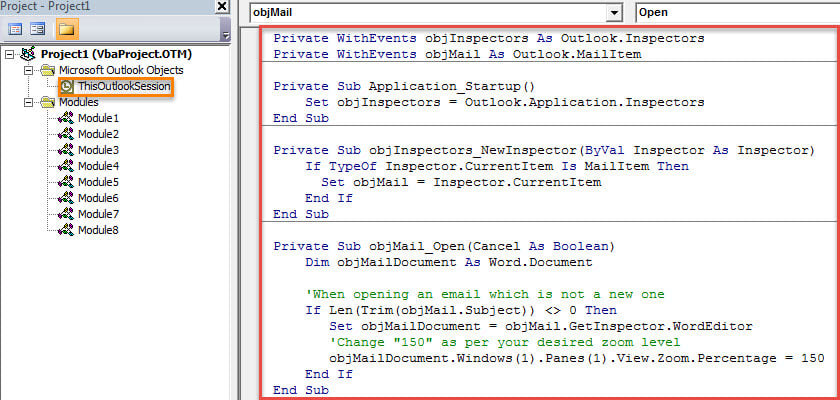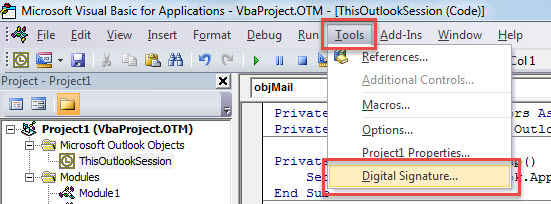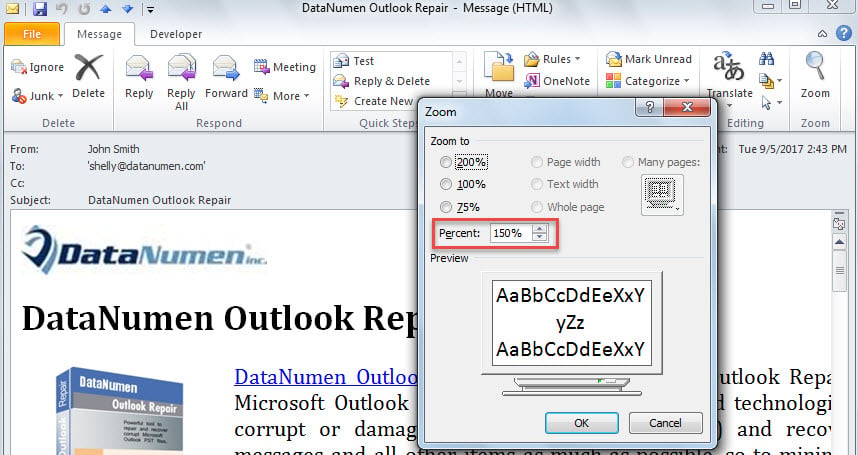By default, Outlook email is opened in a 100% zoom level. If you desire to always open your email in a custom zoom level, such as 150 %, you can utilize the method shared in this article.
Actually, in my previous article “How to Adjust Zoom Level in Outlook”, you could learn the means to adjust the zoom levels both in reading pane and in Message window. However, the methods introduced in that article can’t make the custom zoom level fixed, namely staying permanent. It’ll auto return to its default setting the next time. Thus, if you’d like to always open email in a custom zoom level, you can use the following approach.
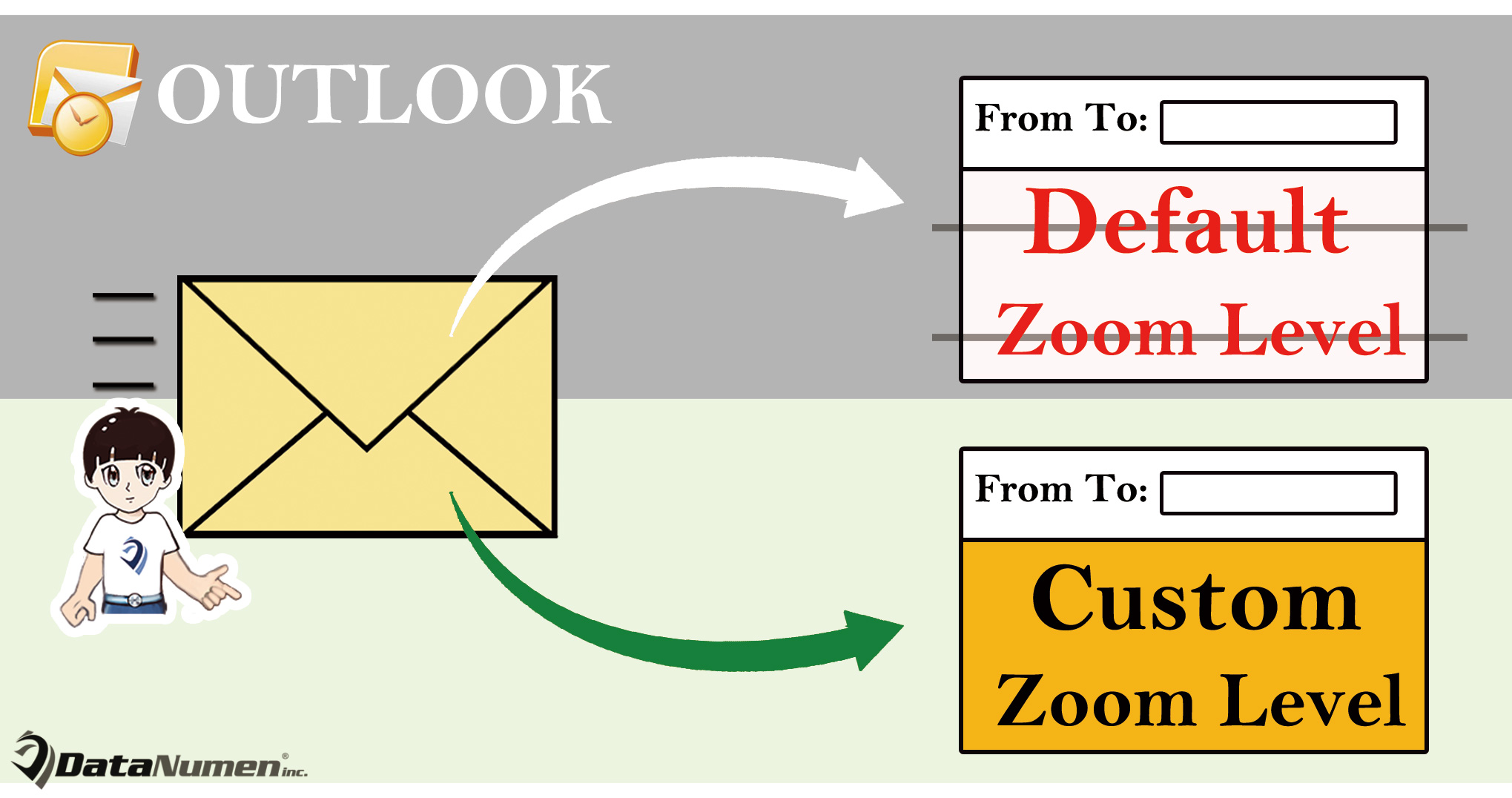
Always Open Your Email in a Custom Zoom Level
- First off, you need to start your Outlook program as normal.
- Then, in the displaying Outlook window, press “Alt + F11” key shortcuts.
- Subsequently, you’ll get into the VBA editor window, in which you can access the “ThisOutlookSession” project. Just find it on the left side and double click to open it.
- Next, copy the VBA code listed below into this project window.
Private WithEvents objInspectors As Outlook.Inspectors
Private WithEvents objMail As Outlook.MailItem
Private Sub Application_Startup()
Set objInspectors = Outlook.Application.Inspectors
End Sub
Private Sub objInspectors_NewInspector(ByVal Inspector As Inspector)
If TypeOf Inspector.CurrentItem Is MailItem Then
Set objMail = Inspector.CurrentItem
End If
End Sub
Private Sub objMail_Open(Cancel As Boolean)
Dim objMailDocument As Word.Document
'When opening an email which is not a new mail
If Len(Trim(objMail.Subject)) <> 0 Then
Set objMailDocument = objMail.GetInspector.WordEditor
'Change "150" as per your desired zoom level
objMailDocument.Windows(1).Panes(1).View.Zoom.Percentage = 150
End If
End Sub
- After that, you should sign this code.
- Hit the “Tools” button in the toolbar.
- Then, choose “Digital Signature…” option from the drop down list.
- Next, in the popup dialog box, enable a digital certificate.
- Finally, exit the current “Microsoft Visual Basic for Applications” window and restart your Outlook application to activate the new VBA project.
- Since then, every time when you open an email which is not a fresh new mail, the email will display in your custom zoom level, like the following image:
Defend Outlook against Crash
Outlook data file is considerably susceptible to damage. Thus, it’s a quite arduous task to safeguard your Outlook data. There are a variety of threats around your Outlook data file, including email borne viruses, hardware failures, human errors and software issues. In order to rescue your PST file as soon as it suffers damage, it’s suggested to keep a formidable fix tool, such as DataNumen Outlook Repair. It is able to repair Outlook issues and recover maximum Outlook data effectively.
Author Introduction:
Shirley Zhang is a data recovery expert in DataNumen, Inc., which is the world leader in data recovery technologies, including corrupted mdf and outlook repair software products. For more information visit www.datanumen.com