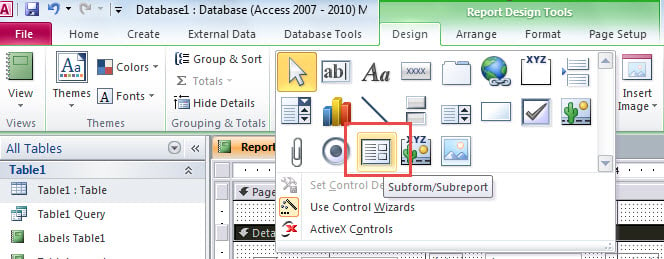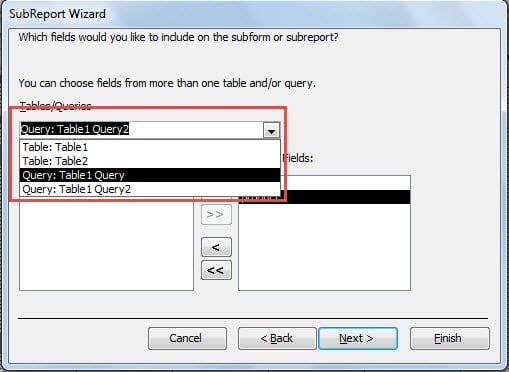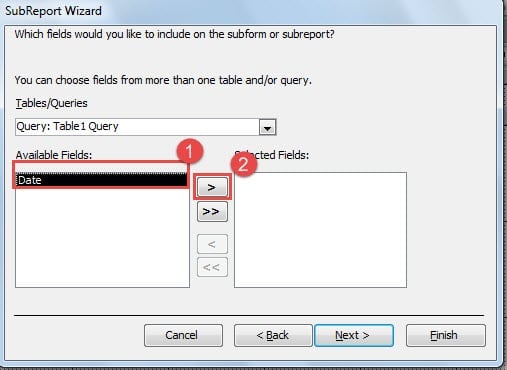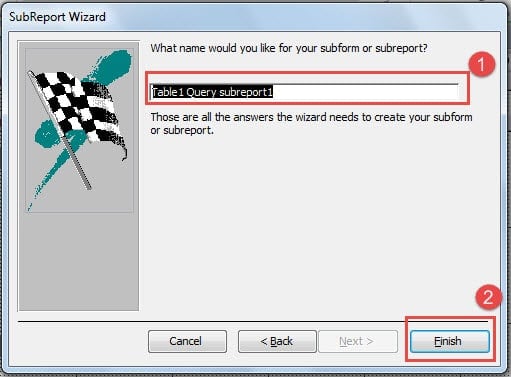In this article we look at including several queries in a single Ms Access Report
 A lot of Access users wish to add multiple queries in a report, whereby the results of all those queries are presented in one single report. If you are able to do this, it would make your report look very comprehensive and professional. The reports you provide can be a lot more detailed and informative if they contain results of multiple queries. There is no uniformity required, while putting multiple queries in a report. You can select whichever query you like, and they can all be unrelated, it will not impact the results. To be able to add multiple queries to a report, you need to create an unbound report, the steps for which are as follows:
A lot of Access users wish to add multiple queries in a report, whereby the results of all those queries are presented in one single report. If you are able to do this, it would make your report look very comprehensive and professional. The reports you provide can be a lot more detailed and informative if they contain results of multiple queries. There is no uniformity required, while putting multiple queries in a report. You can select whichever query you like, and they can all be unrelated, it will not impact the results. To be able to add multiple queries to a report, you need to create an unbound report, the steps for which are as follows:
- Go to the Create Tab on the ribbon.
- To open an unbound report, select ‘Report Design’.
After you are done creating the unbound report, you can begin adding queries to your new unbound report. For all the queries you add in the report, you will also have to add a subreport. To do that, follow these steps:
- Select ‘Design Tab’ from the ribbon.
- Go to ‘Controls Tab’, click on the drop down menu arrow, and select Subforms/ Subreports.
- Choose the query you want to add in the report, follow the wizard, and select all the fields that you want to be displayed in the report.
- Add a suitable title to your subreport.
- End by clicking on ‘Finish’.
By following these steps, you will be able to add subreports to all your queries, these will be displayed like a continuous form. There is a possibility of changing the format, if this format does not please you. You can opt for adding the subreports to a query, before adding them in main report.
The steps will still be the same, but subreports will be chosen before you make selection of the queries you want to be included in the report. To create a report with multiple queries, you will have to follow the given steps for all the queries and subreports. This might take up a lot of time, but the results will certainly be worth all the efforts you put in.
There are multiple benefits of adding multiple queries to a report. This can be explained with an example of a customer database. If a company consists of database of all its customers and wants to create a report on – which one of its products are most popular among different classes of people. It can create a report with these queries to get the desired result. The resulting report will not only give the user details about popular products, but also which category of customer are those products popular with. You can make this report even further detailed if you want to know who are the most loyal customers of the products, or the ones who have purchased the product maximum number of times.
Access Crashes Can Compromise Report Data too
In case you encounter an Ms Access crash, do not believe your reports are safe. Immediately run an accdb repair tool to get back your valuable data including reports and avoid data loss. When you are looking for a recovery tool, do ensure that the tool you select has a credible recovery rate and can handle large files.
Author Introduction:
Vivian Stevens is a data recovery expert in DataNumen, Inc., which is the world leader in data recovery technologies, including repair mdf db damage and excel recovery software products. For more information visit www.datanumen.com