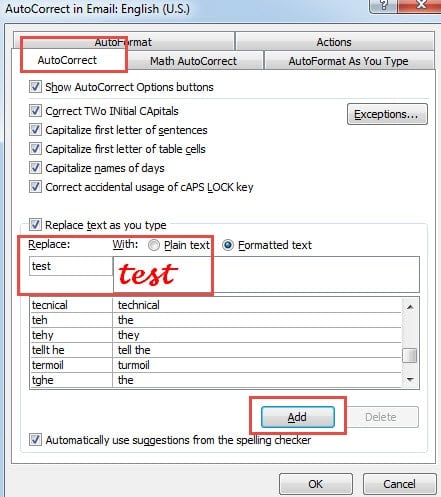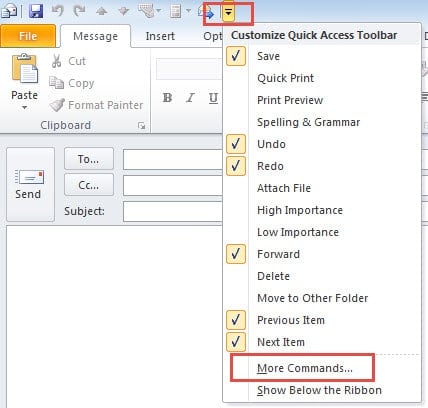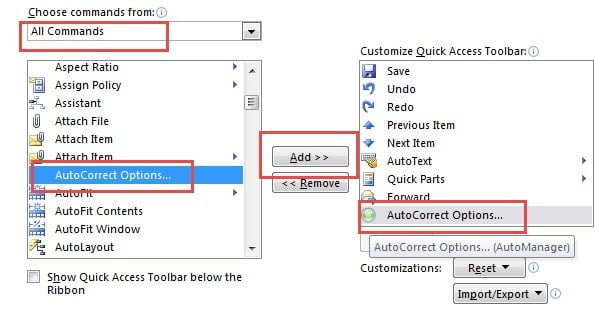If you often type specific words with a specified format, why not add the formatted text to AutoCorrect Entries, so that your efficiency will be improved a lot.
When I write emails to my clients, I am required to set my company name in a specific format. In order to avoid the repeated operations of formatting it, I add my company name with formatting to AutoCorrect entries. Since then, the name will be in ruled format every time I entered it in message body.
Add Formatted Texts to AutoCorrect Entries
- At the very outset, in message body, you need to enter the specific words and format them as per your preference. Select the formatted text which you would like to add to AutoCorrect Entries.
- Next go to “File” menu and click “Options” item.
- In the subsequent screen of “Outlook Options”, switch to “Mail” tab. Under “Composing Message” label, you should click “Spelling and AutoCorrect” button.
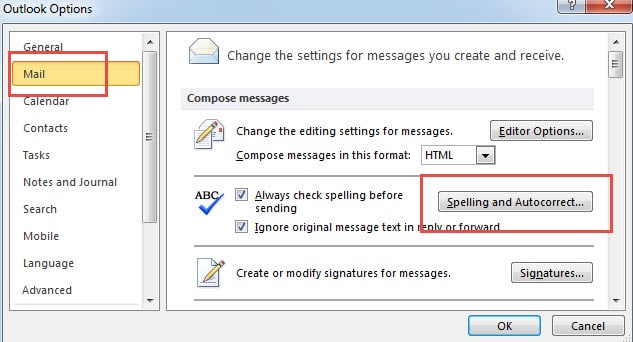
- In the new popup dialog box, head to “Proofing” tab, under which you need to click “AutoCorrect Options”.
- Later another dialog box will arise. In it, you can see the formatted text is in the “With” field. What you should do then is to enter its corresponding words in “Replace” field.
- Finally click “Add” to add it as one of AutoCorrect Entries. And click a series of “OK” to save it.
Add AutoCorrect Option to QAT
Given the fact that AutoCorrect Option is hidden deeply in “Outlook Options”, it will be troublesome to add quantities of formatted autocorrect entries. Thus it is highly advisable to add AutoCorrect Options to QAT.
- To begin with, open a new message and click the down arrow in the QAT location.
- Then select “More Commands” from the drop-down list.
- In the new window, select “All Commands” in “Choose commands from” and then in the box below locate and select “AutoCorrect Options”.
- Next click “Add” button in Center to add it to the right box.
- Finally click “OK” to return to Outlook.
Never Neglect Outlook Errors
Unquestionably, nearly all Outlook users have met errors. Before tackling these errors, users’ attitude is most important. If you just choose to overlook them. Then more terrible situations are waiting for you, such as severe Outlook corruption. Apart from attaching more importance to errors, users should also know to repair Outlook in advance. There are two matters of necessity in fixing. That is a regular backup as well as a robust repair tool like DataNumen Outlook Repair. It can achieve a high recovery rate in a quick time.
Author Introduction:
Shirley Zhang is a data recovery expert in DataNumen, Inc., which is the world leader in data recovery technologies, including sql recovery and outlook repair software products. For more information visit www.datanumen.com