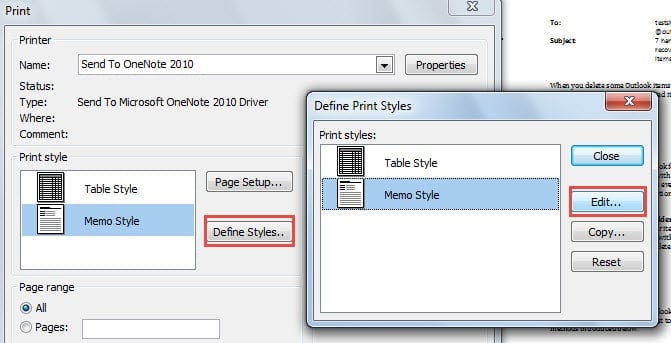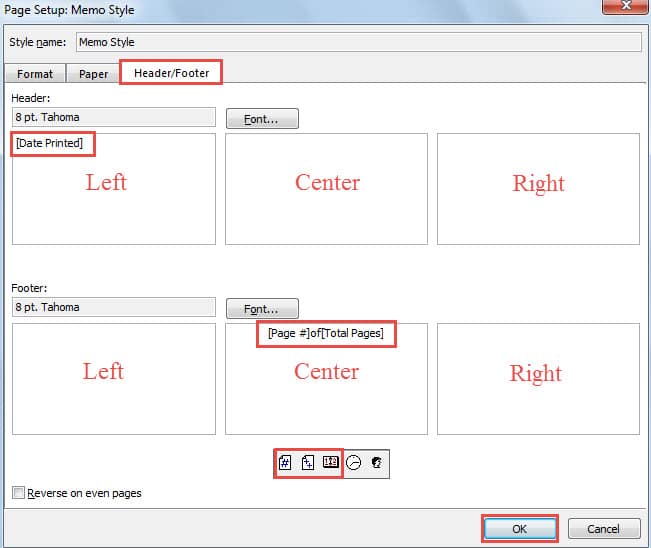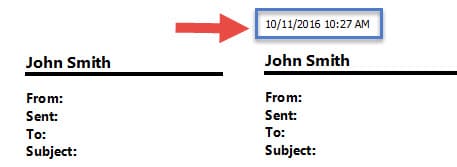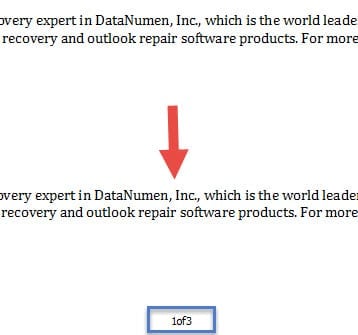For those important emails in Outlook, you may wish to print them out with the current date, time or page numbers so as to keep them in file for future reference. This article will show you the elaborate steps.
In my daily work, I prefer to print some important Outlook emails, such as emails relevant with significant tasks. So as to create more convenience for future review, I’m also accustomed to inserting the current printing date as well as the page numbers. Provided that you have the same aspiration, read on to learn the detailed operations.
Add Date, Time or Page Number to Your Printed Outlook Emails
- At the very outset, open Outlook application properly.
- After getting into the Outlook main window, you need to select the target email which you want to add the current time and page numbers when printing.
- Then head to “File” menu and switch to “Print” tab. If you are using Outlook 2010 and newer versions, under this tab, you can preview the email contents. You can find that it has no current time and page numbers.
- Now you would be required to locate and click on “Print Options” button.
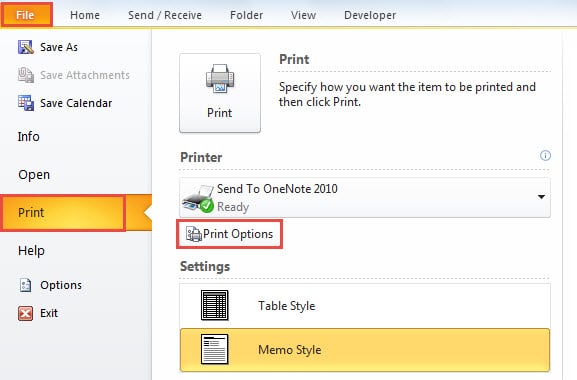
- In the popup dialog box of “Print”, you have to find and press “Define Style” button in “Print Style” section. And next another small dialog box will show up, in which you need to click “Edit” button.
- Next in the new window of “Page Setup: Memo Style”, you should shift to “Header/Footer” tab firstly, and then take the following steps:
- To begin with, in “Header” section, you can insert the current date. Note that there are three boxes listed from left to right. They respectively refer to different places of the printing page header, namely left, center and right. Click into one box as per your preference, and then press “Date Printed” button
.
- As for adding page numbers, like the step (1), you can click into one box in the “Footer” section. Then you can hit “Page#” button
, type the word “of”, and click “Total Page” button
.
- After that, you can click “OK” and click “Close” to exit all the dialog boxes.
- Later you will return to “Print” dialog box. Click the “Preview” button to check if the current date and page numbers have been inserted, like the following screenshot:
- Eventually you can print the email in normal manner. Select the printer and click “Print” button.
Make Adequate Precautions to Block Outlook Corruption
Due to the fact that Outlook cannot escape from failures, we had better make sufficient precautions to prevent severe Outlook crashes. For instance, we ought to install potent antivirus software, block spams in time as well as invest in a proven PST repair tool, such as DataNumen Outlook Repair, which can come in handy for rescuing your dying Outlook data.
Author Introduction:
Shirley Zhang is a data recovery expert in DataNumen, Inc., which is the world leader in data recovery technologies, including sql recovery and outlook repair software products. For more information visit www.datanumen.com