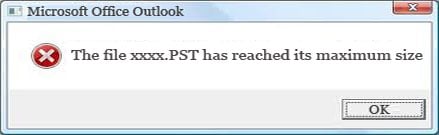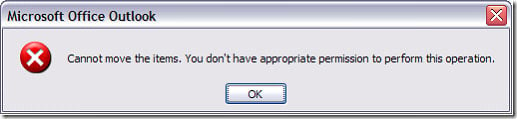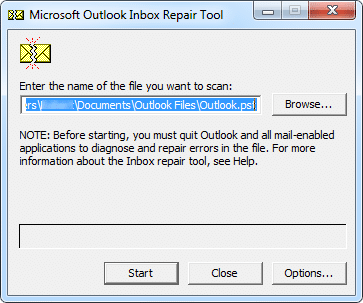Many people have complained a lot about the Outlook error that you can’t move the items. In this article series, we will talk about 9 solutions to this issue. This part mainly focuses on a PST file by 5 means.
Quantities of reasons may bring out this error that you can’t move the items. The following 5 solutions direct at the error shown in PST file. Depending on your specific cases, you can choose corresponding one from them.
1. Split the Oversized Outlook File
In most situations, this kind of Outlook error is usually pertaining to oversize. Thus at the very outset, you should consider whether your PST file is oversized or not. If it is due to this problem, you should split your large Outlook file into several small ones to reduce their sizes. As for how to split large PST files, you can refer to another article in our blog – “3 Methods to Split a Large Outlook File into Small Ones”. It has introduced three approaches in detail. You can select any one of them.
2. Empty Deleted Items Folder
Actually, moving items is basically to copy the original item to a new folder and then delete the original item automatically. It means that you are going through the Deleted Items folder unconsciously when you move an item from one folder to another
In this case, you need to empty your Deleted Items folder. If it doesn’t make effects, it is considerably possible that Deleted Items folder is corrupted or contains a corrupt item. Thus you would be required to repair your Outlook file.
3. Reset Local Permission to the File
In fact, there is a rare situation, namely that your local permission to the file is corrupt. Under this circumstance, you have no choice but to contact with system admin to reset the permission.
4. Repair Corrupted Outlook File via ScanPST.exe
Furthermore, there is no doubt that Outlook corruption will also lead to this Outlook error. Besides, both oversized file and damaged Deleted Items folder will demand you to repair Outlook as well. Therefore, in the event of Outlook corruption, you can utilize Outlook inbox repair tool at first.
Scanpst.exe is always hidden. You can open your windows explorer, and locate the location where MS Office is installed. Then type ScanPST in the search field. It will show up within a few minutes. Launch the tool and follow the instructions to start repair.
5. Repair Damaged PST File via External Repair Tool
Though the Outlook Inbox repair tool is free of charge, it cannot be effectual in most cases. Then you should resort to an external repair tool, like DataNumen Outlook Repair. This tool is formidable enough to repair PST files in a quick time. You can directly download it from its website. Moreover, it has stood way ahead of its peers due to its high recovery rate.
In the next part, we will look at how to deal with this type of error in an Exchange server. If you are not using a PST file, you can turn to Part II of this series, which will offer 4 handy measures to you.
Author Introduction:
Shirley Zhang is a data recovery expert in DataNumen, Inc., which is the world leader in data recovery technologies, including sql recovery and outlook repair software products. For more information visit www.datanumen.com