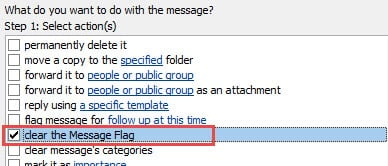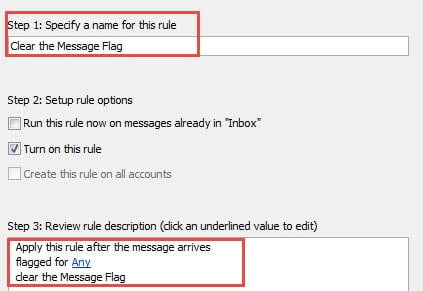Outlook allows us to both flag message for ourselves and recipients. But someone is averse to see the passive flags. In this article, I will suggest a quick method to make Outlook clear the message flags that senders add automatically.
As we all know, not only can we flag a message for recipients, but also we are able to add a reminder to this message. Although the reminder won’t show up, once the time is over the follow up time, the message will be in red font, similar to “overdue tasks”. Besides, when opening message, you can see a prompt persisting at the top. If not willing to see it, we can create a rule to disable it.
Create a Rule to Clear the Message Flags
- For a start, head to “File” menu and click “Manage Rules & Alerts” button. In the new dialog box of “Rules and Alerts”, click “New Rule” button.
- Then another dialog box of “Rules Wizard” will show up, in which you should locate “Start from a blank rule” label and select “Apply rule on messages I receive”. And click “Next” button to the next step.
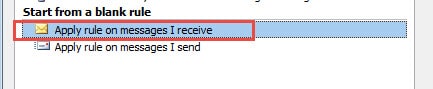
- The next step is to select conditions. You should pull the scrolling bar to locate and choose “flagged for action” option.
- In the bottom box, click on the “action” link in blue. It will bring out a new small window, in which you can edit the message flags to check for. You can choose the flag options from the dropdown list as per your needs. But if you would like to clear the message flags of any follow-up actions, you need to choose “Any” here. And then click “OK’ to return to “Rules Wizard” and press “Next” button.
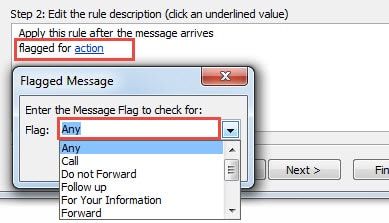
- As for “actions”, choose “clear the message flag” option and hit “Next”.
- Next you can optionally choose any exceptions if you want to exclude the specific and important flagged message. If not, you can overlook this step and click “Next”.
- In the subsequent screen, you can specify a name for this rule, such as “Clear the Message Flag”. Finally click “Finish” to apply this rule.
Once you activate this rule, the flags of the existing and future flagged messages will be cleared automatically.
Protect Outlook Private Data from Being Stolen
Due to the fact that there appear increasingly complicated viruses and spyware, it is much more difficult and important to protect our privacy. Thus in order to prevent external dangers from attacking our Outlook privacy, we should install potent antivirus software, never permit unknown files to download automatically and block dangerous spams timely, etc. Actually in positive cases, the data is only stolen. If in worse situations, the data will be damaged seriously. Then it is imperative to take aid of formidable repair tool like DataNumen Outlook Repair, which has a considerably high Outlook recovery rate.
Author Introduction:
Shirley Zhang is a data recovery expert in DataNumen, Inc., which is the world leader in data recovery technologies, including sql recovery and outlook repair software products. For more information visit www.datanumen.com