Today we will discuss an error saying “The request could not be performed because of an I/O device error”. If you come across this error, you can refer to this article for solutions.
The error which mentions “The request could not be performed because of an I/O device error” tends to occur when people try to use their external storage device.
For example, when you want to copy corrupt pst files to USB flash drives, you might fail to make it and receive such an error. Don’t worry, we will discuss this error and offer 7 solutions for you.
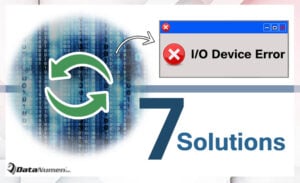
1 Check connection
Firstly, you can check the connection between the computer and the device.
- Unplug the cable and plug the cable again
- Replace a new cable
- Connect with another familiar computer
2 Check device drivers
If the connection is normal as usual, then you should check the device driver, because corrupt, incompatible or outdated device drivers can lead to this error as well. You can disable the connection and connect it again to see if the error is still there. Otherwise, you have to take next method.
3 Start the computer in a clean boot state
In this case, you can fix the error by performing a clean boot to see if there are any conflicts between the computer and programs. Here we will take Windows 7 as an example.
- Login the computer as administrator.
- Go to Start button , and enter “msconfig.exe” in the “Search” box,
- Next, press “Enter” to start the appeared utility.
- Then click “Selective startup” on the “General” tab, and unmark the “Load startup items” box.
- After that, select the “Hide all Microsoft services” check box on the “Services” tab, and click the “Disable all” button.
- Click the “OK” button and the “Restart” button.
4 Change the transfer mode
If the transfer mode for the disk gets corrupt, then you will receive this error too. Thus you can check the settings in following steps.
- Go to Start button and right click “My Computer”.
- Then choose the “Manage” option from the menu.
- Next in the new window, select “Device Manager”.
- Then a new interface will appear and show all the IDE ATA/ATAPI channels. You should right click the target channel which the drive is connected, and then click the “Properties” option.
- After that, on the “Advanced Settings” tab, select the “PIO Only” option.
- At last, click OK to exit.
5 Check the status of the device
In this time, you have to check the hard drive status in Disk Manager. If it shows that the device is work normally, then you have to look for system problems. If not, the tool can detect the problems and fix basic errors for you.
6 Format the device
If above means are not helpful at all, you can format the device to have a try. And before the format, you have to ensure that there is no vital data in this device. If you have important data in this storage device and have no backups, it’s recommended to call in an expert to solve the problem.
7 Resort to hardware manufacturer
If it’s pretty sure that the device is corrupt, and the storage device is still in the guarantee period, then you can connect the hardware manufacturer for help.
Author Introduction:
Allissa Shen is a data recovery expert in DataNumen, Inc., which is the world leader in data recovery technologies, including mdf repair and word recovery software products. For more information visit www.datanumen.com