File System corruption can result in unreadable storage drives, thereby leading to inaccessible drive data. Hence, no one is willing to accept file system corruption. In this article, we will share 7 effective tricks to prevent this annoying problem.
Have you ever encountered file system corruption? If the storage drive shows 0 byte or is in “Unallocated” status, you can suspect that the file system is corrupt. Also, under this circumstance, you may get some error messages, like “The disk structure is corrupted and unreadable” or “This volume does not contain a recognized file system”, etc.
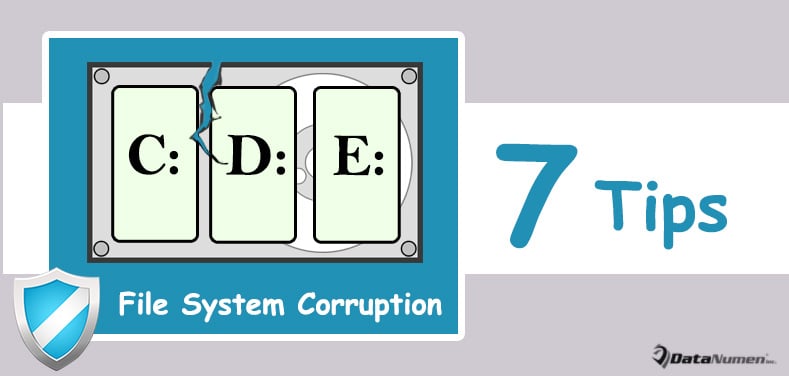
As we all know, file system is responsible for controlling how data is stored and recovered. Hence, if file system is corrupt, you will not be able to access the storage drive, of course including its data. Thus, file system corruption is a pretty serious problem. You’re better off adhering to the following 7 useful tips to avoid it.
1. Block Viruses/Malware
First of all, you ought to safeguard your drive against viruses and malware. In the contemporary era, viruses are increasingly sophisticated and advanced. They can damage file system with ease. Therefore, you had better install reliable antivirus software on your PC and scan your drives at regular intervals.
2. Shut down System Properly
In addition, file system can gets corrupt due to improper shutdown of computer system. For instance, in the event of abrupt power outages, the PC shut down all of a sudden and improperly, the drive file system will be threatened. In a nutshell, you have to always use shut down your system in standard ways.
3. Don’t Delete System Files Readily
If you find that your drive will run out of its storage space, you will try to free up spaces, such as deleting large and useless files. In this scenario, you should keep cautious, preventing deleting necessary system files mistakenly. Otherwise, drive file system may be corrupt.
4. Check Hard Drive Regularly
Moreover, as we all know, bad sectors are common problems on hard drive. They also can lead to file system damage. Thereby, you have to persist in checking your hard drive on a regular basis to repair the bad sectors on it. For example, on Mac, you can use Disk Utility. In Windows, you can apply CHKDSK instead.
5. Remove Drive Safely
To access an external storage drive, you need to connect it to the computer. Later, when you need to remove drive, you should use the “Safe to Remove Hardware” option. If you eject it without using the safe option, not only will the drive data be corrupt, like damaged Outlook file, but also the file system may be in danger.
6. Avoid File System Conversion Failure
At times, you may need to convert your hard drive’s file system, such as changing FAT to NTFS or to HFS, etc. During such conversion, you have to keep all potential risks at bay to prevent file system conversion failure. For example, you ought to insure the power supply, compatibility, remaining free storage space and so on.
7. Prevent System Reinstallation Failure
Last but not least, if you intend to reinstall your system, you ought to keep alert. If system reinstallation gets interrupted, the file system will definitely be corrupt. Hence, you have to back up your data in prior to reinstalling system.
Author Introduction:
Shirley Zhang is a data recovery expert in DataNumen, Inc., which is the world leader in data recovery technologies, including mdf fix and outlook repair software products. For more information visit www.datanumen.com