When any of your drive partition becomes RAW, you will not be able to access the data in such a partition. This article will expose the 6 primary reasons for this issue and offer you some solutions.
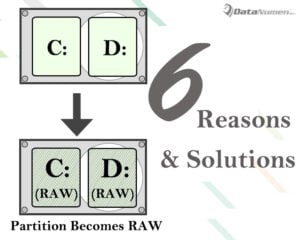 There are many symptoms when your hard drive partition becomes RAW format. For instance, the file system of the drive partition displays as “RAW”, or Windows shows error message like “You need to format the disk before you can use it”. In such cases, you will be unable to access the drive partition.
There are many symptoms when your hard drive partition becomes RAW format. For instance, the file system of the drive partition displays as “RAW”, or Windows shows error message like “You need to format the disk before you can use it”. In such cases, you will be unable to access the drive partition.
In this case, formatting the drive partition may help you get rid of this issue. But it’ll destroy all the data in this partition, like PST corruption. Therefore, you’d better figure out the main reasons behind it and then seek other tips to solve it without data loss. Now we will unveil 6 common reasons and some solutions.
Reasons:
1. Bad Sectors
If there are bad sectors in the key area of the hard drive, the drive will definitely work abnormally, including becoming RAW format.
2. File System Structural Damage
As we all know, drive partition becoming RAW format is surely involved with file system. Hence, if the file system suffers structural damage, partition may become RAW.
3. Partition Table Corruption
Now that the issue occurs to the drive partition, it is very likely that the partition table of the drive may be corrupted.
4. Operating System Reinstallation
When you upgrade the old operating system to the new one, if the file system of the system partition is FAT, now it will be changed to NTFS. In this case, the file system may be unable to get identified by operating system. So it shows as RAW.
5. Virus/Malware Attack
One of the most common reasons is virus/malware attack, which can damage the partition table that carries the partition information. The suffering partition will become RAW.
6. Improper Partition Access Permission
Also, if the access permission to the partition is configured improperly, which is related to local security policies, the partition will be given RAW format too, so as to restrain your access.
Solutions:
1. Change security settings in partition properties
In terms of partition access permission, you can change the security settings in partition properties.
- Firstly, right click on the RAW partition.
- Then choose “Properties” in the context menu.
- Next in the new popup dialog box, switch to “security” tab.
- Now you can delete the useless users and all messy codes.
- Subsequently, add a local user.
2. Change security settings in Management Tool
Aside from the above for dealing with security settings, you can use this way too.
- First, access “Control Panel” and select “System and Security”.
- And then click on “Administrative Tools”.
- In the new window, find “Local Security Policy”.
- Next in the subsequent screen, select “Local Policy” > “Security Settings”.
- Later you can find the “sharing and security model for local accounts”.
- Double click on it and then change “Guest only” to “Classic”.
3. Recur to third party repair tool
If the above means cannot solve this issue, in order to restore the partition with no data loss, you can also recur to a 3rd party disk repair tool. You should beware of those unreliable ones.
4. Ask third party recovery service for help
Provided that you cannot do the partition repair on your own via tool, you’re also permitted to resort to third party recovery service.
5. Convert RAW to NTFS via Command
If you think that the data in this partition is useless any more, what you long for is to convert the RAW back to NTFS format, you can use the following way:
- Firstly, run “cmd” as administrator.
- Then type “convert drive letter: /fs:NTFS”, such as “convert E: /fs:NTFS”.
- Next press “Enter” key.
- After that, type the name of the partition whose format you want to convert.
- Lastly, you can just wait until this process completes.
Author Introduction:
Shirley Zhang is a data recovery expert in DataNumen, Inc., which is the world leader in data recovery technologies, including SQL Server repair and outlook repair software products. For more information visit www.datanumen.com