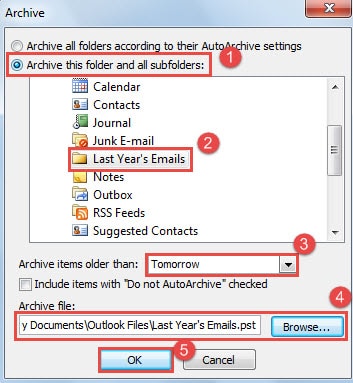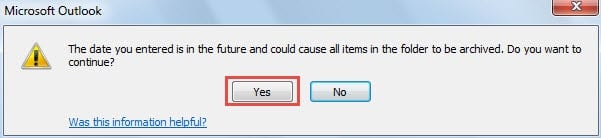Outlook performs well in cleaning up the items older than a certain date. But how can we archive the items in a date range, such as last year? This article will teach you how to archive last year’s outlook emails.
Regular users of Outlook must have been considerably familiar with cleanup tools in Outlook, which include “Mailbox Cleanup”, “Empty Deleted Items Folder” and “Archive”. Only using this tool cannot clean up items in a certain date range, like last year. However, with the help of search tools, we can easily realize it. Now read on to learn how to archive last year’s outlook emails
Archive Last Year’s Outlook Emails
- To start with, after opening Outlook and getting into Mail Pane, you should click into the search box to enable “Search Tools” ribbon. Or press “Ctrl + E” keyboard shortcut.
- Then under “Search” tab, you need to click on “All Mail Items” button in “Scope” group. And then turn to “Refine” group, press “This Week” button and choose “Last Year” option from the drop down list.
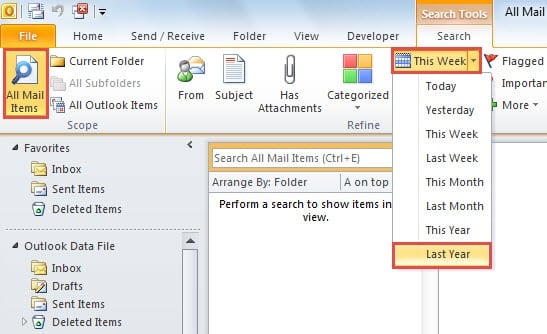
- After that, all the emails received last year will be found out and shown in the mail list. Pitch on one of them and press “Ctrl + A” keyboard shortcut to select all the items. And then right click on the selected items and choose “Move” > “Other Folder” from the context menu.
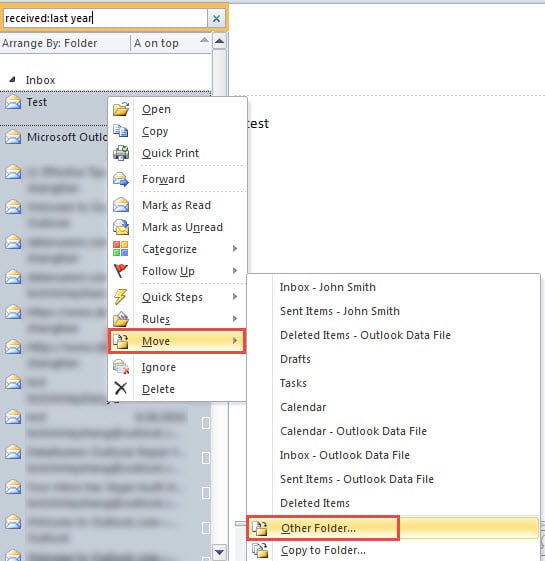
- Next a new dialog box of “Move Items” will pop up, in which you should click “New” button at first. In the subsequently arisen dialog, type a name for this new folder, such as “Last Year’s Emails”. And then click two “OK” buttons to move the selected emails to the new folder successfully.
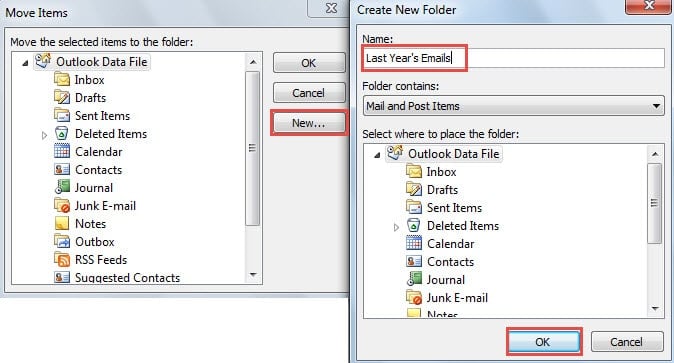
- After ensuring that all the selected emails have existed in “Last Year’s Emails” folder, you can proceed to clean up them. Go to “File” menu and under “Info” tab, click “Cleanup Tools” Button. And from its drop down list, select “Archive” option.
- A new dialog box of “Archive” will appear. Take the following operations:
- Firstly, check the option – “Archive this folder and all subfolders”.
- In the central box, select “Last Year’s Emails” folder.
- Then in “Archive items older than” field, type “Tomorrow”, and the date will skip to the tomorrow automatically.
- Next click “Browse” button to specify the saving location and the archive file name.
- Lastly click “OK”. All the items in the “Last Year’s Emails” folder will be cleaned up.
Note: You will receive an Outlook prompt like the picture below. Directly click “OK” to confirm the archive.
Clean up Old Outlook Data Periodically
Virtually it is important to clean up old data in Outlook. Otherwise, over times, your Outlook file will get oversized and all the internal data will get corrupted. In that case, you can resort to third party software, like DataNumen Outlook Repair to help you repair Outlook file and bring back maximum data.
Author Introduction:
Shirley Zhang is a data recovery expert in DataNumen, Inc., which is the world leader in data recovery technologies, including sql recovery and outlook repair software products. For more information visit www.datanumen.com