Have you ever encountered the “Partition failed” error message on Mac system? It always occurs when you try to partition a hard drive. Generally, this error indicates file system issues on this drive. Now, this article will share you 5 solutions.
Mac system permit users to create several hard drive partitions in order to store different types of data in different partitions. You can resize existing partitions or create new partitions based on your personal needs. However, in this process, it’s often seen that Mac throws out some errors, causing this process aborted. One of the most common errors in this course is the “Partition failed” error. In this case, you may suffer data corruption and loss like damaged Outlook file. So, you have to resolve the error as soon as possible. In the followings, we’ll expose 5 solutions to you.
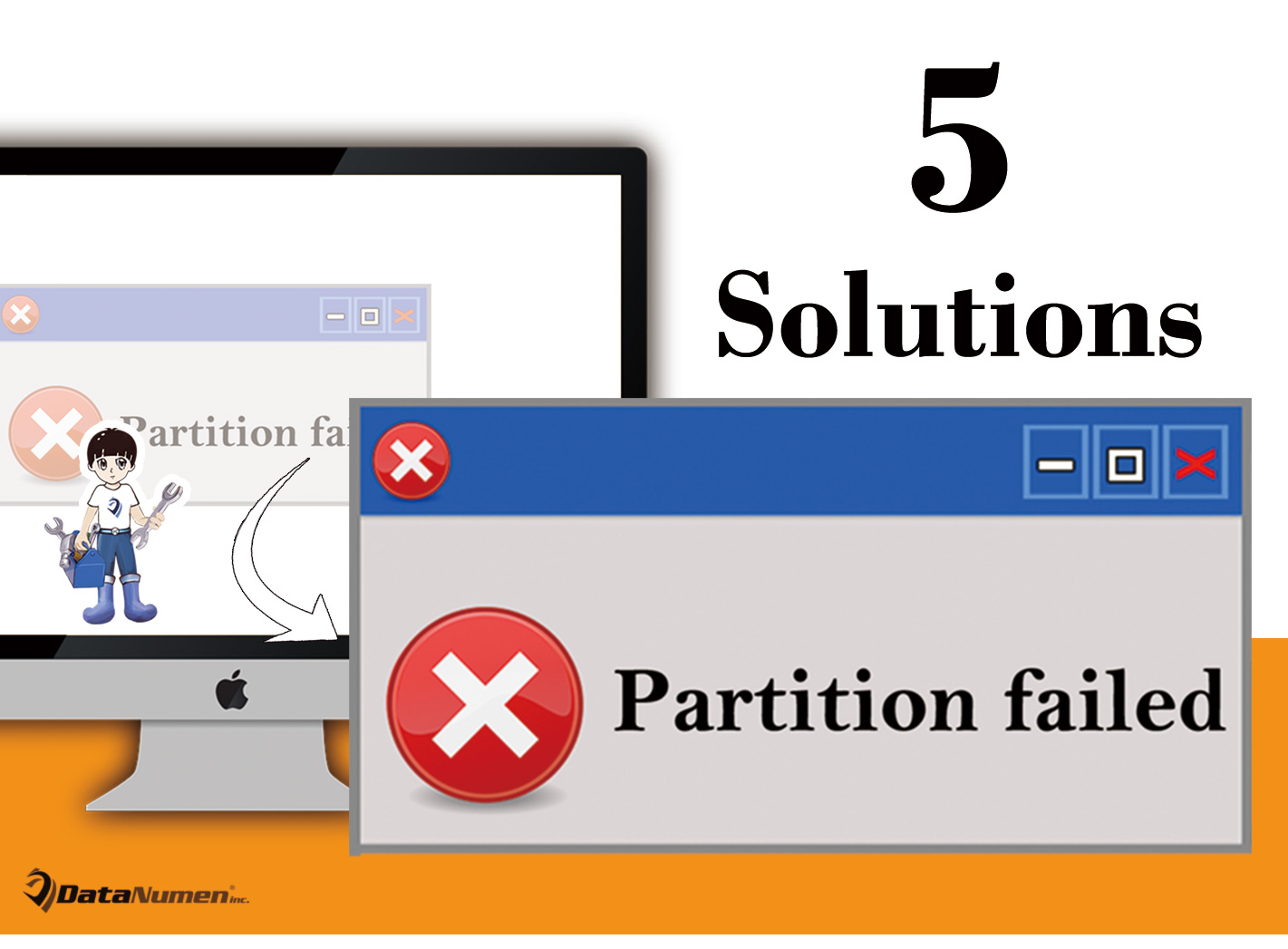
1. Fix with FSCK in Single User Mode
FSCK refers to File System Check, which is a built-in tool on Mac for repairing file system issues on hard disk. Hence, when you receive the “Partition failed” error, it is advisable to fix it via FSCK.
- First of all, you need reboot Mac into single user mode. Restart your Mac and hold down “Command + S” key buttons while booting.
- Then, in the command prompt screen, you should input “/sbin/fsck –fy” line.
- After FSCK completes, you can type “reboot” in command prompt to reboot the Mac.
- Finally, after boot your Mac in normal fashion, verify the health of your drive partitions to see if error persists.
2. Run Disk Utility in Recovery Mode
Aside from FSCK, you can try repair the disk issues via Disk Utility as well. Yet, it demands you to launch it in Recovery Mode, instead of the “live” mode. Take the following steps:
- At the outset, restart the Mac.
- Then, hold down “Command + R” keys during reboot until you see a progress bar.
- In the subsequent “OS X Recovery” screen, there is a “Disk Utility” option.
- You should select it and follow onscreen wizard to launch this tool, scanning and fixing issues on your hard disk on Mac.
3. Format Disk after Backup
Moreover, now that the problem is involved with file system, you can eradicate it simply via formatting the disk. Formatting disk is actually clearing the old wrong file system and replacing it with a new healthy system. Nevertheless, it will clean up the data as well. Hence, before performing disk formatting, you have to back up your data.
4. Repair with Third Party Tool
Provided that the methods above cannot help you get rid of this error, you could select to resort to a third party fix utility. You could search a lot of related tools in the Internet. But you should keep in mind that too cheap or free tool is untrusty. You should never bet your valuable data on an unreliable repair tool.
5. Contact Professionals for Help
Of course, if your data is extremely important and you can afford it, you can take recourse to specialists. There are a lot of data recovery and disk repair services available on today’s market. You can contact them for some suggestions and help.
Author Introduction:
Shirley Zhang is a data recovery expert in DataNumen, Inc., which is the world leader in data recovery technologies, including corrupt sql and outlook repair software products. For more information visit www.datanumen.com