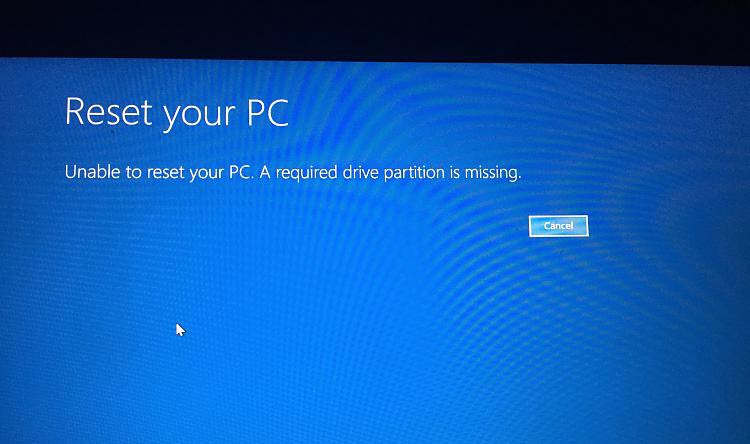To fix some Windows issues, you can select to reset your PC. However, in this course, you may fail get such an error – “Unable to Reset PC. A required drive partition is missing.” This article will look at this error to provide 5 effective solutions.
When your PC fails to boot up or suffers some serious system problems, you may follow the online suggestions to reset your PC. If it succeeds, your PC will indeed restore. Nevertheless, sometimes, resetting PC may fail and throw out the error – “Unable to Reset PC. A required drive partition is missing.” In this case, you ought to take the following 5 solutions to fix it.
1. Run CHKDSK
First off, your computer disk may be very likely to suffer some errors, such as bad sectors. In this situation, you need to check and repair disk errors via CHKDSK. It demands you to reboot your PC from an installation media. Then, you can access “Repair your computer” > “Advanced Options” > “Command Prompt” by following onscreen wizards. Later, in Command Prompt, you can use the “CHKDSK /c” line.
2. Run System File Checker (SFC)
Plus, this error can be caused by missing or damaged system files. Therefore, it is necessary for you to check and repair the system files. This can be accomplished by the snap-in tool- System File Checker (SFC). Like the above solution, get access to Command Prompt and use “sfc scannow” command line.
3. Change Active Partition
As the error message suggests, the require drive partition is missing. Therefore, it is essential and a wise idea to change active partition, which is the one that BIOS will detect it as the booting partition. Now, you can trigger Command Prompt and take the following steps.
- First off, in Command Prompt, enter the following commands: “diskpart” > “list disk”.
- Then, select the specific disk, such as “select disk 0”.
- Next, input “list partition”.
- Later, select the specific partition, such as “select partition 0”.
- After that, mark it active partition, use “active” and hit “Enter”.
- Finally, type “exit” to exit “diskpart” and Command Prompt.
4. Run Bootrec.exe Tool
In addition, there is a chance that the MBR or BCD file is corrupted. In this case, it is essential to correct, repair and even rebuild the file. You can undertake the task with the bootrec.exe tool. You can run command prompt as usual. Then, make use of the command lines in turn – “BOOTREC /SCANOS” > “BOOTREC /FIXMBR” > “BOOTREC /FIXBOOT” > “BOOTREC /REBUILDBCD”.
5. Restore to Third Party Tool/Service
Assuming that the 4 solutions listed above don’t work, you had better resort to a reliable and experienced third party tool or relevant professional services. Some of them not only can eliminate this error but also recover your valuable data, like damaged PST data.
Author Introduction:
Shirley Zhang is a data recovery expert in DataNumen, Inc., which is the world leader in data recovery technologies, including fix SQL Server and outlook repair software products. For more information visit www.datanumen.com