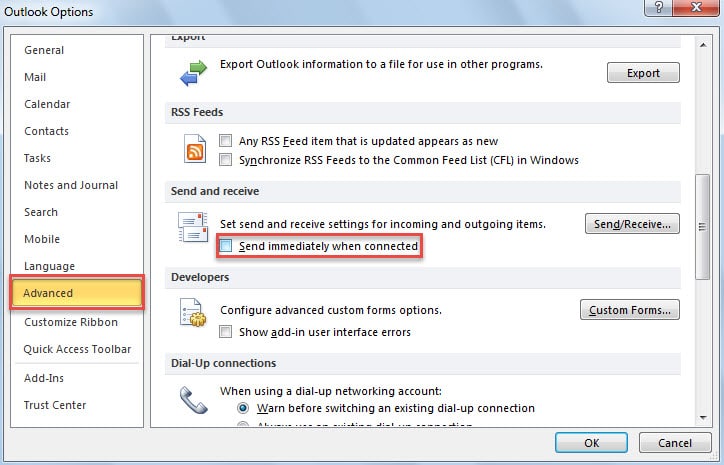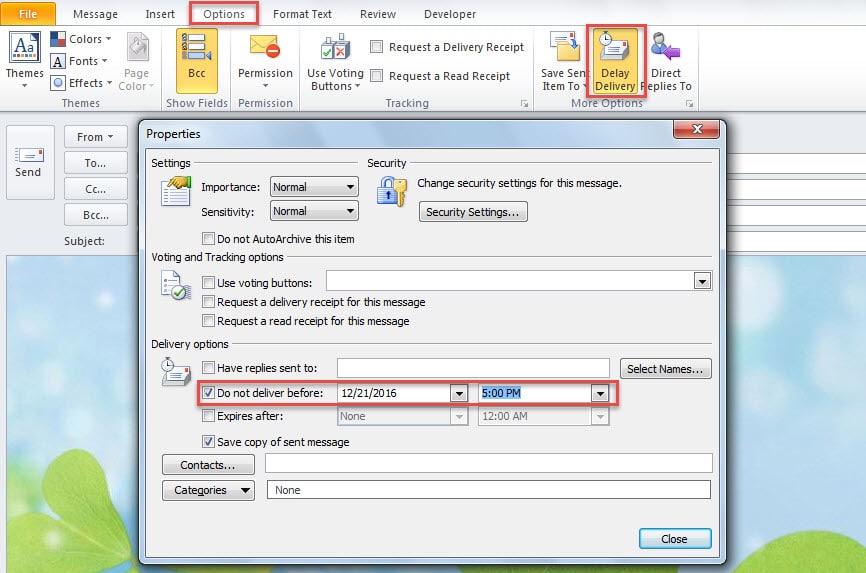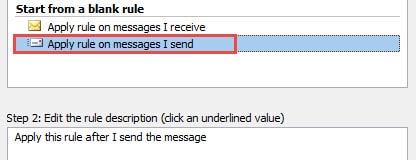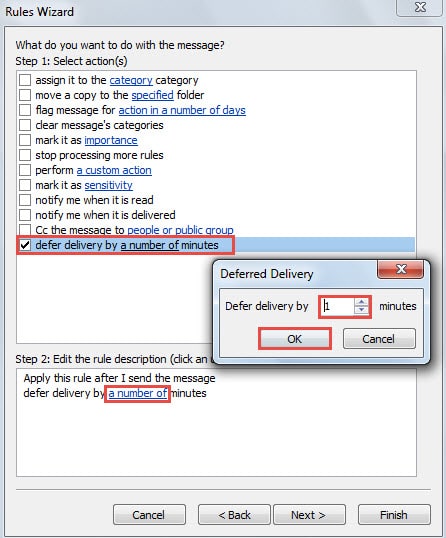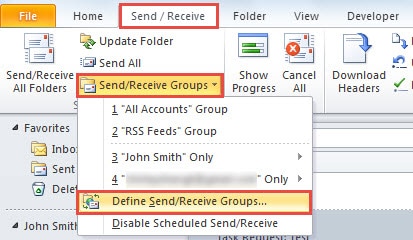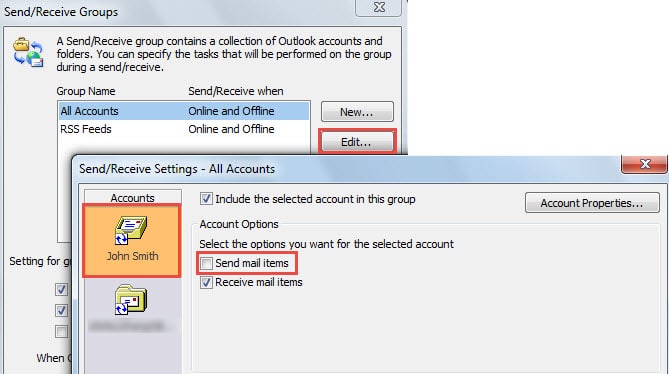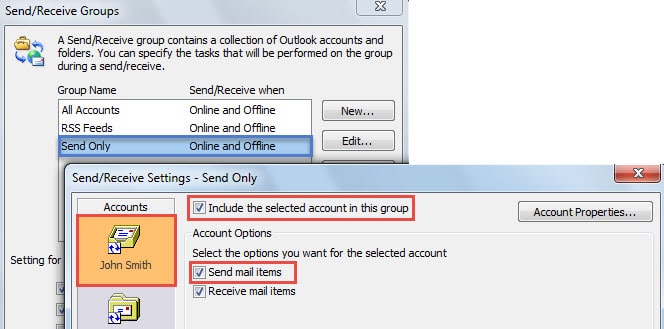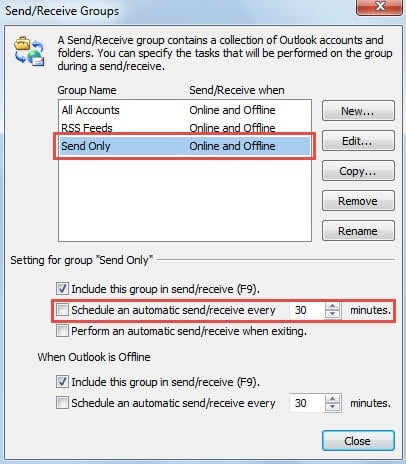Some users hope that they can control Outlook’s sending feature, namely prevent emails from being sent out directly when they click the “Send” button. In this article, we will introduce 5 approaches.
At times, after you click the “Send” button, something else comes to your mind. For example, you want to add an additional attachment, or you wish to rephrase the email, and so on. All in all, in such cases, you will desire that Outlook won’t send emails directly or automatically when you click the “Send” button. If you often have the requirements, read on to learn the following 5 means. You can choose one as per your actual needs.
Method 1: Run Outlook in Offline Mode
If you also needn’t or don’t want to receive any emails, making outlook to work offline must be the best choice. You can switch to “Send/Receive” tab and click on “Work Offline” button. After that, you’ll see the “Working Offline” characters on the bottom status bar.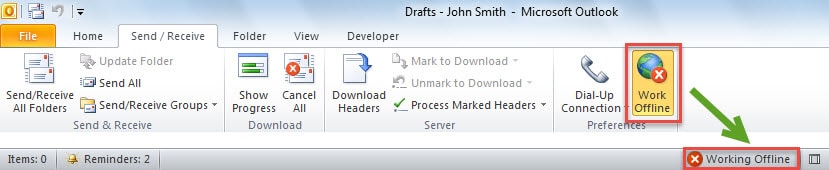
Method 2: Deselect “Send immediately when connected”
If you would like to receive emails as normal but keep sending emails according to the scheduled send/receive interval instead of as soon as connected, this way will be a better choice. Go to “File” > “Options” > “Advanced”. Then in the “Send and receive” section, you can disable “send immediately when connected”.
Method 3: Delay Delivery of the Current Email
If you just want to prevent the current email from being sent out when you click “Send” button, you can use delay its delivery, namely grant a scheduled sending time to it. In the open message window, turn to “Options” tab and click on “Delay Delivery” button. Next in the popup “Properties” dialog box, you can set a specific time in “Do not deliver before” field, like the following screenshot:
Method 4: Defer Delivery of All or Specific Emails via Rule
Provided that you wish to configure Outlook to automatically defer delivery of all or specific emails, you can make use of Outlook rules.
- For a start, click “Rules” button under the “Home” tab and select “Manage Rules & Alerts”.
- In the subsequent “Rules and Alerts” dialog box, click “New Rule” button.
- Then choose “apply rule on messages I send” and hit “Next”.
- Next if you desire to defer all emails’ delivery, ignore the required condition settings to click “next” button directly. But if you want to specify the emails, select the condition as per your needs.
- After that, in “Select action(s)” section, you can find and select “defer delivery by a number of minutes”. Click on “a number of” link in Step 2 box and then specify the concrete number in minute.
- Finally you can complete the rule as usual.
Method 5: Disable Automatic Sending in Send/Receive Settings
If you only hope to receive your email automatically but send emails when you need, you can change the send/receive settings. Follow the steps below:
- To start with, go to “Send/Receive” tab and hit “Send/Receive Groups” button. From the drop down list, select “Define Send/Receive Groups”.
- Then click “Edit”. In the new dialog box, select the account and disable “Send mail item”.
- Next click “OK” to save changes and then click “New” in the “Send/Receive Groups” dialog box. Name the new group as “Send Only”.
- After that, you can edit the “Send Only” group. Enable the source account and ensure “send mail item” is selected. Click “OK” lastly.
- Later disable the “Schedule an automatic send/receive every XX minutes”, like the image below:
- Eventually click “Close”. From now on, Outlook will be able to send emails only when you click the “Send/Receive” button instead of “Send” button.
Keep a Robust Outlook Repair Tool Nearby
It is almost an unquestioned fact that Outlook is susceptible to corruption. So as to keep your Outlook data well-protected, you had better make a regular backup. In addition, getting hold of a corrupt Outlook PST fix tool is a matter of necessity. It will come in handy.
Author Introduction:
Shirley Zhang is a data recovery expert in DataNumen, Inc., which is the world leader in data recovery technologies, including repair SQL Server mdf data and outlook repair software products. For more information visit www.datanumen.com