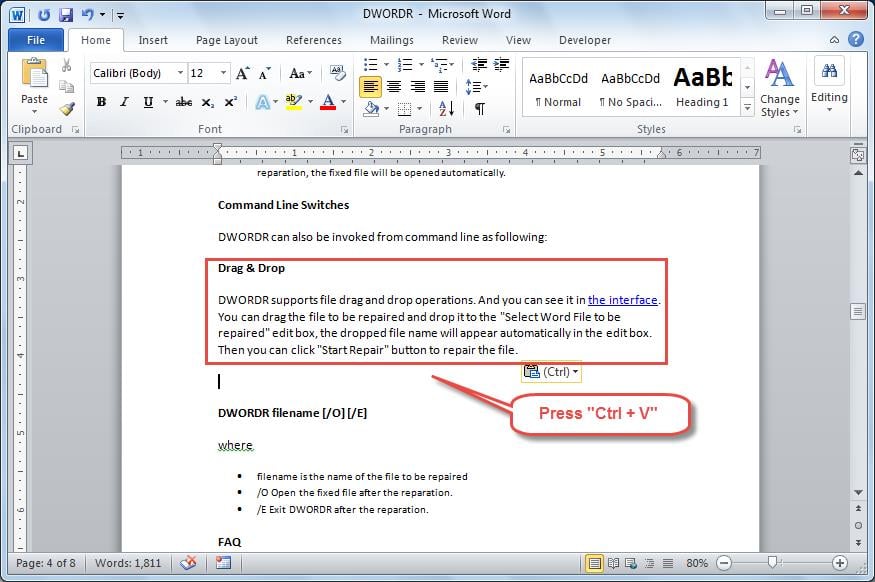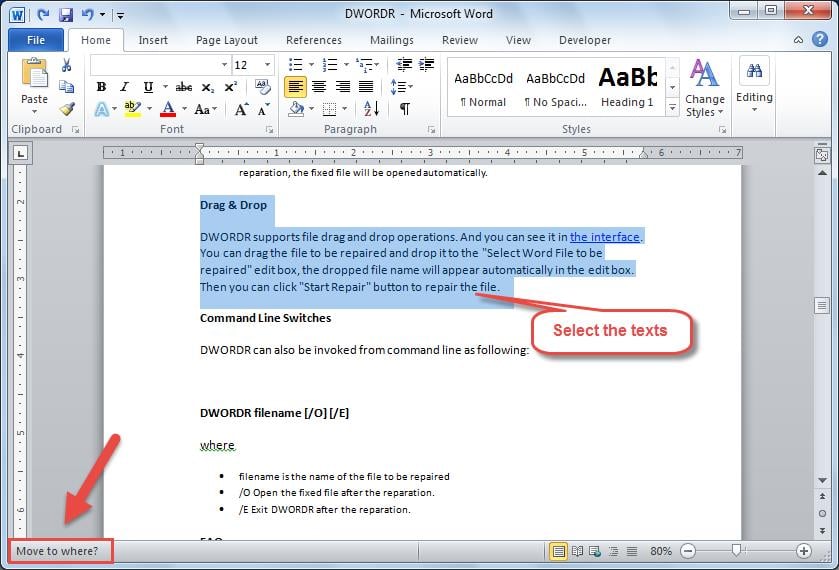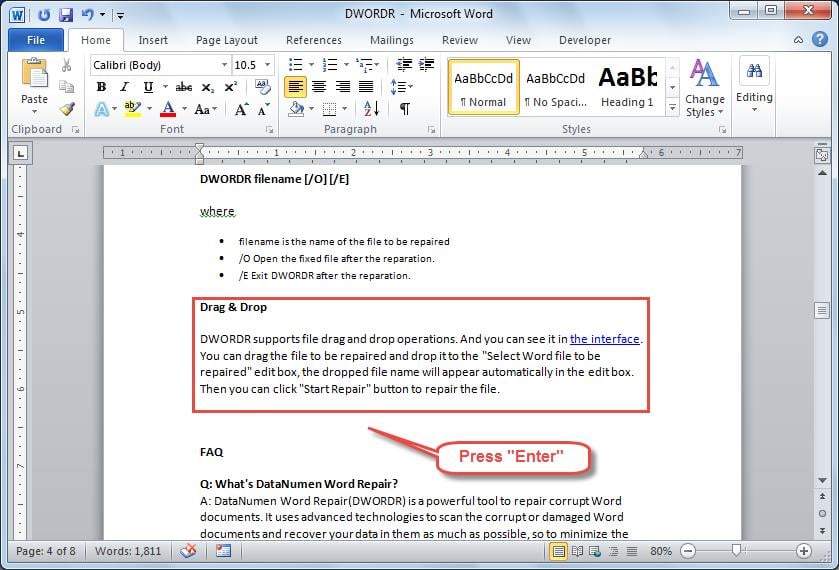We often need to move blocks of texts quickly in our Word document. And this article will provide 3 simple ways to do it.
Sometimes, you may need to move portions of texts in your document after you have finished editing it. In this article, we will introduce 3 ways to make you perform this task more efficiently.
Method 1: Cut & Paste the Selected Texts
The most common used way is to cut and paste the selected texts in our document. To do it, follow these 2 steps:
- Select the texts you want to move to another place, and then press shortcut key “Ctrl + X” to do a cut.
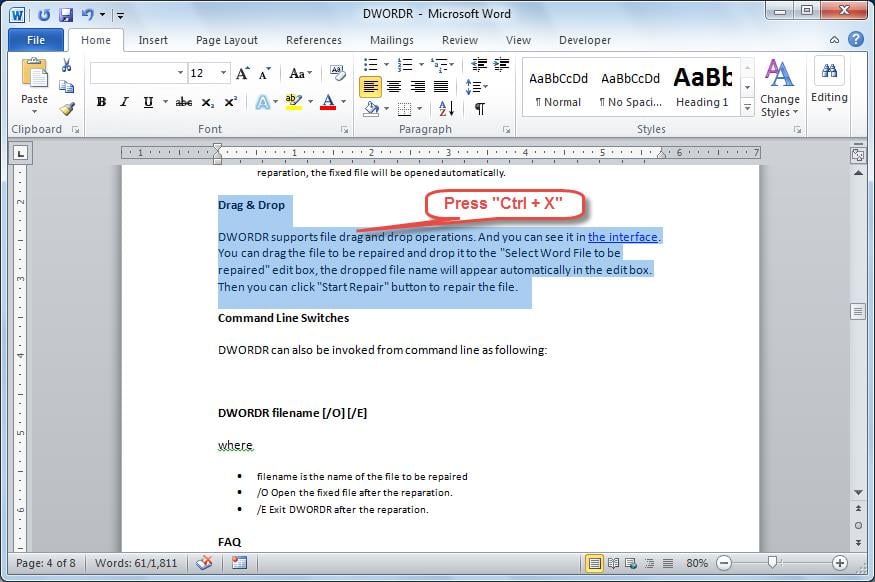
- Move your cursor where you want the texts to go, and then paste it in by pressing shortcut key “Ctrl + V”.
Method 2: Click and Drag to Move the Selected Texts
Also, if you want to easily move your texts without the hassle of pressing shortcut keys, you can just click and drag the texts. Follow this section to learn how.
- First of all, select the text you want to move.
- And then click on the selected texts and drag them to the place where you want it. When you are dragging the texts, a dotted vertical insertion point will show up. It will tell you where your text will be placed when you release your mouse.
To better understand this process, you can refer to the video below:
Method 3: Move Texts Quickly in Long Document
As we have mentioned, you can click and drag to move the selected texts easily. However, it does not quite suitable for long documents. Therefore, we will introduce another way that works for long documents.
- First, select the text you want to move.
- Hit “F2” on your keyboard, and then the phrase “Move to where?” will appear in the lower left corner of your Word, as below.
- Scroll down your page to find where you want the texts and put your cursor on it. And then press “Enter” key on your keyboard. The texts will then be moved quickly.
Prevent Unexpected Data Losses
Word incorporates many different features you can use to edit your document. However, during our daily use, we may still encounter many problems, including corruption of Word document. One efficient way to recover Word document is to utilize a specialized tool, which will help to solve most of the problems very quickly.
Author Introduction
Kelly Zhao is a data recovery expert in DataNumen, Inc., which is the world leader in data recovery technologies, including excel recovery and pdf repair software products. For more information visit www.datanumen.com