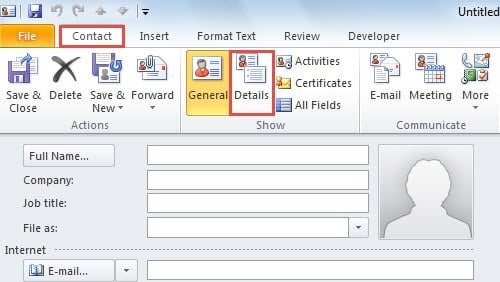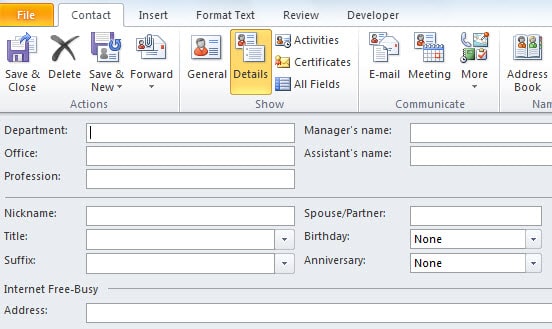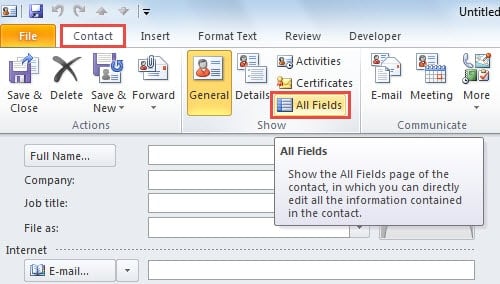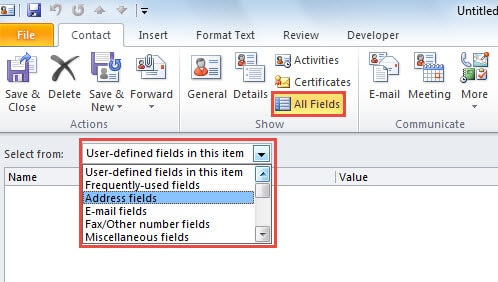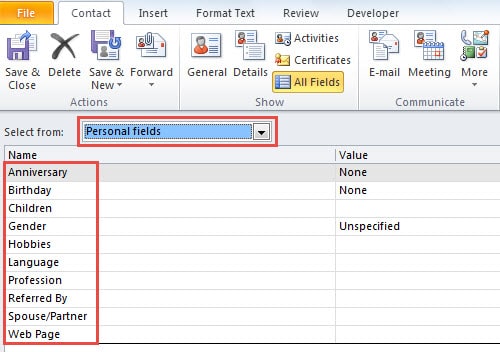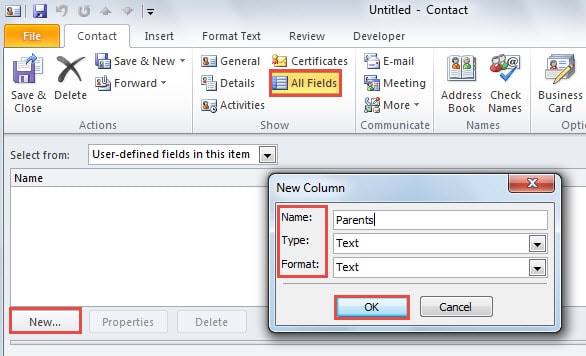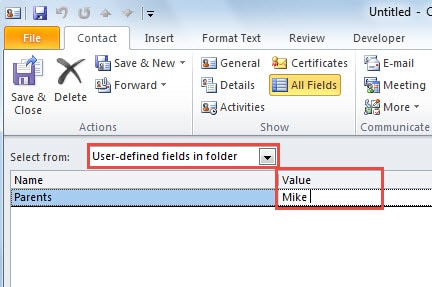As you see, Outlook only offers some common fields in the main screen of a contact item. If you would like to add more information to Outlook contacts, like “Parents”, you can follow the suggestions in this article.
Actually apart from the common fields shown in the main interface of the contact item, Outlook permits us to add some more information to the contacts in “Details” part. But if you still add more extra information, you can click “All” fields button to gain more fields. If that still cannot meet your requirements, you can customize new fields, too. Now read on to learn the 3 approaches in detail.
1. Add “Details”
When you double click to open a readymade contact item or create a new contact item, you can find “Details” button in “Show” group under “Contact” tab.
When you hit “Details” button, you will get into another new screen, in which you can specify more details in the available fields, such as “Department”, “Office”, “Spouse/Partner”, “Nickname” and so on.
Provided that these details cannot fulfill your needs, for example, no “Children” field here, you can proceed to add more default fields provided by Outlook.
2. Add More Default Fields
To add more default fields, you ought to find and press “All Fields” button, which is usually next to “Details” button in “Show” group under “Contact” tab, shown as the screenshot below.
After you press “All Fields” button, you will get into a new interface, in which you can see “Select from” line. When you click the down arrow next to it, you will be able to choose more fields among the available options from the drop down list.
For instance, if you select “Personal Fields” from the drop down list, you will get more additional personal details about the contacts, such as gender, children, hobbies, languages and so on.
3. Create Custom Fields
If you still cannot find your desired field, such as “Parents” or other special fields, Outlook allows you create custom fields as well. With this feature, you can add any types of information at will. You should locate a “New” button in the bottom left corner of the “All Fields” screen. When you click it, a small dialog box of “New Column” will pop up. In it, you can specify the field name, type as well as format.
After that, you should remember to click “OK” to save it. From now on, every time you need the custom fields, you can find them back by selecting the “User-define fields in folder” entry in the drop down list. Then fill in the concrete information in the “Value” box.
Outlook Is Prone to Error
Even though Outlook has many proficient capabilities, it cannot keep far away from errors and corruptions as well. Therefore, for Outlook regular users, it is essential to make a consistent backup to protect their Outlook data. In addition, you should procure a practiced repair tool, say DataNumen Outlook Repair. It can come in handy for further PST recovery in case that backups fail or only have limited value.
Author Introduction:
Shirley Zhang is a data recovery expert in DataNumen, Inc., which is the world leader in data recovery technologies, including sql recovery and outlook repair software products. For more information visit www.datanumen.com