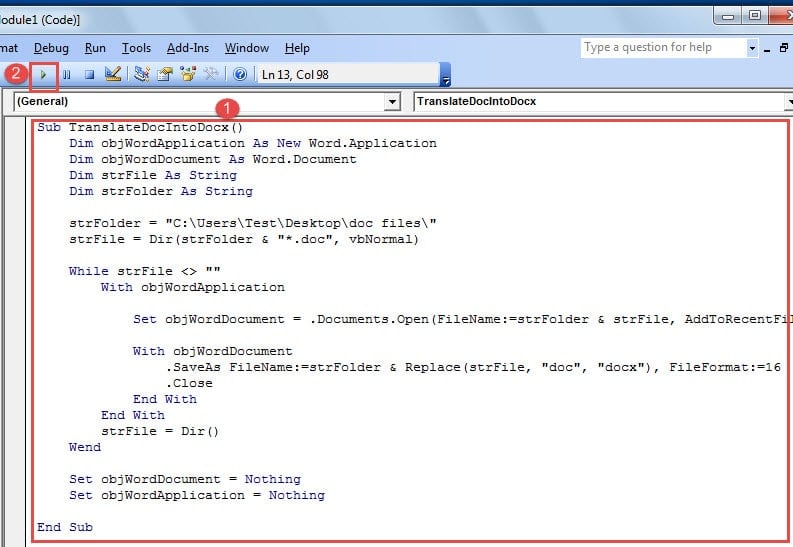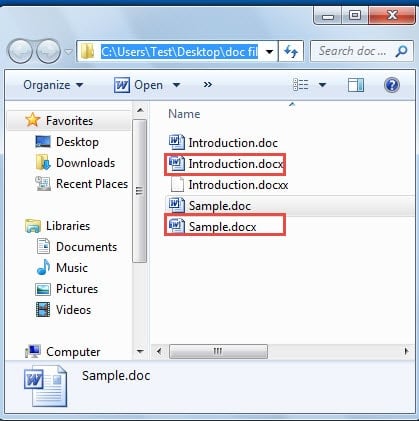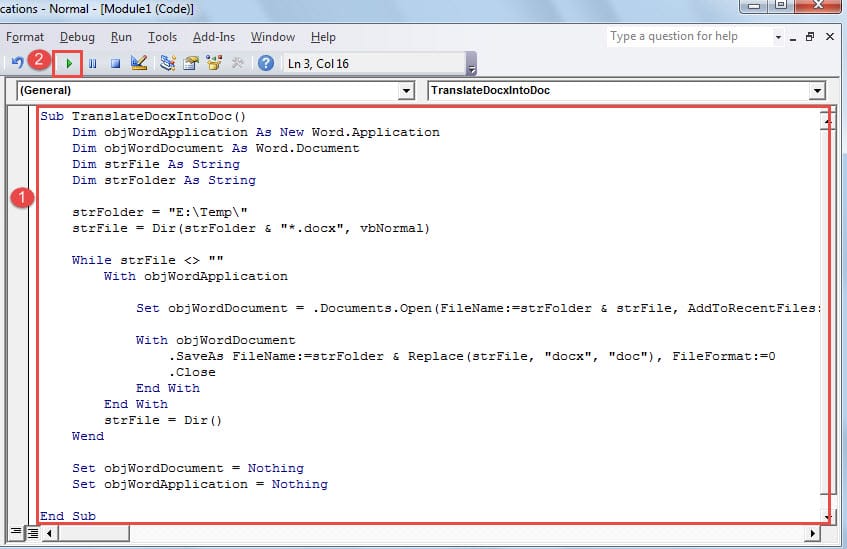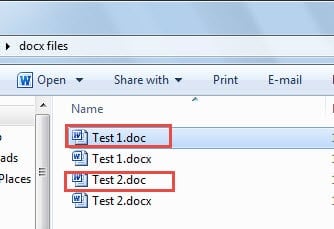In this article, there are 3 quick ways for you to batch convert Word doc to docx files and vice versa.
Generally it’s been well-known that different Word versions save files in different types, with extensions like .doc or .docx. In team work, it’s likely that different members use different version of Word. Consequently, this leads to the difficulty of opening and editing sharing files. For example, you can’t open docx files in Word with version earlier before the 2007. Besides, you may be able to open doc files in Word with version of 2007 and higher, but some of the options can be restricted, causing inconvenience in editing.
Thus, it’s of great necessity to find ways to convert between Word doc and docx files, better if it can achieve batch processing.
Method 1: Batch Convert Word Doc to Docx Files
- First and foremost, organize all file to be processed in one file folder.
- Then open Word and press “Alt+ F11” to open the VBA editor.
- Now click “Normal” project and click “Insert” after it.
- Next choose “Module” to insert a new module in the project.
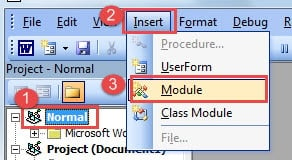
- Then double click the module to open the editing area and paste the following codes:
Sub TranslateDocIntoDocx()
Dim objWordApplication As New Word.Application
Dim objWordDocument As Word.Document
Dim strFile As String
Dim strFolder As String
strFolder = "E:\Temp\"
strFile = Dir(strFolder & "*.doc", vbNormal)
While strFile <> ""
With objWordApplication
Set objWordDocument = .Documents.Open(FileName:=strFolder &strFile, AddToRecentFiles:=False, ReadOnly:=True, Visible:=False)
With objWordDocument
.SaveAs FileName:=strFolder & Replace(strFile, "doc", "docx"), FileFormat:=16
.Close
End With
End With
strFile = Dir()
Wend
Set objWordDocument = Nothing
Set objWordApplication = Nothing
End Sub
- At last, click “Run” button.
Seconds later, you will find all doc files have been converted to docx files.
Note:
In code line “strFolder = “E:\Temp\””, you should replace the “E:\Temp” with the location of your file folder.
Method 2: Batch Convert Word Docx Files to Doc Files
- To start off, place all docx files in one file folder.
- Similarly, press “Alt+ F11” to open VBA editor.
- Then follow the same way in method 1 to insert a new module and open it.
- Next paste the following codes there:
Sub TranslateDocxIntoDoc() Dim objWordApplication As New Word.Application Dim objWordDocument As Word.Document Dim strFile As String Dim strFolder As String strFolder = "E:\Temp\" strFile = Dir(strFolder & "*.docx", vbNormal) While strFile <> "" With objWordApplication Set objWordDocument = .Documents.Open(FileName:=strFolder & strFile, AddToRecentFiles:=False, ReadOnly:=True, Visible:=False) With objWordDocument .SaveAs FileName:=strFolder & Replace(strFile, "docx", "doc"), FileFormat:=0 .Close End With End With strFile = Dir() Wend Set objWordDocument = Nothing Set objWordApplication = Nothing End Sub
- Lastly, hit “Run” button to start converting.
Still you must remember to change “E:\Temp” in the code line “strFolder = “E:\Temp\”” to your actual file folder path.
Method 3: Use the “Save As” Way
- Firstly, arrange all doc or docx files in one folder.
- Secondly press “Ctrl” and click to select all files.
- Next right click and choose “Save As” on the menu.
- Now there shall be multiple “Save As” windows popping up, so choose doc or docx for file type accordingly.
- Finally click “Save” to close all windows.
However, due to the variety of Windows or Office version, the “Save As” option might not be available on the contextual menu. Therefore, it’s highly recommended to take the 2 macro ways to conduct the task.
Mind Your File Integrity
Though we introduced 3 ways to convert between Word doc and docx files, these files are highly susceptible to corruptions due to human errors or mishandlings. Therefore, you should back up often and also keep a Word document problem repair utility in case of occurring damages.
Author Introduction:
Vera Chen is a data recovery expert in DataNumen, Inc., which is the world leader in data recovery technologies, including Excel data error repair tool and pdf repair software products. For more information visit www.datanumen.com