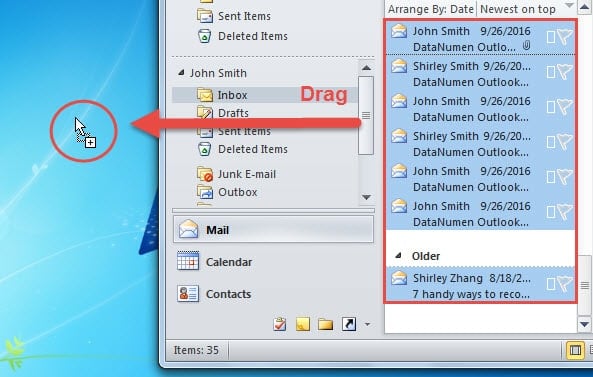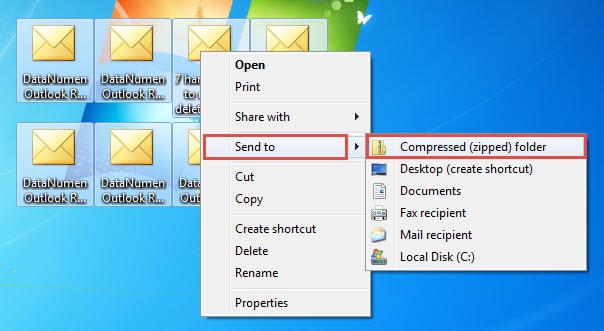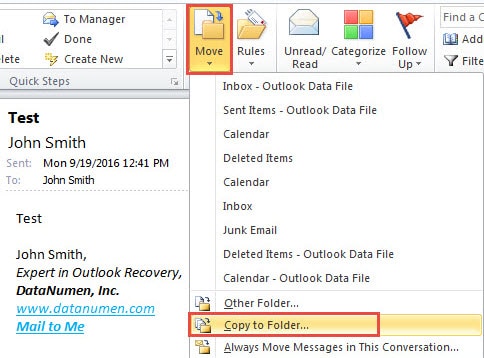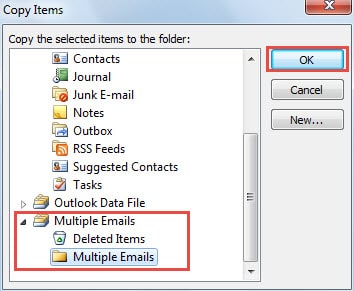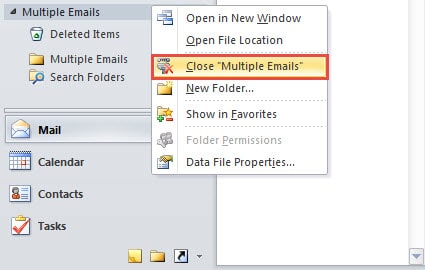If you are looking for a handy method to share multiple emails to someone else in Outlook, this article will be the best guide for you. It will offer 3 approaches.
In reality, when it comes to sharing emails, you may think of forwarding them as attachments. This way is indeed the most simple. But if you have multiple emails to be shared, forwarding them individually and manually would be an arduous task. Now I will introduce 3 means to you.
Method 1: Share within Exchange Environment
If you and the recipients are working within the same Exchange environment, sharing a great amount of emails would be a considerably easy task. Here are two available workarounds.
- You can create a new folder in your mailbox and then copy all the emails to be shared to this folder. After that, you should grant the target persons access permission to this folder. Finally they will be able to see and copy the folder.
- Similar to the tip mentioned above, from the perspective of target persons, they can firstly grant you access permission to one folder in their mailbox. In this case, you can copy the emails in your mailbox to the folder.
However, if you aren’t within exchange environment, the above approaches must be inaccessible. The following two methods will be better choices for you.
Method 2: Share Multiple MSG Files in a Zipped Folder
- To start with, open Outlook program.
- Then select all the emails which you wish to share with others.
- After selecting, drag and drop them to the Desktop on your PC.
- Next you will get multiple MSG files located on the Desktop. Select all of them, right click them, and choose “Send to” > “Compressed (zipped) folder”.
- Now you would get a zipped folder. What you should do next is to send it as an email attachment. Create a new Outlook email and attach the zipped file. Compose the message normally and finally send it out.
Method 3: Share a PST File
- For a start, create a new PST file by clicking on “New Item” > “More Items” > “Outlook Data File”.
- Select the target emails. And then click “Move” button under “Home” tab and choose “Copy to Other Folder”.
- Then in the new dialog box of “Copy Items”, select one folder in the new PST file. And click “OK”.
- After that, right click on the new PST file and select to close it.
- Next find the file in Windows Explorer. Right click it and choose to compress the file.
- Eventually you could send the zipped folder as usual.
Keep Tabs on Outlook Security
Nowadays, dangers are all around. Various viruses and malware are intending to attack our data, including Outlook data. Thus it is essential to keep all the hidden risks at bay to protect Outlook more effectively. In addition, keeping a robust PST recovery tool nearby, like DataNumen Outlook Repair is a vital relief measure in the event of Outlook corruption.
Author Introduction:
Shirley Zhang is a data recovery expert in DataNumen, Inc., which is the world leader in data recovery technologies, including sql recovery and outlook repair software products. For more information visit www.datanumen.com