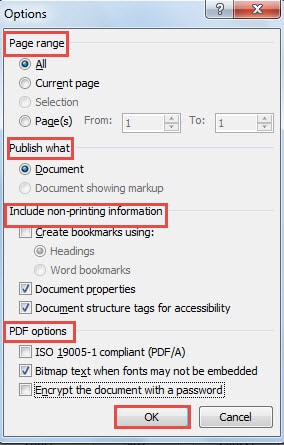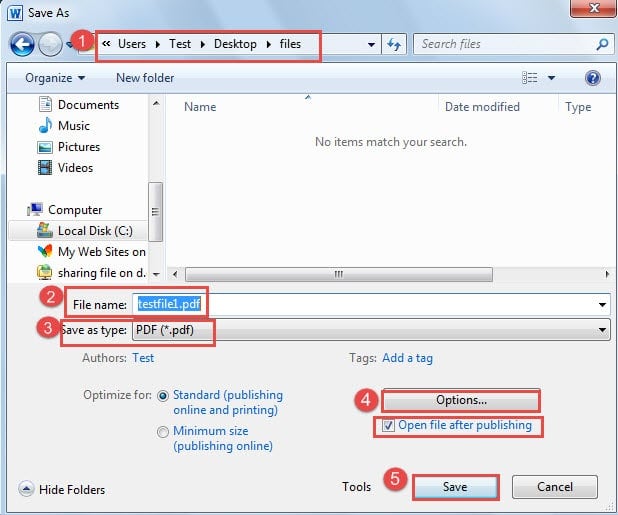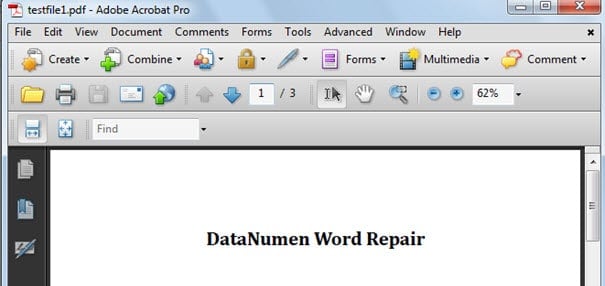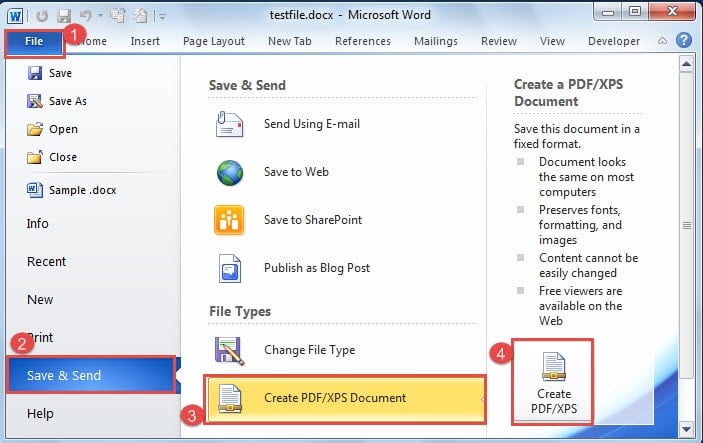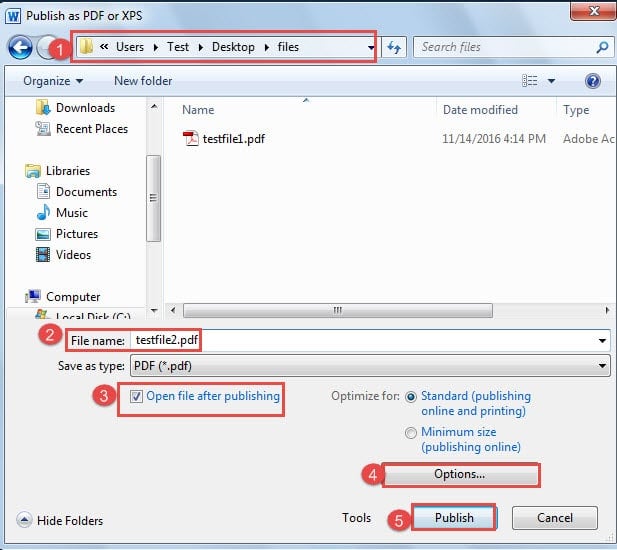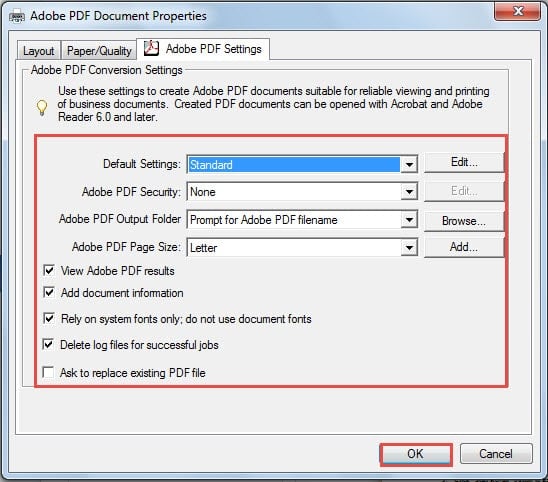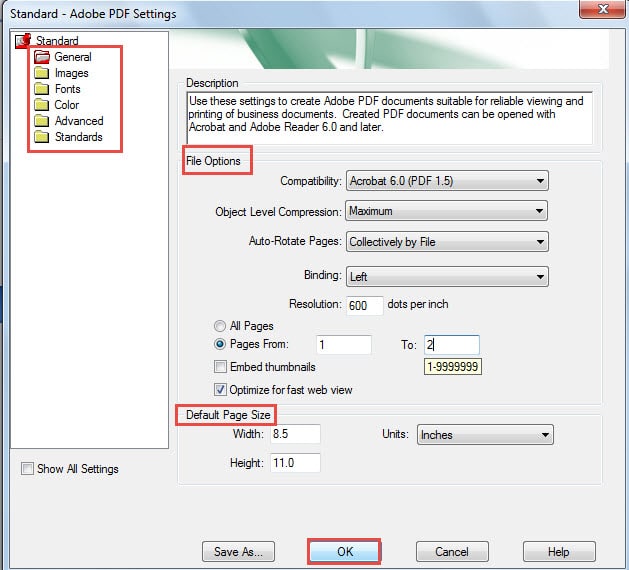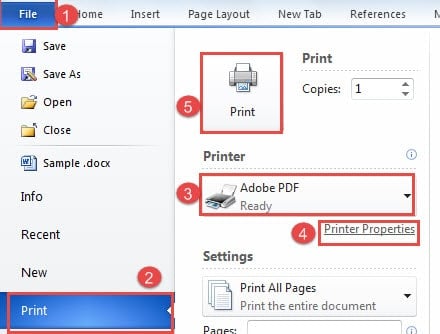In the text below, we plan to show you 3 effective ways to convert your Word file to PDF format.
Generally speaking, most of us use Word to create a document in our day to day work. Yet, when it comes to sharing file, we opt for PDF. Admittedly, files in PDF format are better in preventing others from changing your file. Therefore, our topic today is to show you 3 effective methods to convert Word files to PDF format.
Method 1: Directly Save Word File in PDF Format
- Firstly, open the Word file which you want to convert into PDF.
- Then, click “File” tab.
- Next, click “Save As” option.
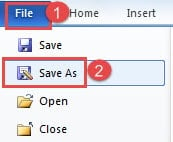
- In “Save As” window, choose a save location first.
- Then name the file.
- Next, choose “PDF” as save type.
- Now on the right-down side, there is an “Options” button. You can click it.
- If you click “Options”, you will open the dialog box. Now you can modify the settings, such as the “Page range”, “Publish what”, etc.
- Click “OK” when you finish.
- Then go back to the “Save As” window. Below the “Options” button, there is the “Open file after publishing” box. If you check it, the file will open in PDF format automatically as you get all the settings done.
- Finally, click “Save” button.
You will achieve the following result:
Method 2: Create a PDF File
- Still, open your Word file first.
- Then click “File” tab.
- Next click “Save& Send”.
- Then go to click “Create PDF/ XPS Document” in “File Types”.
- Next click “Create PDF/ XPS” icon on the right side.
- Now you will open the “Publish as PDF or XPS” window. Repeat step 4 and step 5 in method 1.
- Next check “Open file after publishing” box as you like.
- And repeat from step 7 to step 9 in method 1.
- Click “Publish” button at last.
Method 3: Print Word File as PDF
As a matter of fact, this method does not mean to actually print a File out, but merely save it as a PDF file. This is because if your install “Acrobat Distiller” on your computer, then the system will install a Virtual PDF Printer by default. Here are detailed steps:
- First thing, open your Word file.
- Then click “File” tab.
- Then move to click “Print”.
- Next choose “Adobe PDF” for “Printer”.
- Now you can click “Printer Properties” if necessary.
- If you do step 5, then you will open the “Adobe PDF Document Properties” dialog box. You can change the default settings and security level as well.
For example, if you click the “Edit” button behind “Default Settings”, you will open a dialog box where you are able to change the default settings for “Standard” template. Similarly, click “OK” to save the change.
- Then remember to click “OK” in “Adobe PDF Document Properties” dialog box.
- Now go back to the “Print” page and click “Print”.
- The “Save PDF File As” window will pop up. Next repeat step 4 and step 5 in method 1.
- Finally click “Save”.
Comparison of 3 Methods
| Methods | Advantages | Disadvantages |
| Directly Save Word File in PDF Format | Options are available when you save file as PDF so you can change settings. | This method is customized for saving Word file as PDF. |
| Create a PDF File | Options are available when you create a PDF file so you can change settings. | This method is customized for saving Word file as PDF. |
| Print Word File as PDF | 1. More options available than method 1 and 2.
2. You can save any type of documents, including web page, as PDF with this method. 3. If you change the default settings in “Adobe PDF Document Properties” dialog box, a new template will be added on the menu. |
System will choose the printer properties you set last time by default, so you have to change it manually. |
When Word Errors Occur
To be honest, when Word goes wrong, most people will be freak out. In most cases, we can’t help wondering what will happen to our files. However, things will get a lot easier when you have a doc repair tool at hand. It can help you retrieve your data back in the least time.
Author Introduction:
Vera Chen is a data recovery expert in DataNumen, Inc., which is the world leader in data recovery technologies, including xls file problem fix tool and pdf repair software products. For more information visit www.datanumen.com