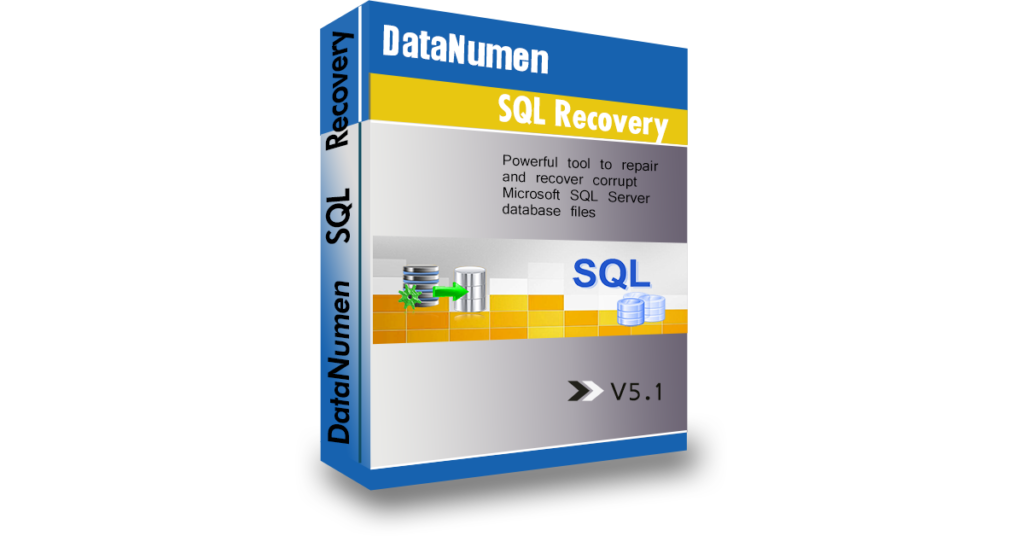Database professionals play a huge role in different organizations, and they depend on database software to create and manage queries on a daily basis. One of the most widely used database softwares is SQL Server Management Studio. As a result of one of several causes, you could lose your SQL files. Below, we look at fast and easy ways to recover the data.
Imagine working on a query on SSMS and all of a sudden there is a power outage. It gets worse, when you start SSMS later, you find that all your work is lost. Most database experts have encountered data loss at some point, risking their credibility as professionals. Let’s dive into some of the quick solutions that would help you recover your data in such situations.
Method #1: Recovering from Autosave
This comes in handy when the data is lost while you were working on it. Some of the reasons that could cause this are; accidentally shutting down the computer with the SSMS window is open and having unsaved work, sudden power outages, system crashes, SQL Server Management Studio software failure, and freezing or hanging prompting system restart.
SSMS has an autosave option that is enabled by default. To see if yours is active, you can:
- Open SSMS.
- Click on tools.
- On options, select Environment.
- Select Autosave.
In the dialogue box that appears, you can set the frequency of the file autosave (in minutes), and how long the back up stays in the file system (in days). There’s a check box indicating if autosave is active or not.
If you find that your autosave is active, you can proceed to locating it in your files. The common path for these backups is C:\Users\<>\Documents<>\SQL Server Management Studio\BackupFiles. User in this case refers to the username of the account you are currently logged into. This path may be different depending on your Windows version.
Method #2: Using a Script
In some cases, you might have accidentally closed the SQL Query window without saving first. Luckily, SQL server saves scripts as they are executed. You can use the following script to recover recently executed data:
Use<database>
SELECT
execquery.last_execution_time
AS[Date Time],execsql.text AS
(Script) FROM
sys.dm_exec_sql_text (execquery.squl_handle) AS execsql
ORDER BY
execquery.last_execution_time
DESC
This will bring up every query executed in the last 24 hours. Scroll through and try to locate the lost data. This method however only applies if the query had been executed.
Method #3: Using Data Recovery Software
The above methods heavily rely on system backup or autosave. Sometimes you might lose the file due to other reasons apart from sudden shutdown such as accidental deletion or modification of the SQL files. Your autosave could also be turned off or your backup files corrupted. The best solution in such cases is a database recovery tool like DataNumen SQL Recovery. With this, you have the best chances of recovering your SQL files regardless of the circumstances behind their loss. What’s more, it is fast and easy to use and can be used by anyone with basic computer skills.