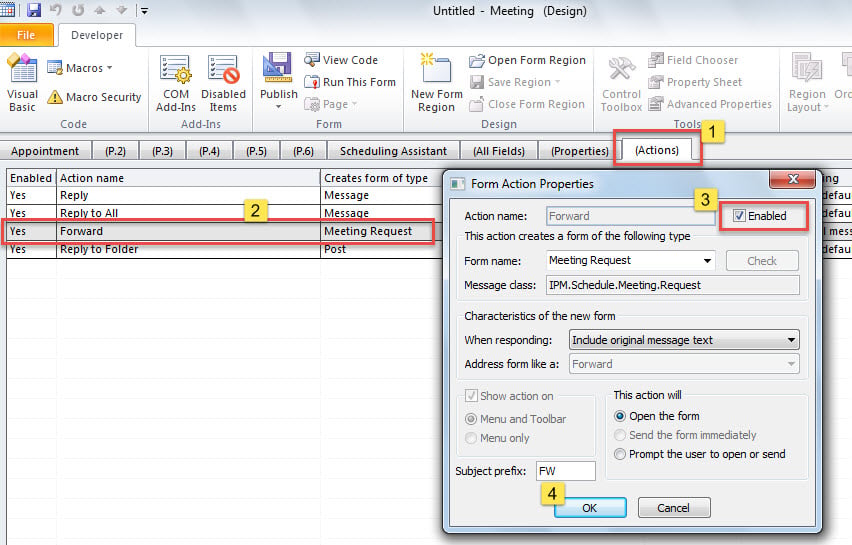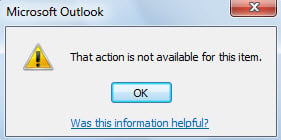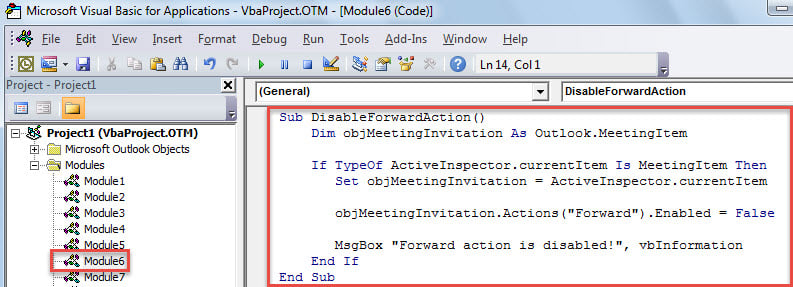If you wish to prohibit the recipients from forwarding the meeting invitations that you send to them, you can use either of the two methods introduced in this article.
By default, if the recipients forward your meeting invitations to other people, you as the meeting organizer will receive a notification. Yet, most of time, maybe what you want is blocking recipients from forwarding your meeting invitation, instead of a simple notification. Focused on this requirement, here we will share 2 means to realize it.
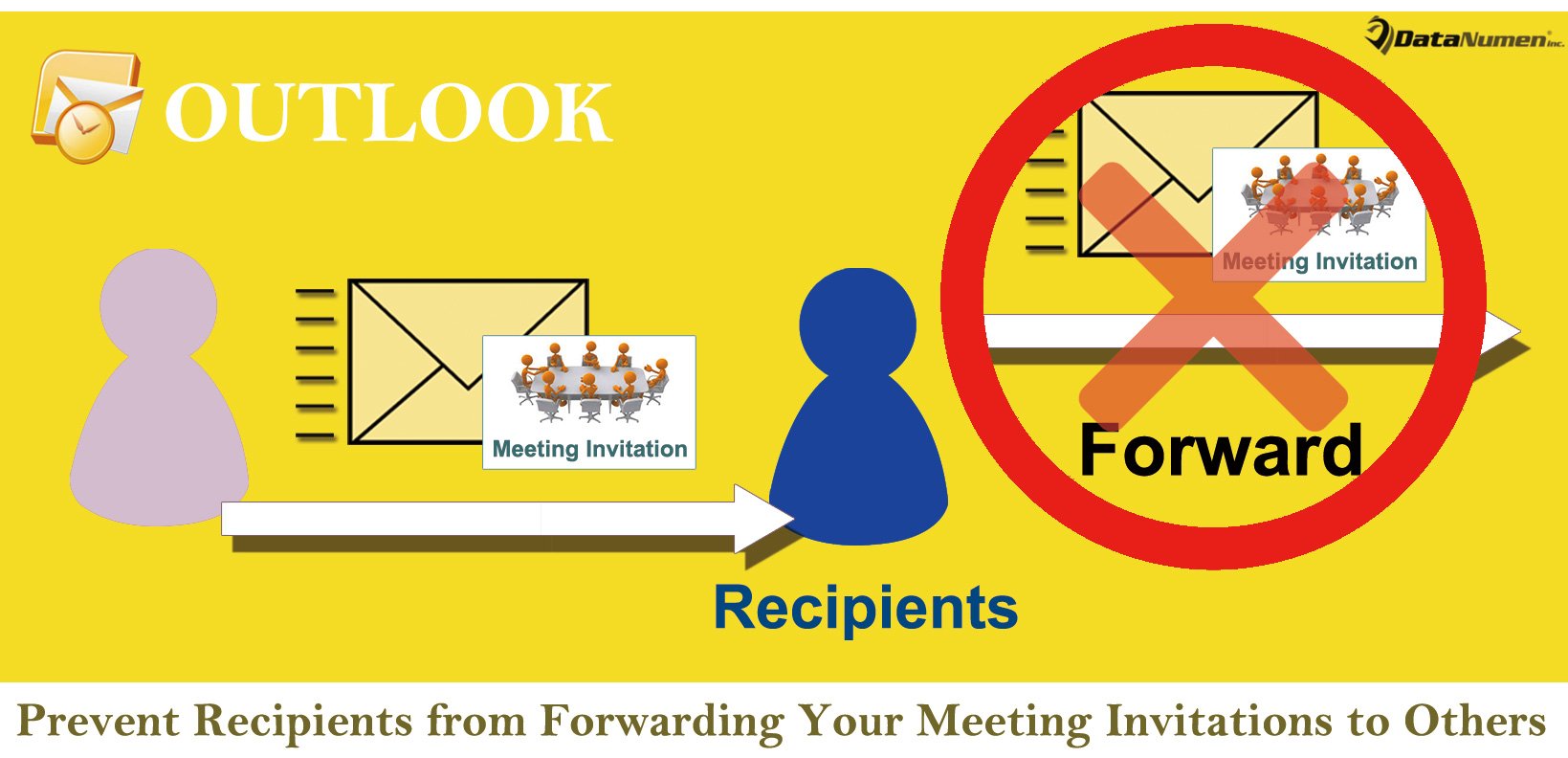
Method 1: Customize a Form with “Forward” Disabled
- First off, launch your Outlook application.
- Then, create a new meeting invitation by clicking on the “New Items” button and choosing “Meeting” from the drop down list.
- Next, in the new Meeting window, you need to switch to “Developer” tab and hit the “Design This Form” button.
- After that, in the new screen, switch to the “(Actions)” tab.
- Subsequently, double click on the “Forward” action line.
- Then, in the new popup dialog box, uncheck the “Enable” option and hit “OK”.
- Later, find and click on the “Run This Form” button in the top ribbon.
- Now, a new meeting invitation will be created from the previously designed form.
- Then, you can compose this invitation as per your needs.
- Finally hit “Send” button to send it out.
- From the perspective of recipients, when they intend to forward the meeting invitation by “Forward” button, a message like the following screenshot will pop up.
Method 2: Disable “Forward” Action with Outlook VBA
- To start with, create and compose a new meeting invitation at will.
- Then, press “Alt + F11” key buttons to access Outlook VBA editor.
- Next, in the new window, open a module that is not being used.
- Later, copy and paste the following VBA code into this module.
Sub DisableForwardAction()
Dim objMeetingInvitation As Outlook.MeetingItem
If TypeOf ActiveInspector.currentItem Is MeetingItem Then
Set objMeetingInvitation = ActiveInspector.currentItem
objMeetingInvitation.Actions("Forward").Enabled = False
MsgBox "Forward action is disabled!", vbInformation
End If
End Sub
- After that, click the “Run” icon in the toolbar to trigger this macro.
- At once, you will get a message prompting “Forward action is disabled”.
- Eventually, you can back to the Meeting and send it out.
- If the recipients want to forward your meeting invitation, they’ll receive the same warning – “That action is not available for this item”.
Restore Outlook Data after Damage
It is well-known that Outlook is vulnerable. Therefore, you need to beware of any potential risks around your Outlook. If fortunately, you meet Outlook crashes, you can firstly utilize the inbox repair tool to try repairing damaged Outlook file. If it fails, resorting to a more potent tool is your last resort, like DataNumen Outlook Repair.
Author Introduction:
Shirley Zhang is a data recovery expert in DataNumen, Inc., which is the world leader in data recovery technologies, including mdf recovery and outlook repair software products. For more information visit www.datanumen.com