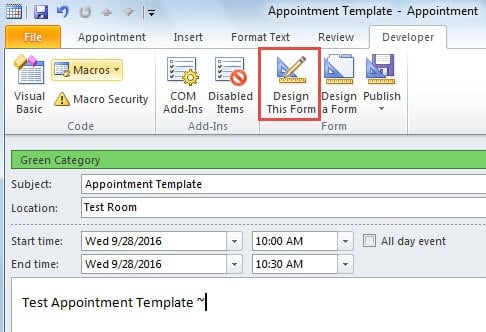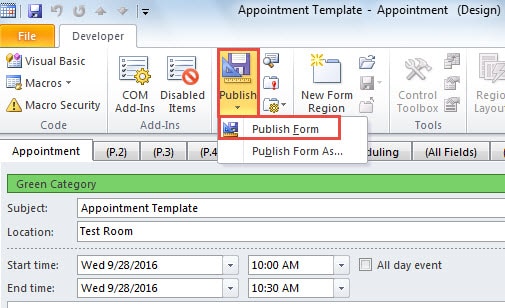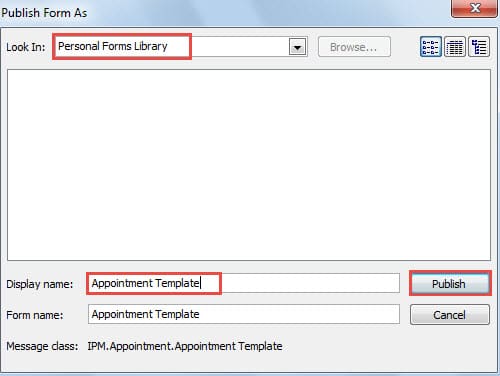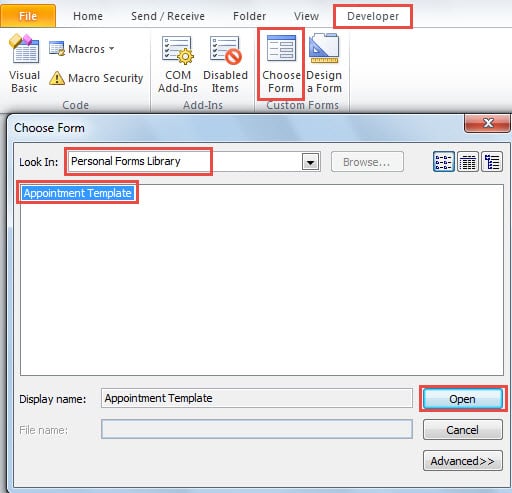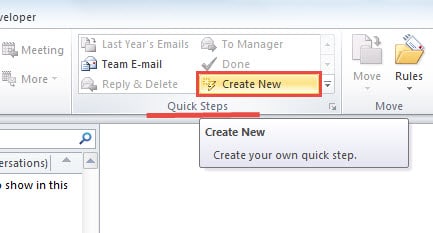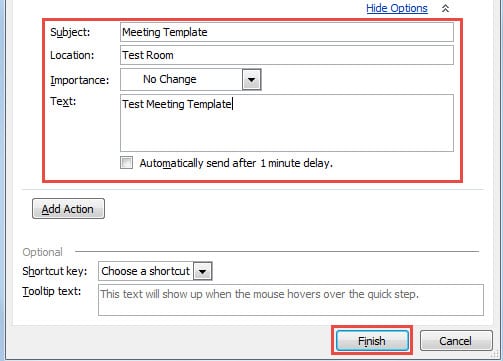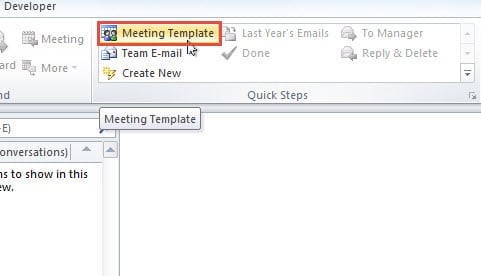If you frequently need to create appointments or meetings with the same subjects or bodies, why not create templates to avoid waste of time? This article will teach you 2 rapid means.
I often send meeting invitations on behalf of my superior in Outlook. On average, these meeting invitations have the same subject – “Weekly Meeting for Marketing Group 2”. Plus, the meetings are always held in the same location and have the same attendees. Therefore, I wish to create a meeting template in Outlook.
Create Appointment and Meeting Templates by Publishing Forms
- In the first place, start Outlook and shift to Calendar pane.
- Then you ought to create a new appointment or meeting.
- In the new appointment/meeting window, fill in the relevant appointment or meeting information, including subject, location as well as its body. Plus, you can add other additional conditions, like reminder, category and importance, etc.
- After that, switch to “Developer” tab. If you can’t find this tab, go to “File” > “Options” > “Customize Ribbon”. And then you can enable “Developer” with ease.
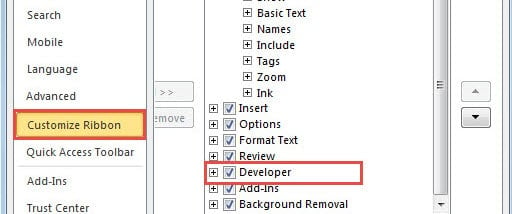
- Next under “Developer” tab, you need to press “Design This Form” button.
- In the subsequent screen, click “Publish” button and choose “Publish Form” from its drop down list.
- Later a new dialog box of “Publish Form As” will pop up. In “Look In” field, select “Personal Forms Library”. And then specify a name for this form. Lastly, click “Publish”.
- Now you could close the new appointment/meeting window without saving changes.
- As for how to use the template. You can follow the steps below:
- In the Outlook main interface, turn to “Developer” tab.
- And then click “Choose Form” button.
- Next in the “Choose Form” dialog, choose “Personal Forms Library” in “Look In” field. From the list, pitch on the desired template.
- Ultimately, click “Open”.
Create Meeting Templates by Creating Quick Steps
- In the main interface of Outlook, click “Create New” button in the group of “Quick Steps” under “Home” tab.
- In the new popup “Edit Quick Step” dialog box, assign a name to it. For “Actions” field, choose “New Meeting”, and “Show Options” link.
- Next you could fill in all the new meeting template information.
- After that, click “Finish” button.
- Finally you can have a try. In “Quick Steps” box, you can directly click on the newly created meeting template to open and apply it.
What to Do if Confronted with Outlook Corruption
As we know, Outlook is prone to damage. So how can you rescue your precious Outlook data in case of Outlook corruption? It would be good news that you hold regular backups. But if not, you need to fall back on a remarkable third party tool, like DataNumen Outlook Repair, which has a good performance in PST recovery. It must be able to get back maximum data to you.
Author Introduction:
Shirley Zhang is a data recovery expert in DataNumen, Inc., which is the world leader in data recovery technologies, including sql recovery and outlook repair software products. For more information visit www.datanumen.com